Adding audio and video transitions between two clips is as easy as selecting the edit point and typing Command+T. This applies the default one-second cross-dissolve to the video, with a one-second cross-fade to the audio.
However, things get trickier when you want to apply a video-only, or audio-only, transition. When I was first taught the program, I was shown how to detach the audio from the video, convert it to a connected storyline, then add the transition.
While this works, it has three large problems:
1. It runs the risk of knocking audio out of sync with video.
2. The audio cannot be re-attached to the video, only combined into a compound clip
3. It takes a lot of steps.
However, there’s an easier way and I want to show you what that is.
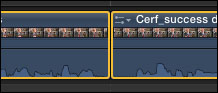
Here are two clips in the Primary storyline, to which I want to apply an audio-only cross-fade. I selected both clips – you can’t just select the edit point, you need to select the clips.
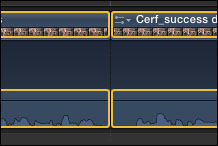
Choose Clip > Expand Audio/Video or type Control+S. This expands the clip so we can see both the audio (bottom) and video (top) portions of the clip. However, the audio and video are still linked; if the clip is moved, both audio and video move together with it in sync.
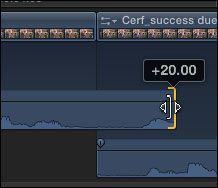
Drag the Out of the out-going clip to the right. Notice that the two audio clips now overlap, though the video edit has not moved.
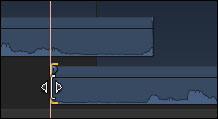
Drag the In of the in-coming clip to the left until you have the overlap you want.
Two key points:
1. Since each clip is adjusted individually, transitions can be asymmetrical; you can move one side of the edit more than another.
2. Dragging the audio of an expanded clip does not affect the video, or the video edit point.
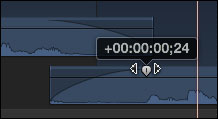
From the edge of each clip, drag the fade handle to determine the length of the fade on each clip.
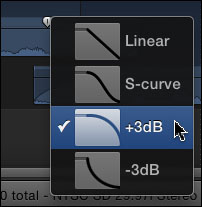
To change the shape of the fade, Control+click the fade handle to display the fade shape popup menu.
Linear is best for fades to/from black.
S-Curve offers an “ease-in/ease-out” to the fade.
+3 dB is best for transitions between audio clips
-3 dB is best when you are trying to avoid a pop at the beginning or ned of the transition.
Use these suggestions as guides, whichever transition sounds best is, obviously, the best choice.
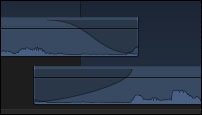
Select the fade shape you want to use – you can apply a different fade shape to each side of the transition – and FCP X displays the results in the shading at the end of each clip. In this example, I’ve added an S-curve to the top clip and a -3 dB curve to the bottom clip. (In real-life, I’m either using the +3 dB or -3 dB curve to most of my edits.)
I really like the speed, and flexibility, this method offers to improving the sound of our audio transitions, without running the risk of clips going out of sync.
2,000 Video Training Titles
Edit smarter with Larry Jordan. Available in our store.
Access over 2,000 on-demand video editing courses. Become a member of our Video Training Library today!
Subscribe to Larry's FREE weekly newsletter and
save 10%
on your first purchase.
12 Responses to FCP X: A Better Way to Create Audio Transitions
Thanks Larry! I’ll be using this tip in just a few minutes! BTW, I’m liking FCP X, especially as I find where things are and navigate around the interface more easily — it works for the web-based teaching modules I’m editing. Thanks for your continued expert input!
Thank you for the tip, although I think it is still requires too many steps compare to FCP 7, where you could select audio only and apply transition with the shortcut the same way you would do for video. Like you say in the first sentence “Adding audio and video transitions between two clips is as easy as selecting the edit point and typing Command+T”. Why can’t we add it the same way for either video or audio depending on which one is selected? I’m sure there is a reason why this is not possible.
I can see how it’s more flexible than the legacy FCP method, however it could be better. I’d like to see an audio roll tool that can be toggled to either roll as you’d expect or that creates a crossfade as you drag, similar to the crossfade or truncate overlap options in Soundtrack Pro.
In Preferences, changing “Apply transitions using” to “full overlap” will cause it to not bump the audio out of sync.
Cam:
You are correct – however it is still possible to manually move the clips out of sync, which is not possible when the clips are expanded, but not detached.
Larry
Thanks for the tip Larry, but this is still very convoluted. I do worry about the application of this software in a fast turnaround broadcast situation, where you find yourself firing on many audio transitions across cuts, sometimes only 1 to 2 frames in duration, to quickly smooth things out.
I can’t ever see a situation where you would simultaneously want a 1 second dissolve on audio and vision, so this a curious default.
I’ve yet to take the plunge in a big way with FCPX, but one of the things the broadcast boys love about FCP 7 over Avid is its freeform approach to editing. Its very tactile, you just plonk things on the timeline open up gaps close them again. It doesn’t care where your media is (so you take control) you can have umpteen sequences on the go at once, cutting and pasting between, etc. etc. I love it. I’m excited about learning FCPX if its better, but some of the defaults are worrying.
J
Thought I would throw this out there:
http://alex4d.wordpress.com/2011/07/11/fcpx-transition-sound-only/
It’s a transition by alex4D (has other really great plugins) and it acts and looks like a regular transition, except it ONLY effects the audio! I highly recommend checking it out
Has anyone found a way to set an audio fade shape as a default? I’d rather not use the ramp as the default and it would save a ton of clicking to be able to set one of the others as the default.
At this point, there is not a way to change the default audio fade shape.
Larry
I’m just looking in to transferring from FCP 7 to X. I have a trail version and just wanted to do a simple audio transition over 5 or 10 frames. I’m shocked at how time consuming one transition has been made out to be. It would take me for ever to do 40 audio transitions which would take just under a couple of min in FCP7. Am I missing something here?
Peter:
Well, maybe.
You are correct that there is not a single keyboard shortcut to add an audio dissolve. The trade off is that we have a lot more control and flexibility.
I agree, it would be nice to have both.
Larry
Peter:
Check out http://alex4d.wordpress.com/fcpx/
He has tons of free plugins, many of which fill in missing features from FCP7. Yes, one includes an audio only transition.