 Most of the time, Final Cut Pro X works great. But every so often, something goes wrong with our projects.
Most of the time, Final Cut Pro X works great. But every so often, something goes wrong with our projects.
This was brought home to me over the weekend with a series of emails where a reader had, by accident, disconnected a Thunderbolt drive without first ejecting it. Now, all their project files were messed up. The solution was backups.
HOW THINGS ARE SUPPOSED TO WORK
As soon as you make a change in Final Cut, FCP instantly updates its internal databases to reflect that change. So you never need to remember to save your project; FCP does it for you.
NOTE: Yes, I know. Sometimes I would like to have the option of NOT saving a change. But, for now, Final Cut enjoys being extra helpful.
UPDATE – Aug. 12, 2014
Keep in mind, though, that you can always create a Project Snapshot which duplicates a project and preserves it from unwanted edits.
There are three databases that FCP works with at all times to keep track of your project and everything in it:
NEVER mess with these databases. They are all stored inside the Library bundle. Don’t move them, don’t rename them, don’t copy them. Don’t do nothin’. These databases are happiest when you leave them alone!
However, as we’ve seen, things can break and when they do, we need a Plan B. This is it.
ABOUT LIBRARY BACKUPS
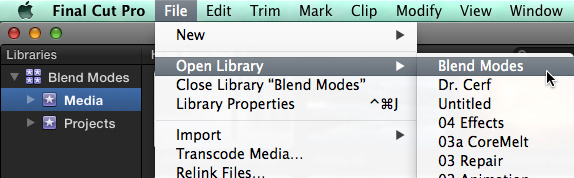
Normally, when we want to open a new Library, we either double-click it from the Finder or, as illustrated here, open the Library using File > Open Library > [name of library]
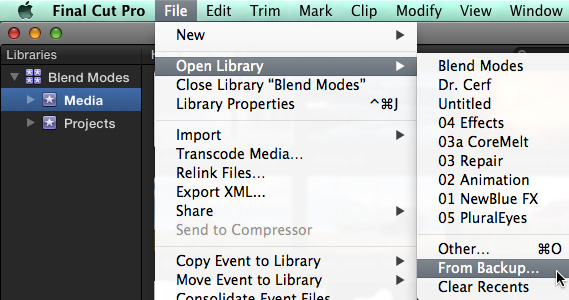
However, farther down that same menu is another option: “Open Library > From Backup.” Backups are libraries which are created automatically by Final Cut every 15 minutes when you are changing a project. Backups first appeared in the 10.1 update to Final Cut and were enhanced with the 10.1.2 update.
NOTE: If a project doesn’t change since the last backup was made, FCP does not create a new backup. I don’t know of any way to force Final Cut to create a backup at a specific moment in time.
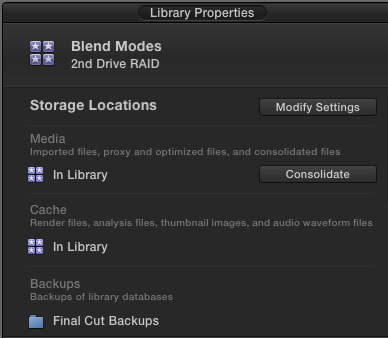
Backup locations are controlled using Library Properties. To access them:
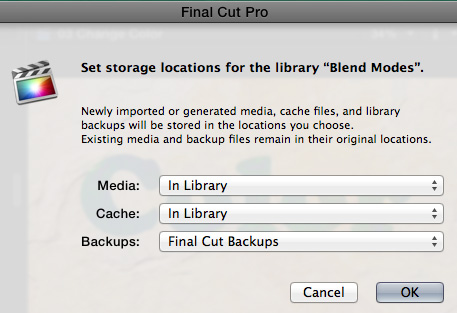
By default, backups are stored in: [ Home directory ] > Movies > Final Cut Pro Backups.
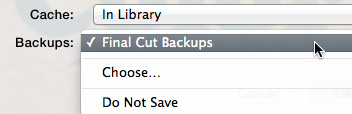
Normally, I advise against storing anything in the Home directory and, in fact, using Library Properties, you can move these backups wherever you want. However, in this case, backup files are small and are never played in real-time, so I have no objection to leaving them set in their default location.
UPDATE – Aug. 12, 2014
The key point regarding where to store Library Backups is to store them on a different drive from the drive you are storing the Library files themselves. If you store Libraries on your boot drive, then the backups should be stored on a second drive. The key is that if you lose a drive, you don’t lose everything.
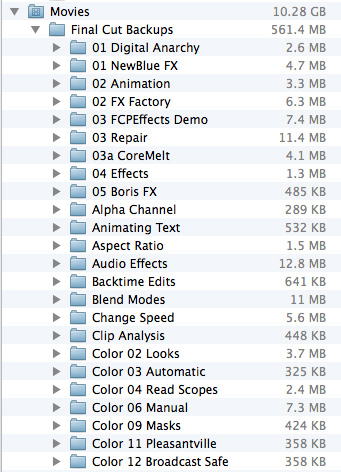
As you can see, I have lots and LOTS of backup files – and none of them are very big.
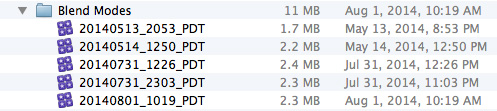
Here, for example, are all the backups for my current project “Blend Modes.” There are five in all, and each is named using the date and time that particular backup was created.
RESTORING FROM A BACKUP
These are backups of all the databases in a library: Library, Event, and Project. But these backups contain NO media, which is why the files are so small.
One way to open a backup library is to simply double-click it from the Finder. This works, but Final Cut provides an easier way.
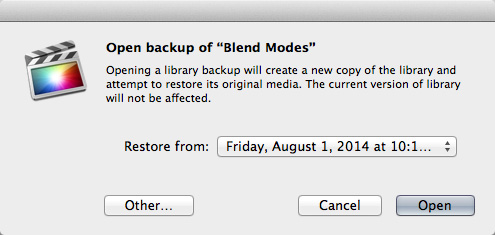
Choose File > Open Library > From Backup and this dialog appears.
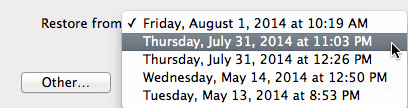
Click the Restore From menu and a list of all stored backups for the selected library is displayed.
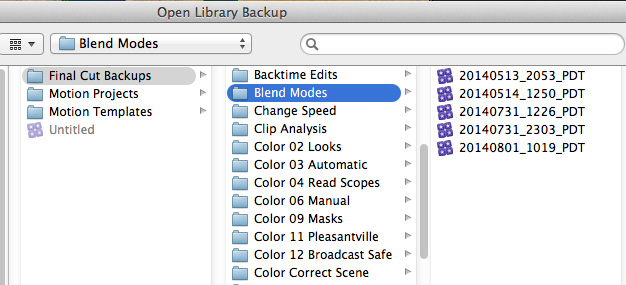
NOTE: Sometimes, FCP may not know where you are storing your backup files. Click the Other button to open a standard File Picker dialog which defaults to the current location of all backup files. You can then select which backup library to open.
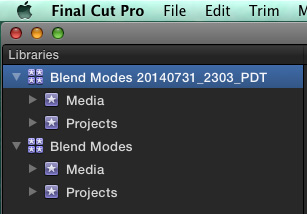
When you open a backup library, your current library is NOT changed. Instead, Final Cut opens the backup as a second library, so you can compare between the two versions and decide what you want to do next.
NOTE: Remember backup files are created, at best, every 15 minutes when you are busy editing. So, if you need to restore to a backup, some of your more recent work will probably be lost.
The backup library is named using both the current library name and the date and time the backup library was created.
SUMMARY
The backup files are actual libraries, saved to a different location and using a different name than your current library. Most of the time, you won’t need to use these backup files. But, when you do, knowing how they work can decrease your stress and get you back to editing as quickly as possible.
2,000 Video Training Titles
Edit smarter with Larry Jordan. Available in our store.
Access over 2,000 on-demand video editing courses. Become a member of our Video Training Library today!
Subscribe to Larry's FREE weekly newsletter and
save 10%
on your first purchase.
29 Responses to FCP X: Restore Library From Backups [u]
← Older Comments-
 Julie McDonald says:
Julie McDonald says:
April 23, 2023 at 7:40 am
-
 Larry says:
Larry says:
April 23, 2023 at 7:55 am
-
 Julie McDonald says:
Julie McDonald says:
April 24, 2023 at 5:08 am
-
 Larry says:
Larry says:
April 24, 2023 at 5:30 am
-
 Julie McDonald says:
Julie McDonald says:
April 24, 2023 at 7:12 am
← Older CommentsSo when I go to Consolidate I could just uncheck the Proxy and Optimized fields? I have 152 Gb of Original Media in a folder on my desktop so just want that moved off the hard drive. Thanks Larry as you say a learning experience indeed!
Julie:
Yup. If you need them later, you can create them using File > Transcode Media.
Larry
Thanks so much Larry. I still have a large file on my desktop containing Original Media that was put their when I accessed the back-up (the last entry was the day of the library crash). It looks like when I reset the library properties this media container copied the files to the external drive rather than moving them to it. In FC Library Manager with the external (Seagate) drive highlighted the media folder has a desktop extension but says located on Seagate Drive. Does this mean it’s in both places? Just wondering if I can delete that desktop folder. Scared to just do it in case of losing it……that’s me that’s losing it too!
Julie:
Let’s decrease your stress. Leave the file on the desktop until the project is done.
Finish the project, then worry about that file. Yes, it is taking up space, but leaving it there won’t hurt anything.
However, if you don’t have room for it and need to delete it, copy the Original Media folder somewhere else, then delete it. If FCP opens and your project runs, you don’t need that folder. If you open it and it does, then you do.
Larry
Thanks Larry that sounds like a plan. Much appreciated, stress decreasing.