 You can change the speed of a clip using the Retiming menu. (Here’s an article on creating variable speed changes in a clip.)
You can change the speed of a clip using the Retiming menu. (Here’s an article on creating variable speed changes in a clip.)
However, the problem with making speed changes using software is that the image quality is artificial. To speed a clip up, the software drops frames. To slow a clip down, the software plays the same frame more than once.
NOTE: For instance, playing a clip at 10% speed means holding a frame of video for ten frames. This creates the illusion of slow-motion. It also looks like a bunch of very short still frames.
If you didn’t plan while shooting to slow a clip, changing the speed in software is your only option. However, if you thought ahead and shot your video with slo-mo, or fast-motion, in mind, there is a very cool – and very easy – better option: Conforming.
DEFINITION
Conforming, in this case, means to play every frame that you shot, at the speed of your current Timeline.
As an example, if you shot an action sequence at 60 frames per second (fps), but play it back in a 30 fps timeline, your video would run at half speed (Timeline speed (30) / Clip speed (60) = 50% of original clip speed)
As a second example, if you shot video on a DSLR camera at 1 fps, but played it back at 30 fps, your video would look like a really high-quality time-lapse, running 30 times faster than real time.
THE PROBLEM
The problem is that, by default, FCP X assumes you want all video to run at “normal” speed, so it compensates for differences in frame rate by adding or removing frames automatically so that the speed of action in all Timeline clips matches.
CHECKING TIMELINE FRAME RATE
Here’s the key point: In order to take advantage of this technique, you need to shoot your video at a frame rate OTHER THAN your Project’s Timeline.
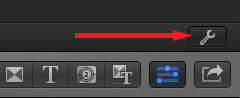
To find the speed of your Project, after you’ve edited a clip into it, type Command+J (or choose File > Project Properties). In the lower right corner of the Inspector, click the Wrench icon.
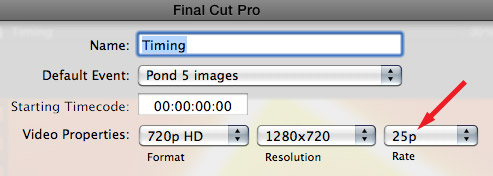
The speed of your Project is displayed in the Project Properties window as the Rate.
CHANGING THE TIMELINE FRAME RATE
Once you’ve edited at least one clip into the Timeline, you can’t change the frame rate of the Timeline. Frame rate can only be changed when you first create a Project, or when the Timeline is empty.
So, a relatively easy way to change Timeline frame rate is:
RESETTING THE FRAME RATE OF A CLIP
All that was a long preamble to a very simple process. Once you have the Timeline set at the rate you want, edit the clip you want to conform into the Timeline.
Select the clip.
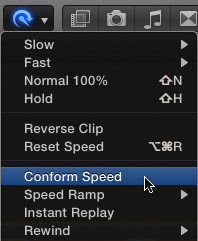
Go to the Retiming menu – it looks like a Smurf on a headset – and click Conform Speed. (You can also use Modify > Retime > Conform Speed.)
Done.
Once you start experimenting with over-cranking – creating slow motion by shooting more frames than your Timeline frame rate – or under-cranking – creating fast motion by shooting fewer frames than your Timeline frame rate – you’ll never like the look of computer-driven slo-mo again.
2,000 Video Training Titles
Edit smarter with Larry Jordan. Available in our store.
Access over 2,000 on-demand video editing courses. Become a member of our Video Training Library today!
Subscribe to Larry's FREE weekly newsletter and
save 10%
on your first purchase.
27 Responses to FCP X: Better Slow Motion
← Older Comments-
 injah king says:
injah king says:
July 16, 2014 at 11:45 am
-
 Rajaram says:
Rajaram says:
July 18, 2014 at 9:08 am
-
 LarryJ says:
LarryJ says:
July 19, 2014 at 1:54 pm
-
 Rajaram says:
Rajaram says:
July 21, 2014 at 11:16 am
-
 LarryJ says:
LarryJ says:
July 21, 2014 at 11:21 am
-
 Umut says:
Umut says:
September 24, 2015 at 6:15 am
← Older CommentsHi larry,i have shot on fs700 sony at 800fps and imported the clips into fcp7 then reduce speed to 20 % to get slow motion but my end result is not a smooth slow mo at all.how do i need to do it to achive the cool glass breaking where all the pieces are seen flying
Thanks larry.
On the subject of slomotion in fcpx. I just tried a small footage from gopro hero 3 black shot in 4k. As you know it shoots only 12fps in4k. Imported it to fcpx 24fps project timeline., tried a trial twixtor pro plugin on it. Kept the speed to 50% and input frame rate to 12 in the twixtor pro plugin. Believe me, the footage is silky smooth without any jitter! Am I doing it right?
Rajaram:
Sounds good to me.
Larry
Thanks Larry,
Can you suggest me a proper method? Mine has been kind of a ‘cheat-route’ I guess. Plus I think we can also use twixtor in fcpx to add some ‘motion blur’ for the gopro footages (all fps and modes), instead of the RSMB route – can you give me some tips? Looks like it can be a work around for the jittery stuttery gopro pan shots? Really value your guidance.
Twixtor is a REALLY good plug-in. If you have the opportunity to use it, I would recommend it.
Larry
Hi Larry, I have a similar problem like Buz.
I am editing a music video. The footage involves slow motion clips (filmed at 50fps) and normal speed clips (24fps).
First, I began synchronizing the slow motion clips with the song, which worked fine.
Afterwards, I wanted to synchronize the normal speed clips, which was not possible since these clips were speeded up a bit (only in the timeline). Its almost the same problem when I first start with the normal speeded clips. Then the slow motion clips are slowlier than usual.
What could I do?
What could I do?