 One of the headline features in the 10.4.9 update to Final Cut Pro X is a number of improvements to proxy editing.
One of the headline features in the 10.4.9 update to Final Cut Pro X is a number of improvements to proxy editing.
COMMENTARY
For some reason, proxy editing has developed a negative connotation which I don’t understand. If you found a free utility on the web which would improve file handling and boost performance in Final Cut, would you download it?
Of course you would! All of us are searching for free utilities that do magic.
That’s what proxy editing is – a free utility, built into Final Cut, that increases performance, decreases storage bandwidth, speeds rendering, and gives you control over image quality. All at the click of a single button.
Proxies could not be easier or more helpful.
Several times a week I get emails from editors who are buying new gear. One of the most requested features is to: “Future-proof my system, so I can edit 8K video without proxies.”
First, in today’s technology-driven culture, it is impossible to determine where the future is going; “future-proofing” is a fool’s errand. Buy what you need today, emphasizing the GPU and RAM. Second, though, is discounting the value of proxies. To edit 8K natively – especially HDR 8K – requires a high-end Mac Pro, with very fast, very big storage. However, most of us aren’t editing 8K HDR footage natively and there’s no reason to spend all that money “just in case.” Instead, when dealing with large frame sizes, simply switch over to proxies and work with much less expensive gear.
Proxies are your friend, not an acknowledgement of weakness.
OK, I’m done now.
WHAT’S NEW
Apple made many improvements to proxy editing with this update. For example, we can now:
Let’s take a closer look at what these options mean in practice.
CREATE PROXIES ON IMPORT
There are two places to create proxies:
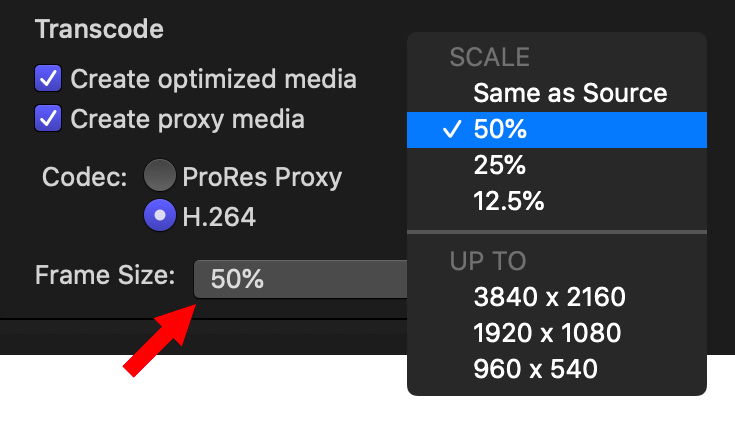
In addition to rearranging the settings on the right of the Media Import window, Apple added two significant choices to creating proxies:
If file storage is not a big issue or if you are editing on an older system, choose ProRes Proxy. This is a highly-efficient codec, optimized for editing, that runs well on slower systems. It also provides higher image quality, compared to H.264.
If conserving file storage is important, you need to share project files with another editor, or you have a newer system, H.264 may be the better choice.
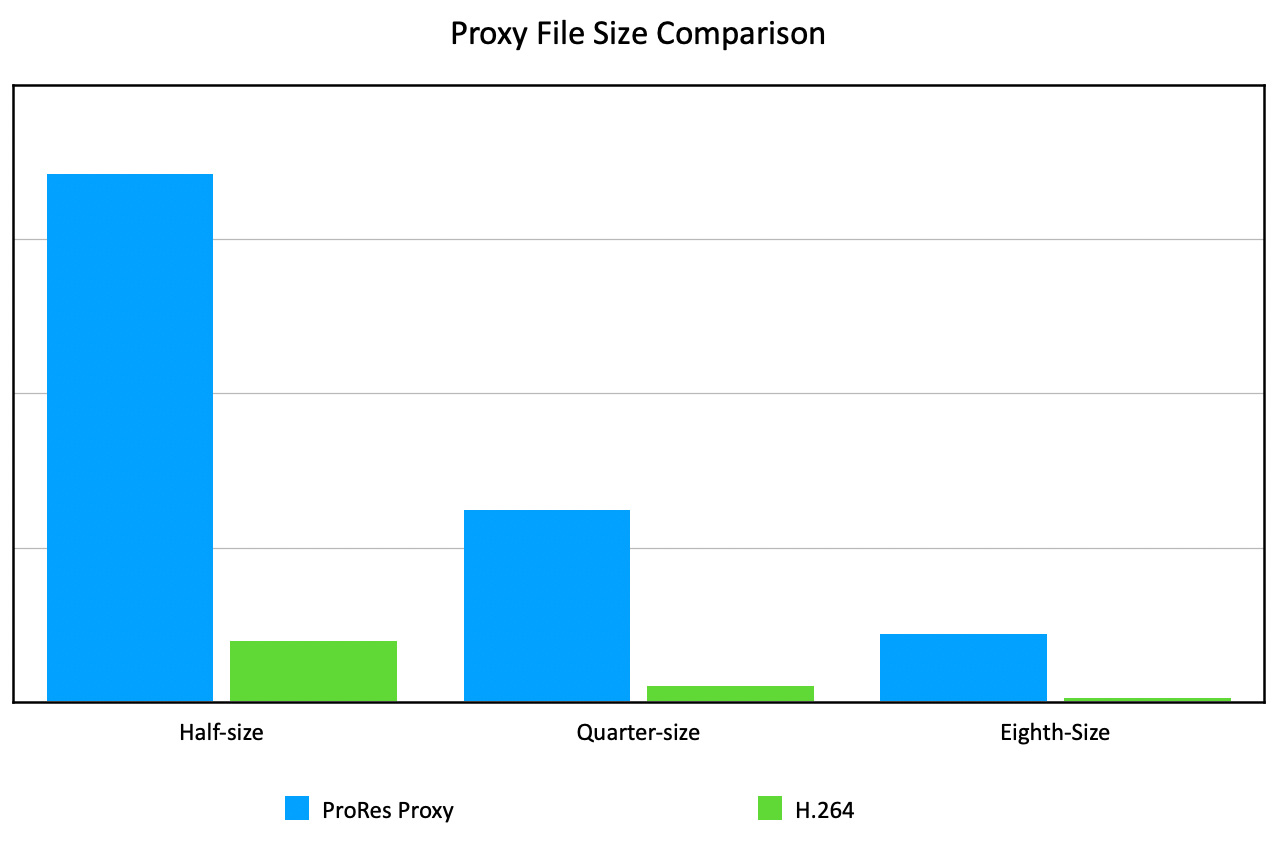
I did a quick test. Starting with a 1 GB ProRes 422 master, a half-size ProRes Proxy file was about 90% smaller. H.264 was about 10% the size of each ProRes Proxy file. Each reduction in frame size cut the file size by roughly 2/3.
Three reminders:
NOTE: There are a few file formats that do not support proxies: audio, video with alpha channels and still images. I would also expect that titles and generators to not support proxies, either.
PROXY DISPLAY

Here’s a simple sequence of three master clips that illustrate another change in proxies: how they are displayed in the timeline.
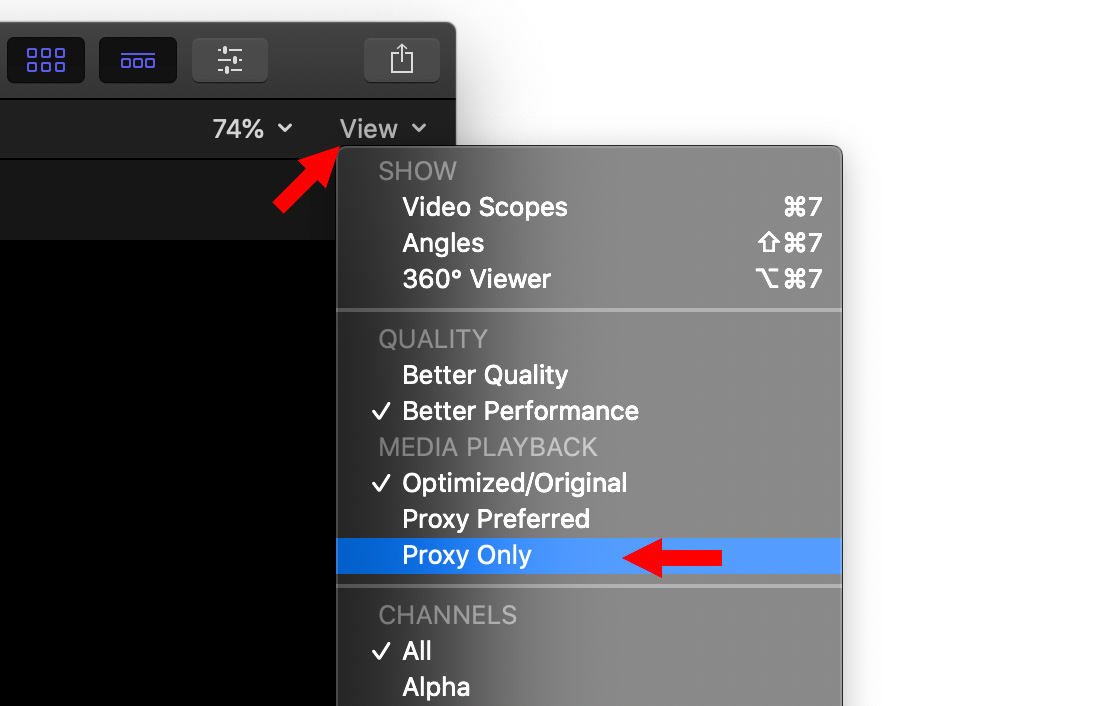
To switch from optimized or original footage to proxies, go to the View menu in the top right corner of the Viewer and choose Proxy Only.
NOTE: To switch back to optimized or original footage from proxies, simply select Optimized/Original in the View menu. Relinking is automatic and instant.

When you select Proxies, clips that have proxies are displayed in the timeline. Clips without proxies are displayed as red boxes. Frustrating!
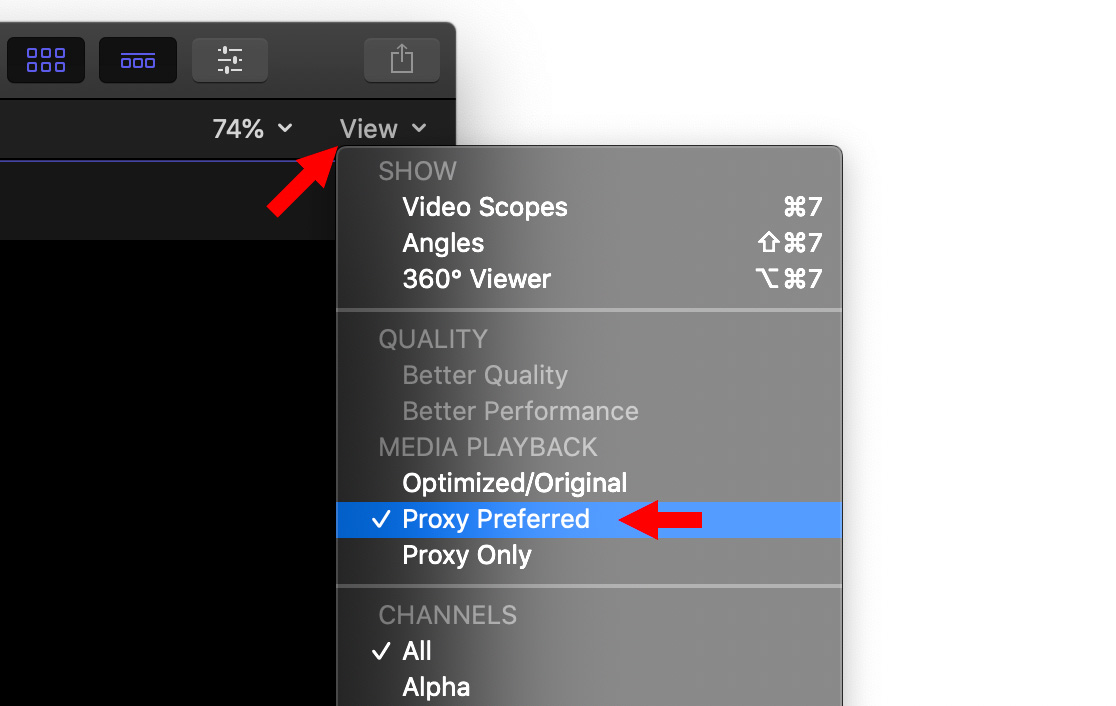
Instead, when you select Proxies Preferred, if proxies exist, they are displayed. If not, the camera master/optimized clip is displayed. This removes one of the big frustrations of using proxies – that of not creating them in the first place.

NOTE: To create proxies after import, select the clips that need proxies in the Browser, then choose File > Transcode Media. As with importing clips, you get to select the codec and frame size of the proxies you create after the fact.
The benefit to creating proxies from Browser clips is that you can select the specific clips you want to create proxies for, rather than creating proxies for all imported clips using Media Import. (We can’t create proxies or optimized media by selecting Timeline clips.)
SIDE NOTE

If you want to know which versions of your media exist, select the clip, then go to the Info Inspector and scroll to the bottom.
A green light means that format exists. A red light means it doesn’t. In this screen shot, the camera master and proxy file exist, an optimized version does not.
Click the Transcode Media button to create different formats of your media, the same as using the File menu.
COLLABORATION – SHARING PROJECTS
When compared to Premiere, Apple has taken a different approach to collaboration.
Premiere is designed for collaboration where all team members are working off the same shared network, able to easily exchange media and projects. Up until the current pandemic, that choice made a lot of sense.
Apple views collaboration as a remote endeavor, where one editor sends files to another editor. While this didn’t make a lot of sense when the entire editorial staff is in the same building, it does today, when we are all working remotely.
Another new feature is that we can now create proxy-only versions of projects, events and libraries. To create a proxy-only project:
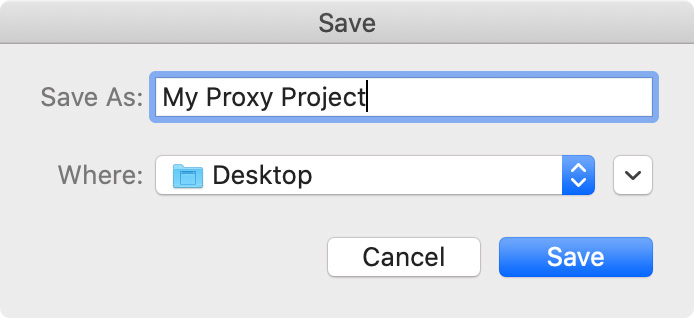
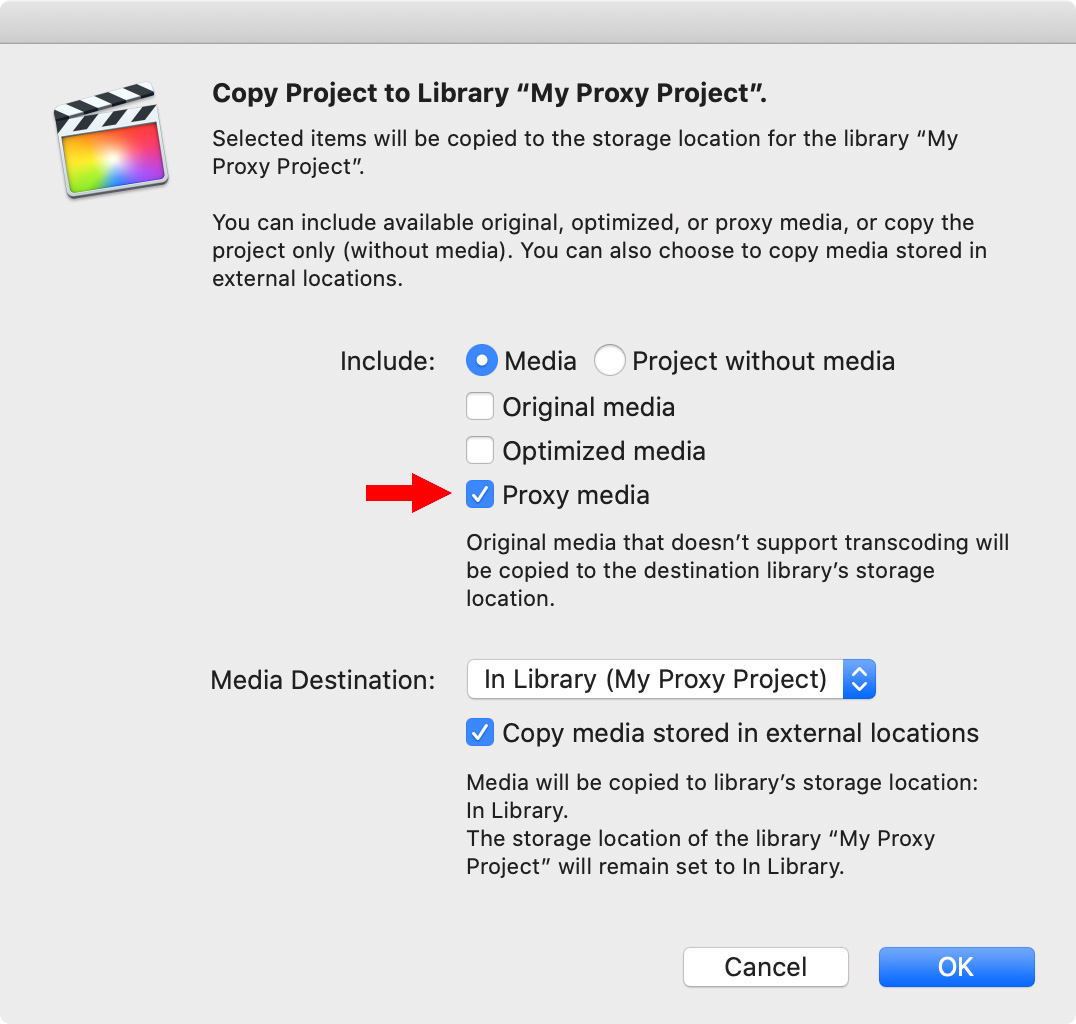
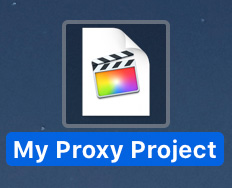
What I also discovered is that once that new library is created, Final Cut opens it so you can verify everything looks good. (This was done so seamlessly, I didn’t notice it for a few minutes.)
To send this library to another editor, select the library, then, in the Finder, choose File > Compress [project]. Zipping is necessary because it protects all the different files in a library from getting damaged during web transfer.
The new editor can edit this project as much as they want, even add new media to the library. When they are done, they should select the library, ZIP it and send it back to the original editor.
RELINKING A PROXY-ONLY PROJECT
When the original editor, who has all the master files, gets a proxy-only project, they can easily relink it. Here’s how:
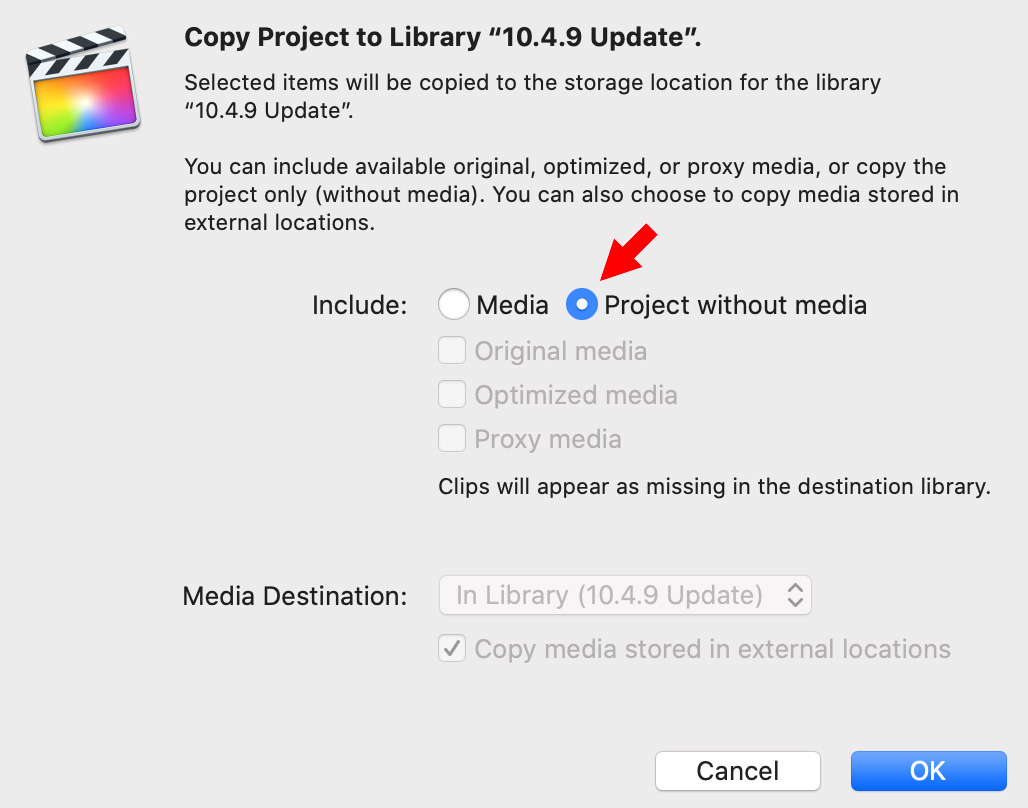
In this window, which appears after you drag the project, select Project without media. The project is copied and all media is relinked automatically.
NOTE: If you added new media to the project and want the new media to be copied to the original library, select Media in the Include section, then select the Original media checkbox.
SUMMARY
Proxies have been a part of Final Cut for many years. But the improvements made with this update make working with – and sharing – proxies a whole lot easier.
If you are currently editing HD media, you don’t need proxies – though they will help when doing multicam editing. But, as you expand into larger frame sizes, HDR, or extensive multicam projects proxies will streamline your editing workflow. And when you need to share a project between editors, the new proxy workflow is a BIG help.
EXTRA CREDIT
Also, after reading Apple’s press release I realize I should also mention that third party developers like Frame.io, Keyflow Pro, and Postlab also support these new proxy features – as well as very powerful multi-user workflows.
Here’s a link to an Apple KnowledgeBase article that explains more about proxy-only libraries.
2,000 Video Training Titles
Edit smarter with Larry Jordan. Available in our store.
Access over 2,000 on-demand video editing courses. Become a member of our Video Training Library today!
Subscribe to Larry's FREE weekly newsletter and
save 10%
on your first purchase.
35 Responses to Final Cut Pro X: New! Improved Proxy Workflow
← Older Comments-
 Ronny Evensen says:
Ronny Evensen says:
November 14, 2021 at 3:52 am
-
 Larry says:
Larry says:
November 14, 2021 at 7:34 am
-
 Bruce Nagy says:
Bruce Nagy says:
November 19, 2022 at 9:42 am
-
 Larry says:
Larry says:
November 19, 2022 at 9:43 am
-
 EB says:
EB says:
November 13, 2023 at 3:10 pm
-
 Larry says:
Larry says:
November 13, 2023 at 3:12 pm
-
 EB says:
EB says:
November 13, 2023 at 5:53 pm
-
 Larry says:
Larry says:
November 13, 2023 at 6:48 pm
-
 EB says:
EB says:
November 13, 2023 at 7:07 pm
← Older CommentsProxy media has until now been a really good thing when doing multicam editing. But since the FCP 10.6 update, generating proxy files have turned into a night mare. I’m using different cameras, some GoPro models, and generating proxy for that media works good. But I am also using Canon XA10 and Canon HFS21. Generating proxy files from that media is now like a night mare. Approx 10 mins of original media can take a couple of hours go generate proxy file. Now running it on a quite new Mac Mini M1,Thundrbolt 3 connected drives. Up to FCP 10.5 I ran this without problems and issues on my iMac 2015 model. Have you experienced or heard anything similar to this since the FCP 10.6 update, Larry? Or would you know about any other smart and efficient way to create and connect proxy media?
Ronny:
I’ve gotten another report on problems with Canon media in FCP 10.6. I don’t have any to play with, but you might try using Compressor to convert the camera native media to ProRes 422 BEFORE importing into FCP. If that works, creating proxy files will be much faster. (ProRes 422 is already optimized, so you won’t need to spend time or storage space optimizing it.)
You might also contact Apple Support to see if FCP dropped support for Canon media for some reason.
Larry
I’m working on a 40 minute film in FCPX 10.3.4 in 1080 on a 2017 Macbook air with WD externals.
Edited it all in proxy, then deleted rendered files because it wouldn’t output.
Switched to Orig media, taking forever to link files. Ideas?
Bruce:
Switching from proxy to originals is a mouse-click, unless the proxies weren’t created in FCP. Linking should be automatic and instant.
How did you create the proxies?
Larry
I just found out about FCP’s proxy management. Traditionally I have always converted camera footage to ProRes and imported manually (leaving files in place). I started a 4k-shot project for which i transcoded everything to 1080 for space reasons. My sequence is done but it was also set at 1080. I need to deliver in 4K. Is there a quick and painless way to relink media and modify settings without rescaling? Thanks!
EB:
Yes, if you used FCP to create the proxies. First, change the project settings to 4K. Second, switch from proxies to original footage. This will automatically display the original 4K images (without scaling), then reposition all titles for a 4K screen (and text scales perfectly) and copies any/all effects associated with any proxies automatically to the original footage.
Could not be easier.
Larry
Thanks for your quick answer! I didn’t. I made ProRes LT proxies in Compressor and imported them to fcpx as original footage by dragging them from the Finder to the browser. Footage was shot in 4K at 23.98 but deliverables must be in 4k at 29.97 fpsdrop-frame for TV. I though of pasting all of the contents of my current 1080 timeline to a new one with this 4K TV setting, reconnect media to the original 4k material and do damage control from there. I don’t know if there is a way to use the proxy managment at some point of this workflow.
EB:
Well, that makes it trickier…. IF you created the proxies and did NOT change the file names, only stored them into a different folder, you can select all the clips in the Timeline and relink them (File > Relink media, I think) all at once. Simple and quick.
BUT, if you changed the file names then you will need to link each clip manually, using the same File > Relink menu. It will be painful.
DO NOT!!!! change the frame rate until you get all clips relinked and you output the master file, otherwise you will destroy your edit. FCP counts frames, not timecode, in setting Ins and Outs. If you change the frame rate, all edits break.
Once you get the high-res original material relinked, I would output the master file, then change the frame rate – using Compressor – to 29.97. YOU CAN NOT change the frame rate of any project that has media in it. And cutting and pasting clips from one frame rate to another will be a disaster. Don’t even THINK about trying this, unless you have really, really good backups.
Change the frame rate when the master movie is complete and exported.
Larry
I think I will be able to relink everything from the original folders because I didn’t change the names. I didn’t know about final cut pro’s frame counting and time code managing. Very important information. Thank you. I did a quick test pasting a fragment of the 1080 edit to 4k and reconnecting some clips to the original footage and apparently everything looks fine and at a normal scale (Old fcp 7 traumas). Once again, thanks for replying to comments on this old post. I think you just saved my brain from a crisis and my edit from destruction. You are a hero.