 Since, like, forever, we could only open one project at a time in Premiere. Now, with the release of Productions, it is trivial to open one, two or six projects at the same time.
Since, like, forever, we could only open one project at a time in Premiere. Now, with the release of Productions, it is trivial to open one, two or six projects at the same time.
This raises the question: How do we move files from one project to the next?
First, open both projects in Premiere and go to the source project.
There are three ways to move files:
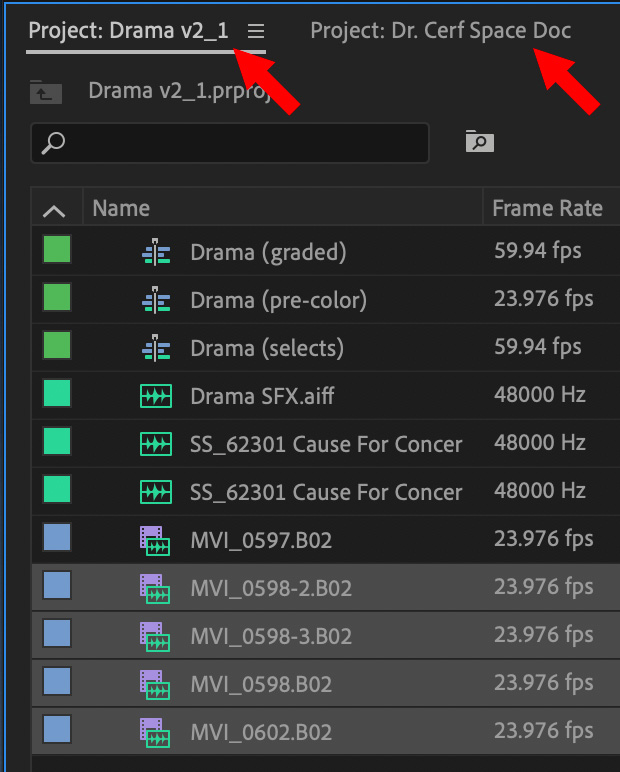
EXTRA CREDIT
If you are not using Productions, Premiere will create a new master clip in the new project. If you are using Productions, the master clip will remain with the original project.
Here’s an article with my “Thoughts on Productions.”
2,000 Video Training Titles
Edit smarter with Larry Jordan. Available in our store.
Access over 2,000 on-demand video editing courses. Become a member of our Video Training Library today!
Subscribe to Larry's FREE weekly newsletter and
save 10%
on your first purchase.
4 Responses to Premiere: Moving Clips Between Projects
Hi Larry. When I copy and paste a sequence between open projects the clips are duplicated in the destination project, which I don’t want. I can’t tell why this is happening. Please let me know if there is a salutation. THANK YOU
*solution. (obv)
Hey James, I may be wrong here, but your issue is actually exactly what Larry has described. However, I think Larry missed out something to make this explanation work as intended. What they have explained will result in adding clips to the secondary project’s Project Panel, which is what you successfully did James.
I think what Larry meant to clarify, was to drag/copy the clips from the primary project into the an open timeline in the secondary project. This way will only bring in the clips to that sequence, and will leave no copy of the source media in the secondary project’s Project Panel.
Smile…. what Tyra said.
Larry