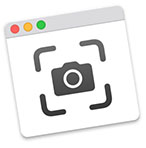
New in Mojave is a utility that captures screen shots called – wait for it – “Screenshot.”
When I upgraded to Mojave, I discovered that my long-favorite screen shot utility – Ambrosia Software’s SnapZ Pro – no longer worked. This was software I used every day and I mourned its loss.
Then, a reader pointed out this new utility which is included with Mojave. Now that I’ve been using it for a while, I want to show you how it works.
GET STARTED
Screenshot is already running on your system. Simply type Shift+Cmd+5 and a dotted frame opens on your desktop. (I’d, um, show you but you can’t take a screen shot of a screen shot.)
NOTE: You’ll find the app itself in Applications > Utilities.
![]()
A floating menu appears at the bottom of the screen.
NOTE: While you can’t use Screenshot to capture photos of itself, you CAN use Shift+Cmd+3.
The first five icons along the bottom, from left to right, allow you to record a:
Select which you want to capture, press Return, and you’re done.
By default, the screen shot is saved to the Desktop and also appears as a small icon in the lower right corner.

Double-click this floating icon to open it for annotation and editing without opening Preview.
THE GOOD STUFF
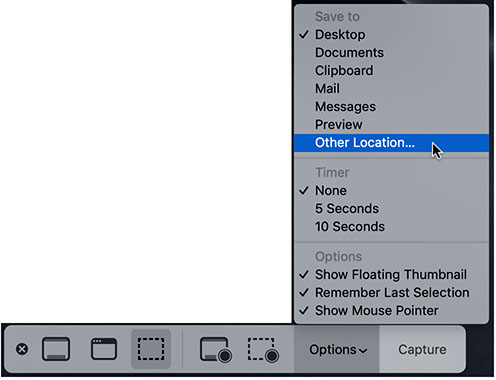
There are two or three button on the right that provide even more options:
Capture is used when you want to capture the screen or a portion of it. Most of the time, pressing the Return key will be enough. But, for timed captures, you’ll need to start the timer using the Capture button.
Record only appears when you are capturing a movie of the screen. Since I use Telestream’s ScreenFlow, I haven’t tested this much.
Options expand what you can do with the software in a variety of useful ways. For example, you can determine where the file will be saved, including the:
NOTE: I long ago standardized on a single folder location for all my screen shots. I like that Screenshot allows me to continue to use it.
You can create a timed screen shot of either 5 of 10 seconds. This is the only way to capture a menu and, theoretically, the cursor.
The three checkboxes at the bottom allow you to:
This last feature, however, does not work. I have not found any way using Screenshot to capture the cursor in any screen shot.
THE LIMITATIONS
Screenshot does a good job at what it does, but there are several limitations that may make you want to look for a different utility in the Mac App Store:
SPECIAL NOTE
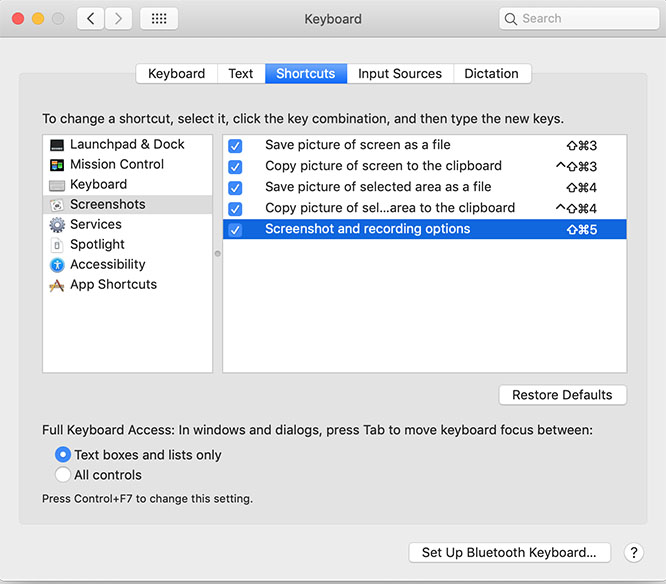
You can change the default shortcut using System Preferences.
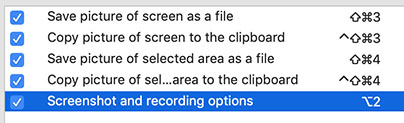
NOTE: I prefer Option+2 simply because I can type it quickly using only my left hand. You can pick any shortcut that works best for you.
FINAL THOUGHT
There are a number of screen capture utilities available in the Mac App Store. Most seem to focus on creating screen capture movies. Of the remaining utilities, I’ve looked at several and purchased two. Neither of them have the ability to:
Until I find one that does, I’m using Screenshot.
2,000 Video Training Titles
Edit smarter with Larry Jordan. Available in our store.
Access over 2,000 on-demand video editing courses. Become a member of our Video Training Library today!
Subscribe to Larry's FREE weekly newsletter and
save 10%
on your first purchase.
10 Responses to Product Review: Apple Screenshot
Perfect. I just took your advice and upgraded. This answers several questions I had about Screenshot. Do you know the resolution of the video it captures.
Also on my machines SnapZ seems to still be working.
Steve:
That’s great news about SnapZ. And the resolution of the video matches the resolution of your monitor.
Larry
For what it’s worth, I’m getting the screen capture part of SnapZ to work on all my computers with Mojave (which is what I use it for) but video capture is broken (I use Screenium 3 for that).
After upgrading, SnapZ no longer loaded at startup but when I launch it, I got a message about needing to install an audio drive (sorry I don’t remember the name). I went through the install and restart process. The next time I opened SnapZ it gave me the warning. I just hit “Cancel” and it loaded but the video option doesn’t work. Now it loads at startup.
The thing I love most about SnapZ is the ability to set the screen ratio to 16:9. I use that all the time to grab images for my videos. I haven’t found another program that lets me do that.
Steve:
Thanks for your comments. I, too, wish SnapZ was with us for the long-term. There’s nothing like it on the market today.
Larry
I use screenshot a lot! Thank you for the update!
Shift+Control+Cmd+4 will give you the ability to manually select a portion of your screen to capture and send it to the clipboard so it can be pasted anywhere its needed.Thanks for the info about the new screen shot options.
You forgot the biggest limitation of all. IT WON’T CAPTURE SOUND along with the video like SnapZ did. Unusable.
Mark:
I strenuously disagree.
I used SnapZ for years – happily and enthusiastically – because it was a great screen capture utility. I never liked how it captured movies and never used it for that. I’m a long-time fan of ScreenFlow – even with all its persistent feature-creep – for capturing movies.
SnapZ was the ideal screen capture utility – Apple Screenshot is nice, but misses the ability to pre-name files, move the selected area by dragging, and capture the cursor; all of were native functions of SnapZ.
Sometimes a tool that does one thing really well – is worth more than a tool which tries to do several things poorly.
Larry
Another frustration, I can’t find a way to set a capture ratio? I usually want my images to be 16:9. Has anyone figure out how to lock the capture ratio?
Steve:
This is a good point. I haven’t found any way to set a preset size or aspect ratio.
Larry