316: Image Editing & Repair Using Adobe Photoshop
316: Image Editing & Repair Using Adobe Photoshop
$19.97
Whether you use Adobe Premiere Pro or Apple Final Cut Pro, still images are at the heart of many video programs, especially documentaries. Larry Jordan explains how to use the image editing and repair tools inside Adobe Photoshop to make your still images look their best.
Presented: June 2, 2021
Several times each month, Larry Jordan presents a live, on-line, video training webinar discussing issues related to video editing and post-production. For a list of upcoming webinars, click here.
Duration: 59:05
Download file size: 900 MB (ZIP file)
Format: QuickTime movie (HD: 1280 x 720)
DOWNLOAD NOTE: After you complete the store checkout process, you will see a Download Link on the Order Confirmation page. This link allows you to download the product to your computer. You are given four attempts over ten days to download the file. Since this title is downloaded as a QuickTime movie, a CD/DVD will not be shipped.
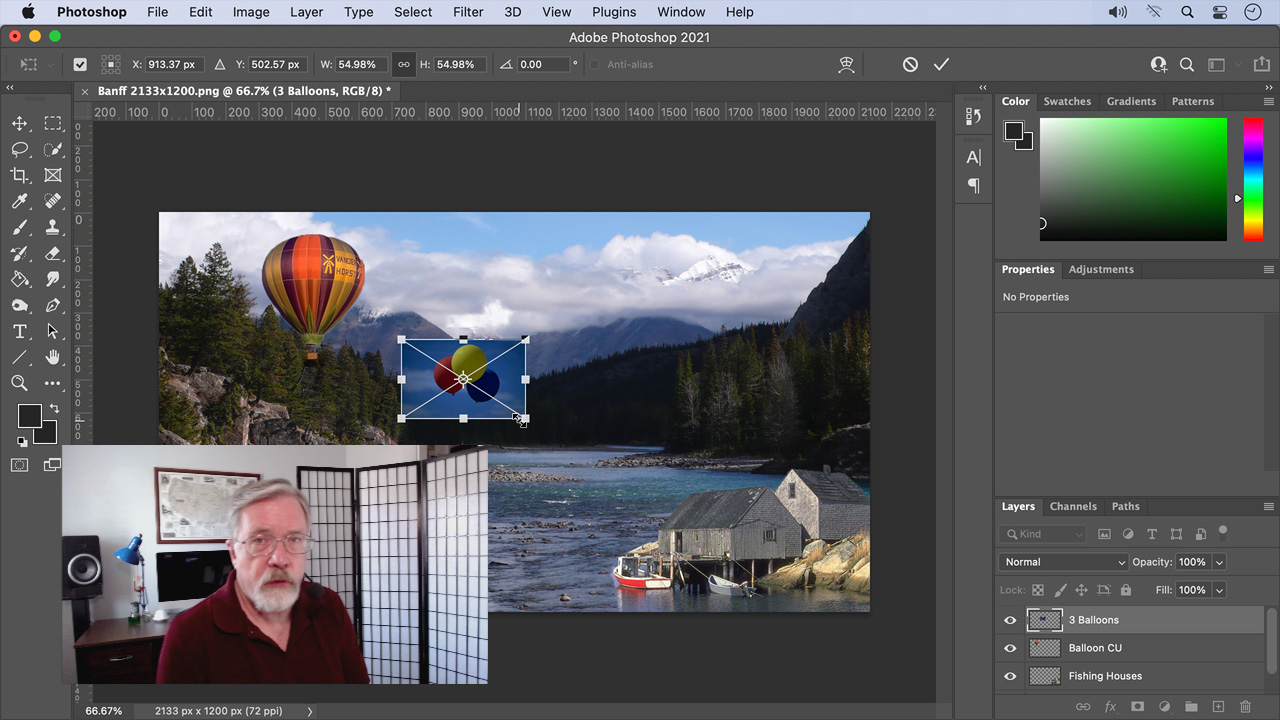
(Click to view larger image.)
SESSION DESCRIPTION
Whether you use Adobe Premiere Pro or Apple Final Cut Pro, still images are at the heart of many video programs, especially documentaries. But, what do you do if the images you are working with don’t look that good? That’s where this session can help.
Adobe Photoshop has continued to expand its ability to repair still images. Join host, Larry Jordan, as he explains how to use the image editing and repair tools inside Photoshop to make your still images look their best – including the newly enhanced Content Aware tools.
This session covers:
- File handling
- Straightening images
- Cropping, resizing and content-aware scaling
- Traditional repair tools
- Content-aware repair tools
- Using masks for selective repairs
- Exposure and color controls
This session is an overview of the repair tools inside Photoshop and is designed for anyone who wants to improve the look of their still images.
AUDIENCE LEVEL
This intermediate-level session does not require extensive knowledge of Photoshop or its interface.
CHAPTER MARKERS
To help you quickly find the information you need, we include chapter markers in the QuickTime download to simplify navigation. Click here to learn how to display them in your download.
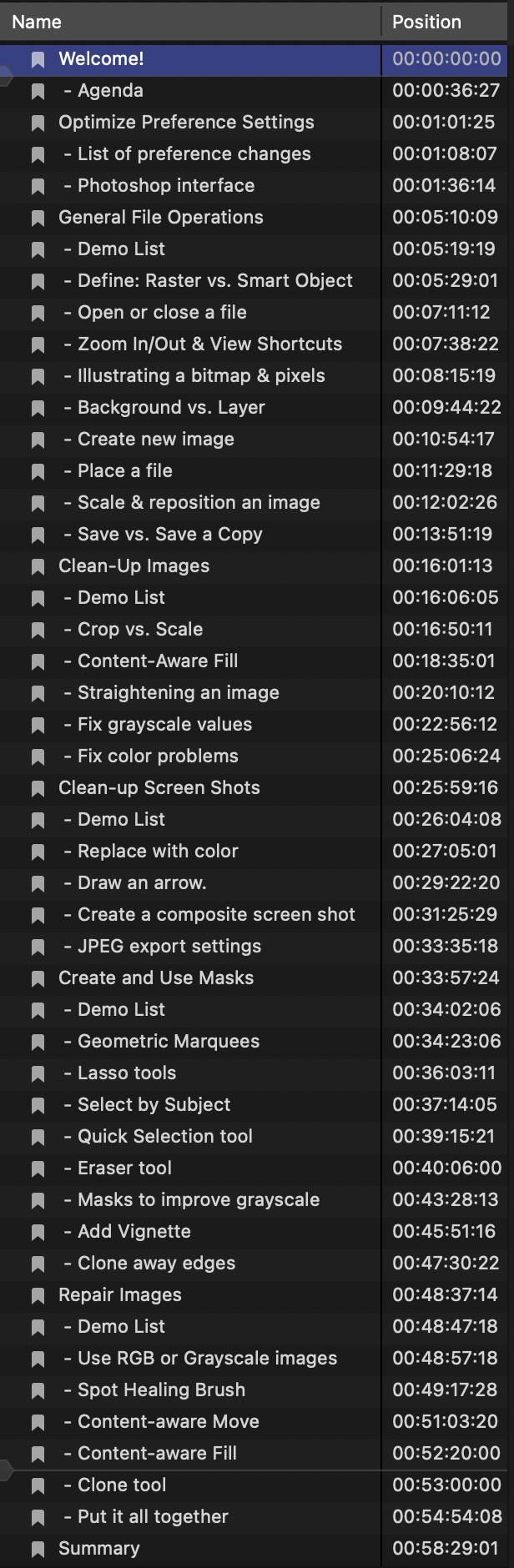
- Welcome!
- – Agenda
- Optimize Preference Settings
- – List of preference changes
- – Photoshop interface
- General File Operations
- – Demo List
- – Define: Raster vs. Smart Object
- – Open or close a file
- – Zoom In/Out & View Shortcuts
- – Illustrating a bitmap & pixels
- – Background vs. Layer
- – Create new image
- – Place a file
- – Scale & reposition an image
- – Save vs. Save a Copy
- Clean-up Images
- – Demo List
- – Crop vs. Scale
- – Content-Aware Fill
- – Straightening an image
- – Fix grayscale values
- – Fix color problems
- Clean-up Screen Shots
- – Demo List
- – Replace with color
- – Draw an arrow.
- – Create a composite screen shot
- – JPEG export settings
- Create and Use Masks
- – Demo List
- – Geometric Marquees
- – Lasso tools
- – Select by Subject
- – Quick Selection tool
- – Eraser tool
- – Masks to improve grayscale
- – Add Vignette
- – Clone away edges
- Repair Images
- – Demo List
- – Use RGB or Grayscale images
- – Spot Healing Brush
- – Content-aware Move
- – Content-aware Fill
- – Clone tool
- – Put it all together
- Summary
