308: Audio in Apple Final Cut Pro
308: Audio in Apple Final Cut Pro
$19.97
Audio is a huge part of any project. But, all too often, we ignore audio to concentrate on the image – only to discover that the emotional heart is missing. This session, hosted by Larry Jordan, shows how to work with audio in Apple Final Cut Pro.
- OR -
Presented: March 10, 2021
Several times each month, Larry Jordan presents a live, on-line, video training webinar discussing issues related to video editing and post-production. For a list of upcoming webinars, click here.
Duration: 59:24
Download file size: 856 MB (ZIP file)
Format: QuickTime movie (HD: 1280 x 720)
DOWNLOAD NOTE: After you complete the store checkout process, you will see a Download Link on the Order Confirmation page. This link allows you to download the product to your computer. You are given four attempts over ten days to download the file. Since this title is downloaded as a QuickTime movie, a CD/DVD will not be shipped.
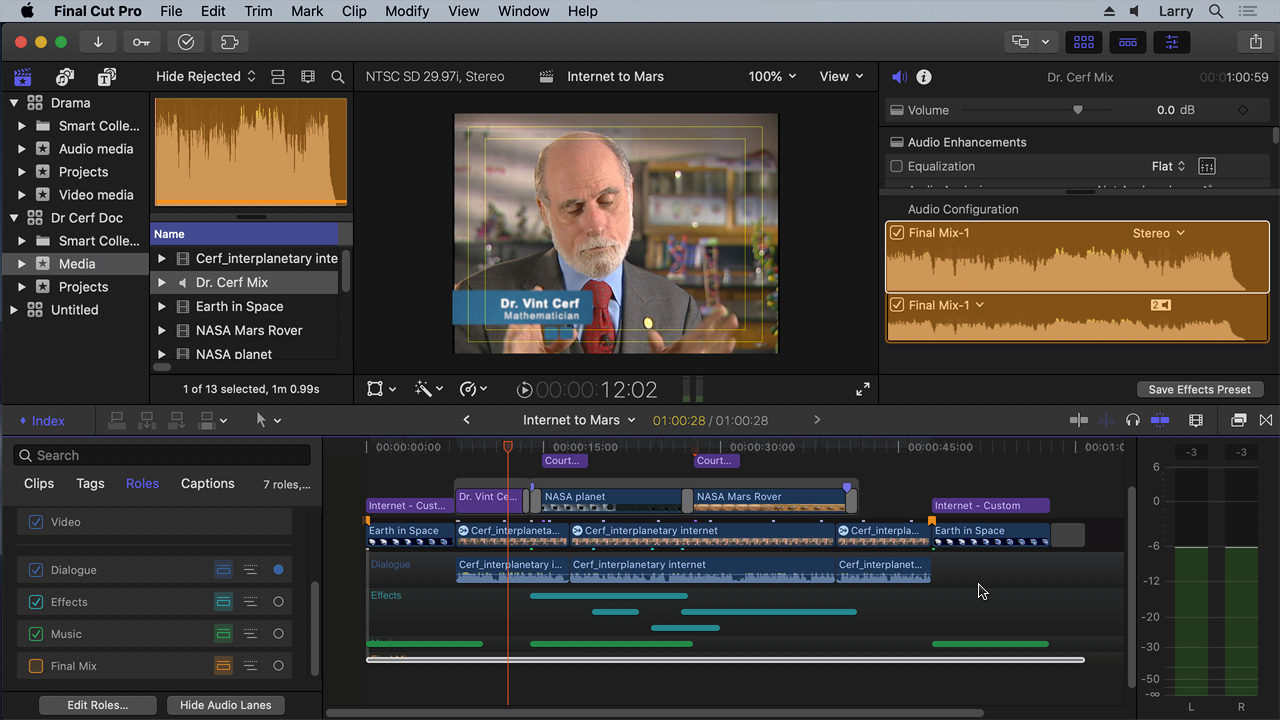
(Click to view a larger image.)
SESSION DESCRIPTION
Audio is a huge part of any project. But, all too often, we ignore the audio to concentrate on the image – only to discover that the emotional heart is missing. This session illustrates how to work with audio in Apple Final Cut Pro.
Hosted by Larry Jordan, this online training illustrates:
- Key audio terms and techniques
- How to edit and trim audio clips, including split edits
- How to create audio transitions
- How to set audio levels
- How to work with double-system sound
- How to work with multi-channel audio
- How to use Auditions to compare clips
- How to apply and use Roles
- How to use compound clips and audio effects
This session will help you make your projects sound great!
AUDIENCE LEVEL
This is an intermediate-level session, basic operational knowledge of Final Cut Pro will be helpful.
CHAPTER MARKERS
To help you quickly find the information you need, we include chapter markers in the QuickTime download to simplify navigation. Click here to learn how to display them in your download.
CONTENT OUTLINE
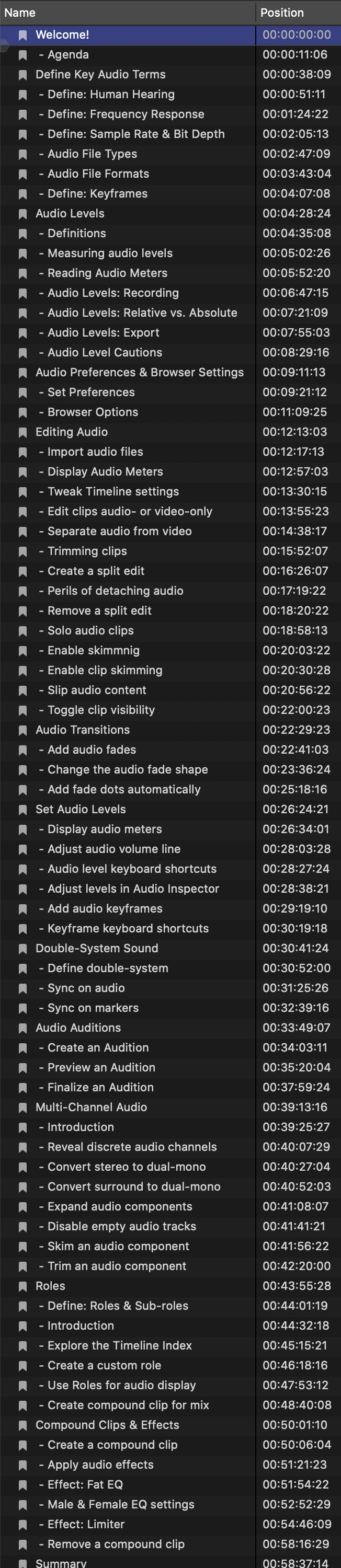
- Welcome!
- – Agenda
- Define Key Audio Terms
- – Define: Human Hearing
- – Define: Frequency Response
- – Define: Sample Rate & Bit Depth
- – Audio File Types
- – Audio File Formats
- – Define: Keyframes
- Audio Levels
- – Definitions
- – Measuring audio levels
- – Reading Audio Meters
- – Audio Levels: Recording
- – Audio Levels: Relative vs. Absolute
- – Audio Levels: Export
- – Audio Level Cautions
- Audio Preferences & Browser Settings
- – Set Preferences
- – Browser Options
- Editing Audio
- – Import audio files
- – Display Audio Meters
- – Tweak Timeline settings
- – Edit clips audio- or video-only
- – Separate audio from video
- – Trimming clips
- – Create a split edit
- – Perils of detaching audio
- – Remove a split edit
- – Solo audio clips
- – Enable skimmnig
- – Enable clip skimming
- – Slip audio content
- – Toggle clip visibility
- Audio Transitions
- – Add audio fades
- – Change the audio fade shape
- – Add fade dots automatically
- Set Audio Levels
- – Display audio meters
- – Adjust audio volume line
- – Audio level keyboard shortcuts
- – Adjust levels in Audio Inspector
- – Add audio keyframes
- – Keyframe keyboard shortcuts
- Double-System Sound
- – Define double-system
- – Sync on audio
- – Sync on markers
- Audio Auditions
- – Create an Audition
- – Preview an Audition
- – Finalize an Audition
- Multi-Channel Audio
- – Introduction
- – Reveal discrete audio channels
- – Convert stereo to dual-mono
- – Convert surround to dual-mono
- – Expand audio components
- – Disable empty audio tracks
- – Skim an audio component
- – Trim an audio component
- Roles
- – Define: Roles & Sub-roles
- – Introduction
- – Explore the Timeline Index
- – Create a custom role
- – Use Roles for audio display
- – Create compound clip for mix
- Compound Clips & Effects
- – Create a compound clip
- – Apply audio effects
- – Effect: Fat EQ
- – Male & Female EQ settings
- – Effect: Limiter
- – Remove a compound clip
- Summary

