069: Editing Audio in Adobe Audition CS6
069: Editing Audio in Adobe Audition CS6
$9.99
Adobe has captured the interest of video editors with the release of Creative Suite 6. In this series of webinars, we cover the products in this new series. In this session, we look at how to use Audition to edit audio; along with an initial look at how to set levels and mix it.
Presented: June 7, 2012
Edit and Mix Audio From Final Cut or Premiere Easily in Audition.
Each week, Larry Jordan presents a live, online, training webinar discussing issues related to video post-production; often focused on Apple Final Cut applications. For a list of upcoming webinars, click here.
Duration: 53:05
File size: 190 MB (ZIP file)
Format: QuickTime movie (1280×720)
DOWNLOAD NOTE: After you complete the store checkout process, you will see a Download Link on the Order Confirmation page. This link allows you to download the product to your computer. You are given two attempts and 10 days to download the file. Since this is a downloadable product, a CD/DVD will not be mailed to you.
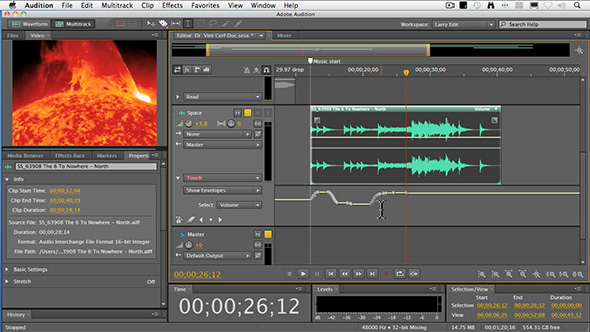
TRAINING DESCRIPTION
Adobe has captured the interest of video editors with the release of Creative Suite 6. In this series of webinars, we cover the products in this new series.
Earlier, in Webinar 58, we covered how Adobe Audition CS6 can repair audio. In this session, we look at how to use Audition to edit audio; along with an initial look at how to set levels and mix it.
The best way to improve the quality of your images is to improve the quality of your sound. Whether you are editing in Premiere Pro CS5 or CS6, Final Cut Pro 7 or X, Audition can import, edit, and mix your audio. (To be truthful, the utility to move files from FCP X to Audition should be released in the next couple of weeks; but the process is the same.)
As a note, this webinar shows how to position, edit and trim audio clips, along with various ways to set levels in the Timeline. Plus, it introduces audio filters. This webinar does not provide a detailed explanation on mixing, nor does it cover the audio mixer which is built into Audition.
In this video tutorial, you will learn:
- How to customize the Audition interface
- How to import clips using the new Media Browser
- How to position, edit, and trim clips in the Multitrack timeline
- How to adjust audio levels and use audio filters
- How to export the final mix to Premiere Pro or Final Cut Pro
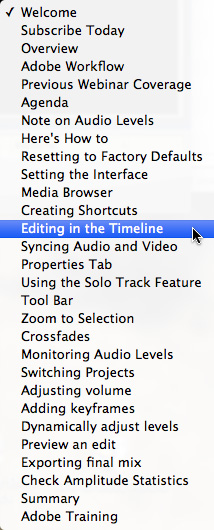
AUDIENCE LEVEL
This webinar is designed for video editors – or new audio editors – looking to use Adobe Audition CS6 for audio editing and mixing. (You don’t need to own Audition to watch this presentation.)
BONUS FEATURE!
To help you quickly find the information you need, we included chapter markers in the QuickTime movie for easy navigation. Click here to learn how to display them in your download.
Content Outline
-
- The Adobe Workflow between CS6 products
- Review of what was covered in Webinar #58
- A note on how and where to set audio levels
- A trouble-shooting technique on resetting preferences
- DEMO: Customizing the interface
- DEMO: Using the Media Browser to review and import clips
- DEMO: Creating location shortcuts in the Media Browser
- DEMO: Editing clips in the Multitrack Timeline
- DEMO: Positioning clips in the Timeline and Properties panel
- DEMO: Trimming clips
- DEMO: Using the Time Selection tool
- DEMO: Soloing tracks
- DEMO: Explaining tools in the Toolbar
- DEMO: Creating fades and cross-fades
- DEMO: Monitoring audio levels with Audio Meters
- DEMO: Switching between clips and projects
- DEMO: Adjusting volume in the clip
- DEMO: Adjusting volume in the track header
- DEMO: Adjusting volume using keyframes
- DEMO: Adjusting volume using envelopes
- DEMO: Adjusting volume using dynamic filters
- DEMO: Important filters to avoid
- DEMO: Previewing an edit
- DEMO: Exporting the final mix to Premiere Pro
- DEMO: Exporting the final mix to Final Cut Pro
- DEMO: Avoid problems by using Amplitude Statistics
