053: Using Photoshop for Video
053: Using Photoshop for Video
$9.99
This online training is designed for the non-designer. Photoshop is an amazing tool for people who want to design beautiful images. But it is also critical in many video productions as well. In this one-hour sessions, host Larry Jordan shows you how to use Photoshop to prepare images for video; resize and deinterlace video stills; repair, scale and correct problem images; and how to use the video retouching capability in Photoshop to fix problems that Final Cut Pro just can’t solve.
Presented: Nov. 16, 2011
Use Photoshop to correct and retouch your video.
Each week, Larry Jordan presents a live, online, training webinar discussing issues related to video post-production; often focused on Apple Final Cut applications. For a list of upcoming webinars, click here.
Duration: 51:58
File size: 102.9 MB (ZIP file)
Format: QuickTime movie (1280 x 720)
Important note: After you complete the store checkout process, you will see a Download Link on the Order Confirmation page. This link will allow you to download the product to your computer. You are given two attempts and 10 days to download the file. Since this is a downloadable product, there will not be a CD/DVD mailed to you.
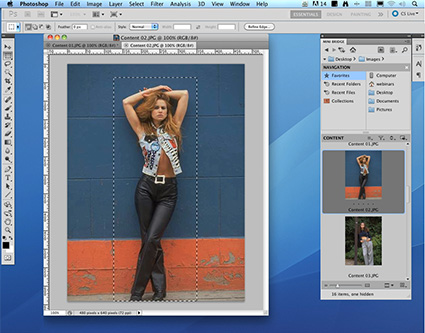
TRAINING DESCRIPTION
This online training is designed for the non-designer.
Photoshop is an amazing tool for people who want to design beautiful images. But it is also critical in many video productions as well. In this one-hour sessions, host Larry Jordan shows you how to use Photoshop to prepare images for video; resize and deinterlace video stills; repair, scale and correct problem images; and how to use the video retouching capability in Photoshop to fix problems that Final Cut Pro just can’t solve.
During this session, Larry spends a lot of time showing you how to repair images. from using the clone tool and the healing brush to the spot healing brush and patch tool, you’ll see specific examples of how to remove wires, unwanted objects, spots and tears from images. Also, he illustrates two fascinating new features in Photoshop: Content-Aware Scaling and Content-Aware Fills. The first allows you to change the shape of an image without altering the shape of key objects in the image. The second allows you to make unwanted foreground objects disappear without leaving a hole in the background.
Finally, if you haven’t seen how Photoshop can retouch video, you need to watch the last series of demos in this movie. The retouching tools in Photoshop can do magic things to video.
AUDIENCE LEVEL
Anyone who wants to improve the look of their still images for use in video. Retouching video requires the Extended version of Photoshop. (Photoshop is not required in order to view this webinar, however, some these features require version CS5.1 or later.)
TWO BONUS FEATURES!
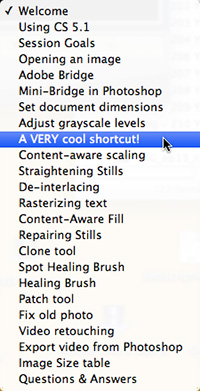
To help you quickly find the information you need, we included chapter markers for easy navigation. Click here to learn how to display them in your download. Also, as part of this webinar, we included questions and answers from the Q&A discussion at the end!
Content Outline
-
- Goals for this session
- Little-known keyboard shortcuts
- Questions & Answers
- DEMO: How to open an image in Photoshop
- DEMO: How to use the Mini-Bridge
- DEMO: How to view, and set, document dimensions
- DEMO: How to adjust grayscale levels
- DEMO: How to use content-aware scaling
- DEMO: How to straighten stills
- DEMO: How to deinterlace video stills
- DEMO: How to get drop shadows to import into Final Cut
- DEMO: How to use content-aware fills
- DEMO: How to use the clone tool
- DEMO: How to use the spot healing brush
- DEMO: How to use the healing brush
- DEMO: How to use the patch tools
- DEMO: How to retouch videos using cloning
- DEMO: How to use the Clone source window
- DEMO: How to size still images for video

