NOTE: I am a firm believer in ethical product reviews. For an explanation of how I review products, click here. Drobo has been a past sponsor of my Digital Production Buzz podcasts. I also currently own a Drobo.
I have eagerly looked forward to the Thunderbolt-based Drobo 5D since it was first announced last July. This week, the good folks at Drobo offered to send me a 5D for a few days to review, and I’ve spent the last two days working with it.
For my testing, I used a one-year old MacBook Pro with 8 GB of RAM and OS 10.8.2. I used both the AJA System Test utility and Activity Monitor to measure data speeds.
EXECUTIVE SUMMARY

The Drobo 5D is an easy-to-use, expandable RAID-5-like device that provides capacity, data protection, and performance sufficient for almost every video editing task. It is not the fastest RAID available, but for most editors, it doesn’t need to be.
BACKGROUND
I’ve used and reviewed Drobo storage for several years. My first Drobo was the original FireWire, 5-bay unit; which I’ve since given to my son.
Currently, my company uses a maxed-out DroboElite, which I purchased about a year ago. This is attached to our network switch via iSCSI and accessed via Ethernet as network-attached storage (NAS). While I am grateful for the 18 TB of online storage space, the performance of the DroboElite over the network is too slow for video editing.
NOTE: Video editing is THE most taxing task we can do on a computer. It demands fast computers, fast storage, and extremely efficient system components to handle the massive amounts of data flowing through the system in real-time. However, the heart to efficient video editing lies in the storage system.
Drobo is justifiably famous for manufacturing gear that is easy to use, expandable, and allows you to mix-and-match drives as your resources allow. It is impossible to overstate how unique this flexibility is in the market today. All other RAID vendors require you to decide total capacity when you buy the RAID, and any upgrades require getting all new hardware.
NOTE: The Drobo 5D is similar to a RAID-5. Read this for a description of what RAID levels mean, as well as other general definitions. Drobo uses a technology called “BeyondRAID,” which you can learn about here.
SETUP

The Drobo 5D arrived in two boxes: one containing the Drobo itself, and the other containing the hard drives to go in it. However, I didn’t need the drives as I had five 2 TB Seagate drives just sitting around after a recent upgrade to the DroboElite, so I used my own drives for the test.

With the exception of Apple, no one understands how to make technology friendly and accessible like Drobo. From the nice cloth bag containing the unit, to the casual writing style of the Quick Start Guide, Drobo wants to do more than make this hardware a part of your computer system; Drobo wants to be your friend. After wading though far too many opaque setup guides, I like this approach. Anything that decreases my stress in setting up a new piece of gear is a good thing.
There are exactly two cables to connect: power and Thunderbolt. It is impossible to screw up these connections. However, I would really like a twist-lock power connector to keep it from accidentally disconnecting simply because the cord got bumped, which happened to me during testing. The power supply is a small black box that sits on the floor.
The front cover is attached magnetically, which I like a lot. Pull the front cover off and slide in the drives. The screen shot below shows the working end of the Drobo.
NOTE: Someone was paying attention to fan noise. The unit is not soundless, but it is quiet and two people in the office commented that the fan noise had a pleasing sound to it. The Thunderbolt cable is 6 feet long, so you can move the unit somewhat away from your work area.

NOTE: While the Drobo 5D can work with half-height drives, Drobo does not recommend using them. They work fine, but they don’t fit snugly. Also, while full-height drives are manufactured to meet a common design standard, that is not true of half-height drives. Some hard drive vendors move the positions of the data connectors. My suggestion is to stay with standard, full-height, SATA drives; which can be found everywhere.
Drobo provides a very clear, simple, QuickStart guide to get you started in the right direction. Drives slide in easily, cables attach quickly, and the SSD card goes into the bottom without any problems.
Setup is truly simple. If I was starting with a clean system, I would be up and running in about five minutes after opening the box.
However, for me, once everything was connected and powered on, the problems started. The unit was not recognized by my Mac. Red lights next to all drives. Dead. Sigh…
This pointed out three valuable lessons:
I contacted tech support and over the course of the next 24 hours, I learned the following:

Once we figured out the problem was outdated Dashboard software, getting everything else to work took a couple of minutes. (In fact, during my testing, I added drives, reformatted the Drobo, and reset the entire system in a matter of 20-30 seconds.)
Personally, I love blinking lights and the Drobo has four sets:
WHAT’S THIS SSD THING?

One of the new buzz words in storage is “hybrid-drive.” This is a combination of an SSD drive for speed and spinning hard disks for low-cost and large storage. As illustrated here, Drobo has added an SSD card slot to the 5D; specifically this is the 60 GB card shipped with the unit I received for testing.
SSD drives provide a SIGNIFICANT performance boost if you are working with small files over and over, or doing lots of database transactions. Files stored on the SSD are accessed FAR faster than files on the hard disk.
What Drobo has done is added intelligence to deciding which files to store on the SSD. Files you use more are automatically moved to the SSD. This is the same concept as Apple’s Fusion drive in that it speeds things up automatically. There’s no configuration and nothing to adjust.
The chip is stored in the bottom of the Drobo and can easily be installed by the end user, as you can see in the photo above. It can just as easily be updated as larger sizes become available.
If you are buying the Drobo 5D, buy the card. You’ll see why in a moment.
BIG NOTE: Because of the BeyondRAID technology used by Drobo, while adding the SSD card in the bottom slot definitely speeds performance, replacing the standard hard drives in the unit with SSD drives will not significantly improve performance. For the best balance between performance and cost, configure the Drobo with the SSD card and standard hard drives.
ONE OTHER COOL THING
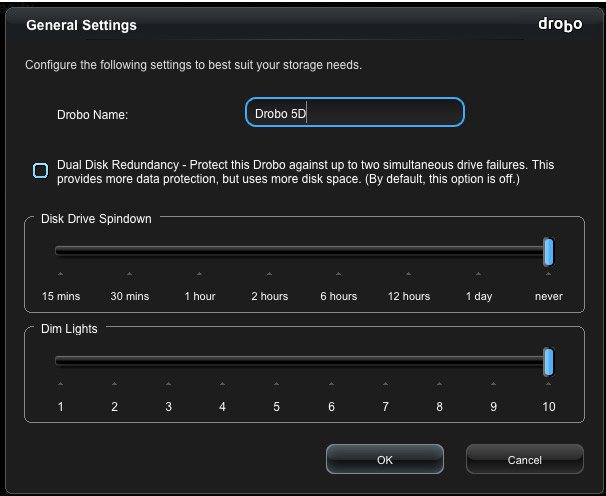
Using the Drobo Dashboard (Settings > General) you can set whether you want the Drobo to protect your data in case one drive fails (the equivalent of RAID-5) or two drives fail (the equivalent of RAID-6).
Plus, you can determine how long the drive will wait before it spins down. For best performance set this to Never. For best energy savings, set this to 15 minutes. And, you can determine how bright the lights are.
TESTED PERFORMANCE
One of the benefits to a Drobo is that you can start with only two drives – though I strongly recommend starting with three because the speed benefit is significant – then add more drives as your needs and budget allow. This expandability is one of the hallmarks of Drobo.
Drobo has published performance specs here:
http://www.drobo.com/how-it-works/performance-professional.php
I decided to run three tests, using two configurations:
What I did for each test:
Empty hard drives are the fastest. The fuller a hard disk gets, the slower it goes. So, I wanted the Drobo to be empty to test for the maximum speed.
My expectations were that I would see about 100 MB/second of data transfer speed per installed drive. As you can see from the table below, the Drobo fell far short of my expectations.
| Write Without SSD | Write With SSD | Read Without SSD | Read With SSD | |
|---|---|---|---|---|
| 3 Drives | 110 MB/sec | 264 MB/sec | 132 MB/sec | 158 MB/sec |
| 4 Drives | 133 MB/sec | 183 MB/sec | 83 MB/sec | 95 MB/sec |
| 5 Drives | 190 MB/sec | 202 MB/sec | 154 MB/sec | 180 MB/sec |
Two notes: 1. Speed is highly dependent upon file size, keep reading to learn more. 2.There is “measured” performance and “real-world” performance, which I’ll talk about that in the next section.
NOTE: The SSD made the biggest difference in speeding recording to the hard disk. Unless you are working with the same media over and over, the SSD won’t make much difference in playback speed.
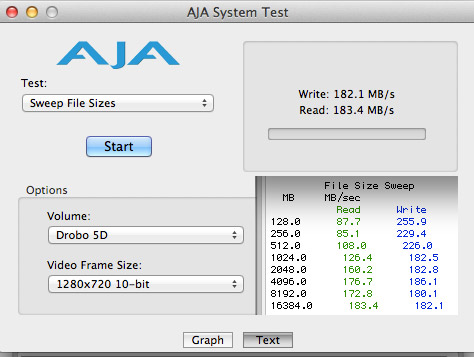
This screen shot shows the results of five hard drives running without the SSD card. Notice how the speeds improve as file size increases.
NOTE: I modified the layout of the test results to fit into a smaller space. The left column indicates the file size being transferred. The center column shows the Read (playback) speed for that file size. The right column shows the Write (record) speed for that file size.
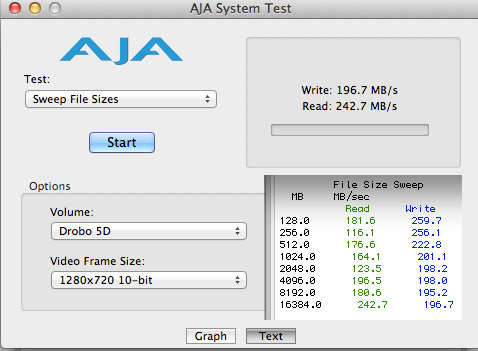
This screen shot shows the results from five drives with the SSD card. The difference is striking.
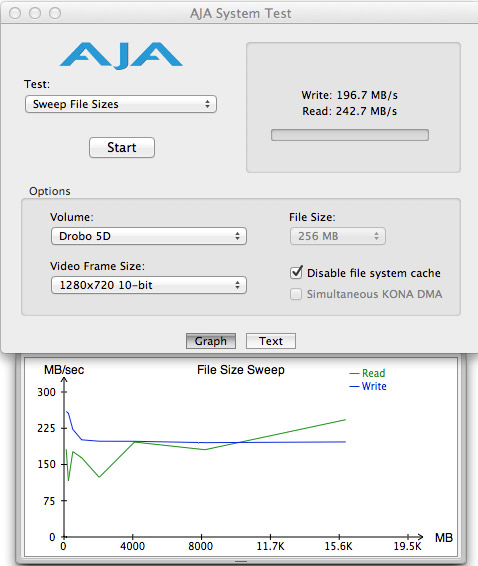
I was also struck by the difference in speeds as the file size changed. In this screen shot, I’m using five drives with the SSD. Notice that while write (recording) speed remains relatively constant, the read speed dramatically improves as the file size gets larger. (This is a graph of the numbers displayed in the screen shot above.)
This tends to suggest that because video editing works with larger files, you should expect better performance. Still, I was surprised and disappointed that the measured speeds were far less than I was expecting.
NOTE: By way of comparison, a FireWire 800 drive has a speed around 85 MB/second. A two-drive G-Technology RAID-0 (which has no data redundancy) measures around 275 MB/second.
UPDATE – 12/8/12
One other thing I noticed after I wrote this review. When I connect both a Drobo and a G-Technology Thunderbolt RAID at the same time, the connecting order makes a difference. If you connect the G-Technology to the computer and the Drobo to the G-Tech, there is about a 25% drop in write speed, and a 10% drop in read speed. The G-Tech did not change speed based upon connection order.
I contacted Drobo about this and they told me: “Per Thunderbolt specifications, Drobo is passing-thru traffic without impedance in your testing, where the G-Tech adds impedance in your findings.” In other words, data is traveling through the Thunderbolt ports of the G-Tech slower than it is through the Drobo. To minimize this speed drop, connect the Drobo directly to the computer.
REAL-WORLD PERFORMANCE
As I was researching this article, I spoke with Mario Blandini, VP of Marketing for Drobo about this. He said: “Overall, Drobo is not going to be faster on streaming (read or write) than other devices in the market. Our newest Drobos are dramatically faster than the prior generations, and fast enough for many to have a great experience using them in their workflow. On pure benchmarking though, Drobo will not be the fastest.”
I agree that the new Drobo is MUCH faster than earlier Drobos, so, rather than asking simply “How fast is the Drobo 5D,” I decided to ask the question a different way: “Is the Drobo 5D fast enough for video editing?”
And here, the answer is yes, with a few qualifications. Let me explain.
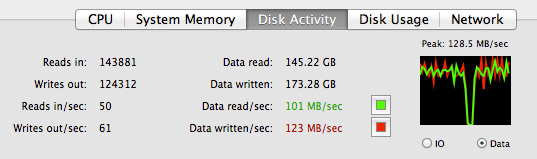
First, I decided to see how it would do duplicating clips. In this example, I am duplicating three 31 GB files using the Finder. The Drobo duplicates the files around 110 MB/second, which is about the speed of an internal hard drive on a MacPro. Not bad, not great.
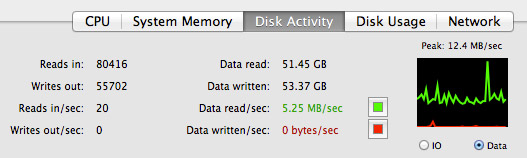
If you are doing regular video editing by dropping clips to the Timeline, the Drobo is plenty fast. At most, you would need 20-30 MB/second of data, so the Drobo has speed to spare. This screen shot illustrates an XDCAM 720p/60 clip playing in the Timeline, with about a jillion edits in it.
In other words, the Drobo can easily handle normal editing.
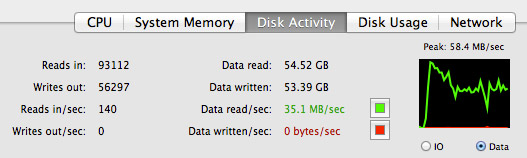
The REAL challenge becomes multicam editing. In this screen shot, I built an eight-angle, XDCAM 720p/60 multicam Timeline in Final Cut Pro X, and edited the heck out of it.
The data rate is fairly low and the edits were smooth. Zero dropped frames. The Drobo performed perfectly.
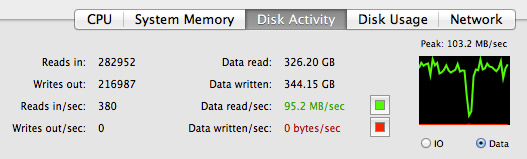
This time, I decided to create a ten-camera ProRes 422 720p/60 multicam clip.
NOTE: ProRes 422 is the video format Final Cut Pro X uses when optimizing media during import.
Here, the data rates tripled, but FCP X played everything smoothly, no dropped frames and the Drobo had the speed to support this as well. So, based upon what I saw, for most normal video editing tasks and multicam editing up to about 10 angles, the Drobo 5D should be fine. If you need faster performance, you should consider other gear.
However, I was never able to get performance that ever exceeded 300 MB/second. Perhaps, when all data is stored in the SSD this is possible, but this is not a likely scenario for video editing.
NOTE: One of the reasons Drobo is slower than other RAIDS is that, in order to enable the expansion and flexibility that it is famous for, it can’t use a hardware-based RAID controller. Because the RAID is built in software, pure performance will always be slower than a hardware-based RAID.
WHAT TOOK DROBO SO LONG?
Earlier today, I spoke with Tom Coughlin, President of Coughlin Associates, a firm that specializes in tracking the storage industry. I asked him why Thunderbolt was so slow in rolling out. Tom told me that it was a case of the industry needing to understand a complex new data protocol.
Also, adding to manufacture’s delays is a Thunderbolt Certification process that requires both Intel and Apple to sign-off on all new storage devices.
I asked Mario Blandini about the certification process and he pointed out that both the 5D and the Drobo Mini are Thunderbolt-certified. “When you are dealing with something as critical as storage, you really need to be sure that the hardware works properly with all the other hardware that’s out there,” he said.
MY RECOMMENDATION

If you are looking for the fastest-possible RAID, the Drobo 5D is not it. However, you only need that speed if you are editing large multicam events with video stored in ProRes format.
If you need to save money, buy three drives. If you want the fastest performance, buy five drives. I was very disappointed with the performance of the unit when only four drives were installed, so avoid this configuration. I also recommend against the 2 drive configuration, which will not have performance sufficient for video editing.
Also, buy the SSD card. In all cases, even for very large files, this improves performance. The price of the system that I tested (remember, I provided my own hard drives) was $849.
If you are looking for a reasonably fast, highly-expandable, Thunderbolt RAID-5, the Drobo 5D is an excellent choice.
2,000 Video Training Titles
Edit smarter with Larry Jordan. Available in our store.
Access over 2,000 on-demand video editing courses. Become a member of our Video Training Library today!
Subscribe to Larry's FREE weekly newsletter and
save 10%
on your first purchase.
117 Responses to Product Review: Drobo 5D
← Older Comments Newer Comments →-
 Bill Hess says:
Bill Hess says:
April 6, 2013 at 5:51 pm
-
 david carson says:
david carson says:
May 4, 2013 at 3:24 am
-
 Larry Jordan says:
Larry Jordan says:
May 4, 2013 at 8:54 am
-
 Pierre Casanova says:
Pierre Casanova says:
June 7, 2013 at 5:43 pm
-
 Larry Jordan says:
Larry Jordan says:
June 7, 2013 at 6:28 pm
-
 Mansoor says:
Mansoor says:
July 15, 2013 at 7:34 am
-
 Aaron Dougherty says:
Aaron Dougherty says:
July 16, 2013 at 8:15 am
-
 Karl says:
Karl says:
July 19, 2013 at 8:40 am
-
 Mario says:
Mario says:
July 24, 2013 at 11:14 pm
-
 Rick Zanotti says:
Rick Zanotti says:
August 13, 2013 at 3:22 pm
-
 Roland says:
Roland says:
August 14, 2013 at 11:56 am
-
 Jessica says:
Jessica says:
August 22, 2013 at 5:24 am
-
 Larry says:
Larry says:
August 22, 2013 at 7:47 am
← Older Comments Newer Comments →I am using the original Mac Pro, 2 x 2.66 GHz Dual Core Intel with four hard drive bays, which I supplement with three Voyager docks so I have access to seven hard drives at once. I am a still photographer, not video, but I need more speed and decided to purchase the new 17 inch iMac. From talking to others, I thought the Drobo 5D would be the answer to my storage problems and maybe it is, but after reading your article I realized it will come with a complication I had not anticipated – namely, the fact it only works with harddrives formated in the Drobo itself.
I have been formatting all my harddrives in my Mac and I have about 30, including back-up drives, that I swap back and forth via the Voyager docks even as I keep four drives in the MacPro itself. I had thought I would be able to swap these drives in and out of the Drobo as well, but just now discovered I won’t be able to. This is a huge drawback to me. I could begin by copying am old drive to a new drive, then erase the old drive and copy another onto it and continue on like this, but this would be a huge hassel and the idea of reformatting my drives so that my Mac cannot read unless they are in a Drobo makes me kind of nervous.
Yet, I am going to need large storage capacity beyond having a whole bunch of Voyager docks chained together.
Any suggestions on how I might make this work?
Again thanks for the review. I have just got my Drobo 5D, now connected to my iMac 3.4 GHz Intel Core i7 (32 GB 1333 MHz DDR3 – AMD Radeon HD 6970M 2048 MB). Might be a stupid question, but should I be partitioning the drive or just having one single volume. Is there an optimum setup arrangement. I now realise the Drobo is more for storage than speed. Quite a few things I hadn’t realised til I read your review. Very helpful, many thanks.
David:
In general, drives are fastest when partitioned into a single volume. This is the setup I would recommend for the Drobo 5D. And you are correct, the Drobo 5D is best used for protected storage, not speed.
Larry
Hey Larry, thank you so much for this review !
I am about to purchase this 5D, but my last concern is about the CPU utilization. Lloyd Chambers pointed out that it was at times quite excessive ( http://macperformanceguide.com/Storage-Drobo5D-cpu-utilization.html ) and since I’m using a noisy 2011 MacBook Pro (non retina) which warms up rapidly, with fan noise always too loud, I was wondering if you had noticed anything in this regard. I’m a pro photographer using Lightroom all day (and nights…), stressing out the cpu, so all power available is needed. For example, when I perform a backup of the system on a single external FW800 HD, noise gets even louder, and usable power decreases : it takes longer and longer to edit my pictures.
That’s why I’m quite anxious about the Drobo potentially eating out some critical speed.
Thanks in advance for your reply !
Best regards,
Pierre.
Pierre:
I don’t think the Drobo 5D is soaking up CPU cycles, I suspect it is the Thunderbolt connection.
Fan speed (and noise) is directly related to the amount of heat generated by the CPU. When the system is working harder, the fans spin more quickly. You’re not “stressing the CPU,” what you ARE doing is dissipating heat. Noise isn’t the reason your system slows down while copying files to the FireWire 800 drive, its that the file transfer is occupying both your boot drive and your media drive with the file transfer, which makes accessing other images on either drive MUCH slower.
Personally, I don’t think I would worry about this, but, to be safe, feel free to contact Drobo support and ask them.
Larry
Great review, Larry; just what I was looking for.
I am debating whether to go for a 5D (Thunderbolt) or a 5N (Gigabit Ethernet) model. I need to use it at home, and it needs to be available to Mac and Windows platforms.
Any advice?
Please excuse such a dumb question, but I’m beginning to run low on my primary storage – two external drives totaling 3 TB and I’m wanting to move all those files to a drobo. I’ll be working on still photos that average about 250 MB, directly from where they’re stored. Dumb question is: it looks to me like there is no point waiting for a computer or next generation Drobo with Thunderbolt 2 because at never-more-than 300mbps transfer speeds, even Thunderbolt One is in no risk of maxing out, right?
Thanks in advance!
Could I use this on a Macbook Pro via thunderbolt and then when I need to hook it up to a MacPro with some kind of USB3 PCI card to transfer files to our G-Speed ES’s?
Hi,
I am thinking on this Drobo for long term archive of videos, photos, music, and so on. So, I don’t care for high speed in the streaming, reading, writing. Is it good for long term archive with this Beyond RAID technology?
Hi Larry!
I got the Drobo 5D yesterday. Running Black Magic Speed Test on a Mac Mini (staging machine while waiting for new iMac to arrive next week) was slow. My Promise Pegasis runs at almost 500Mb/s read/write consistently. The Drobo 5D was about 150 write and 188 read on a 5Gb stress test. I have a 255Gb Corsair SSD in the Drobo…
Drobo’s ease of use is spectacular! I guess it comes at a performance price but, as you say, it handle video editing well and I’ll be using Premiere Pro CC and FCPX on it. Maybe some After Effects CC as well. On the Promise, those run like bats out of hell, very FAST! Will try on Drobo soon.
ONE THING: the Apple Thunderbolt cable improved performance over the Drobo supplied cable by about 20%. I suspected the Drobo cable might not be as fast, it felt a tad flimsier…
I do expect it to be quicker on the new iMac with 16Gb RAM, 3.4Ggz chip and 3Tb Fusion drive (transfer rates are fairly slow from the mini with 5400RPM drives – 1 yr old mini).
Thanks!
Hey Larry, would say thank you very much for this review too.
Directed by your work and other reviews I’ve found, my Drobo where delivered last Friday and ready to run on Sunday after a 24 hour burn in and some changes. The Box runs 2x 3TB and 3x 2TB 7k2rpm drives and does anything as described by your review and by Drobo.
But….
I cannot understood why a vendor could use crappy stuff like the fan and this kind of fan mounting. I know, this box is not really noisy at all – but they could do it better with 10 or 15 bucks.
What I did:
Replaced the fan mounting by rubber absorbers – much better. But the fan is still noisy. So I’ve replaced them too, not a big deal but a real big improvement. Next step where to equip the inside of the outer metal housing with some absorbing tape and removed the rear plastic part (this part makes no sense at all but does vibrate too!). After these little steps the Box runs still well – but much quiter.
Next step would be to limit the vibrations who comes from disk’s to the box. I like this carrier less design too – but regarding noise this would be not the best way.
Roland
Hi,
I have just got my new 5N (15To).
Doing some reserach about which SSD mSata card I should get, I’m wondering about the size.
Crucial offer 3 different sizes.
Would the basic one
(120GB CT120M500SSD3 Crucial M500 120GB SATA 6Gbps mSATA Internal SSD • 500MB/s Read, 130MB/s Write)
be much less powerful/helpful than another larger one?.
I will not be working from the 5N, it will just be used for secure back-up storage.
Thanks for your help,
Jessica
Jessica:
First, and most important, DON’T buy any card until you know it is compatible with the 5N. Not all SSD cards are the same, and not all are supported. Saving money is good, but not if what you buy won’t work.
Second, the ONLY reason to get an SSD card is to improve transfer speed. If you are using this solely for backup and not operations, you don’t need an SSD card.
Larry