 With the July, 2021, update, Premiere Pro now supports text with multiple strokes and shadows. Now, if you are creating documentaries for PBS, you’ll probably never use this.
With the July, 2021, update, Premiere Pro now supports text with multiple strokes and shadows. Now, if you are creating documentaries for PBS, you’ll probably never use this.
But, if you are creating infomercials, commercials, action comics or anything where “eye-catching” is a job description, you are gonna have fun with this!

Here’s where we are going: Text with two different strokes (red & white) and two different shadows (white and blue). There is no apparent limit to the number of strokes or shadows you can create, but, most of the time, you won’t need more than two or three.
Here’s how this works.
CREATE THE TEXT
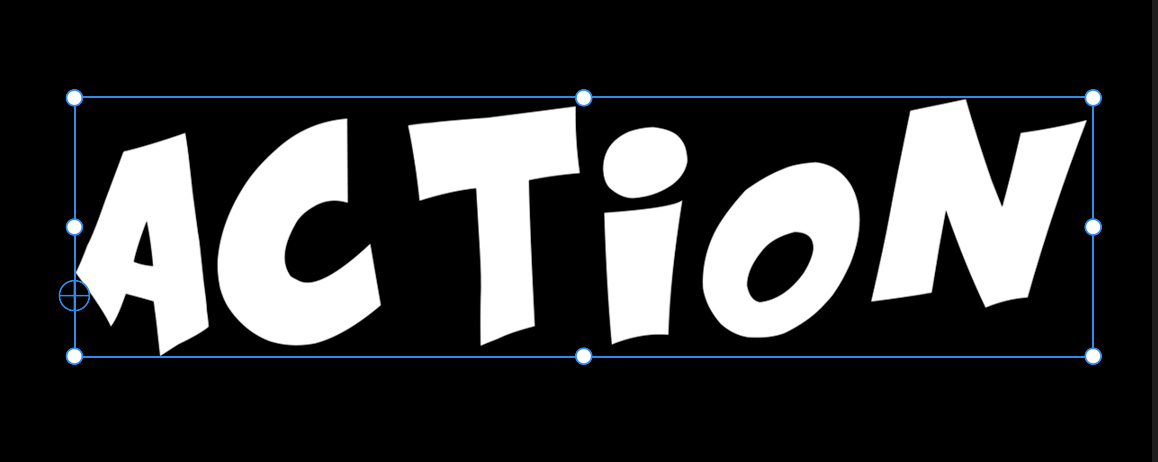
For this example, I created a 1280 x 720 sequence. Then, using the Text tool, I added “Action” as headline text: Font: Kraash Black, 180 point.
Switch to the Graphics workspace.
NOTE: To edit the text, select the Text tool. Text is editable when it is surrounded by a red box. To move the text, select the Move tool. Text can be moved or formatted as a block when it is surrounded by a blue box.
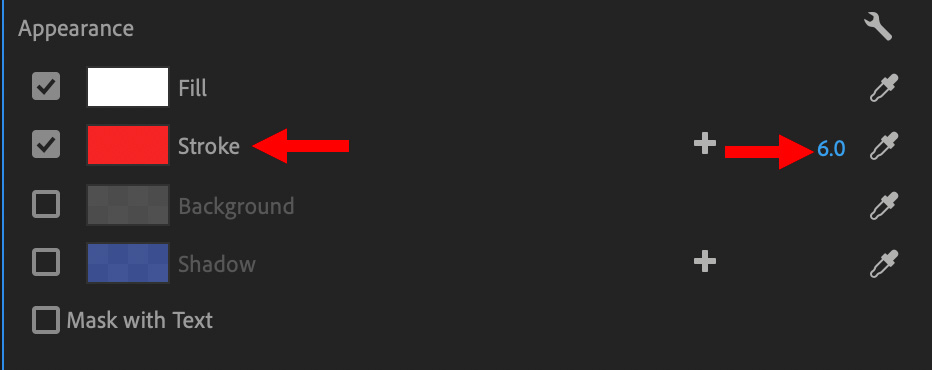
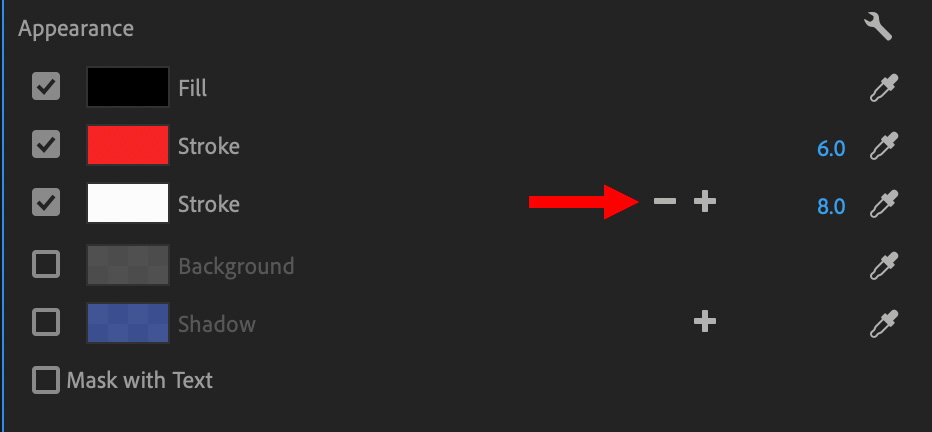
NOTE: To remove extra strokes or shadows, click the Minus icon. You must have at least one stroke and one shadow, even if they are disabled.
Double-click the Fill color chip and change the color of the text from it’s default white to black.
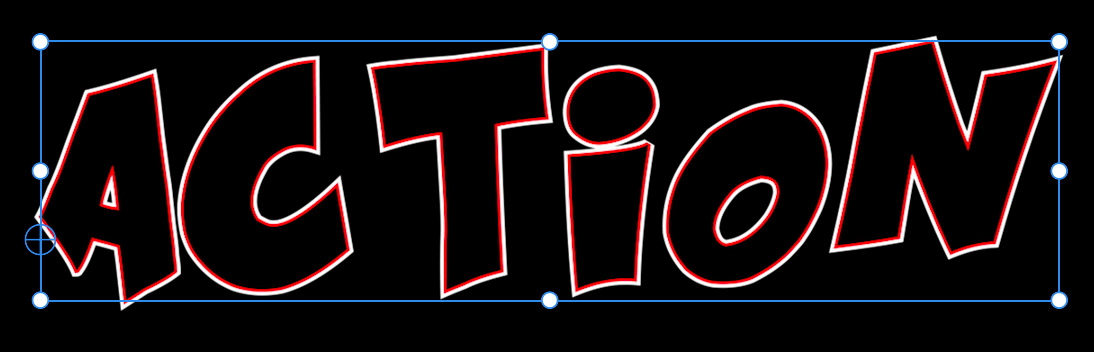
Here’s where we are so far. Note that strokes build from the inside-out.
ADD MULTIPLE SHADOWS
The process for adding multiple shadows is similar.
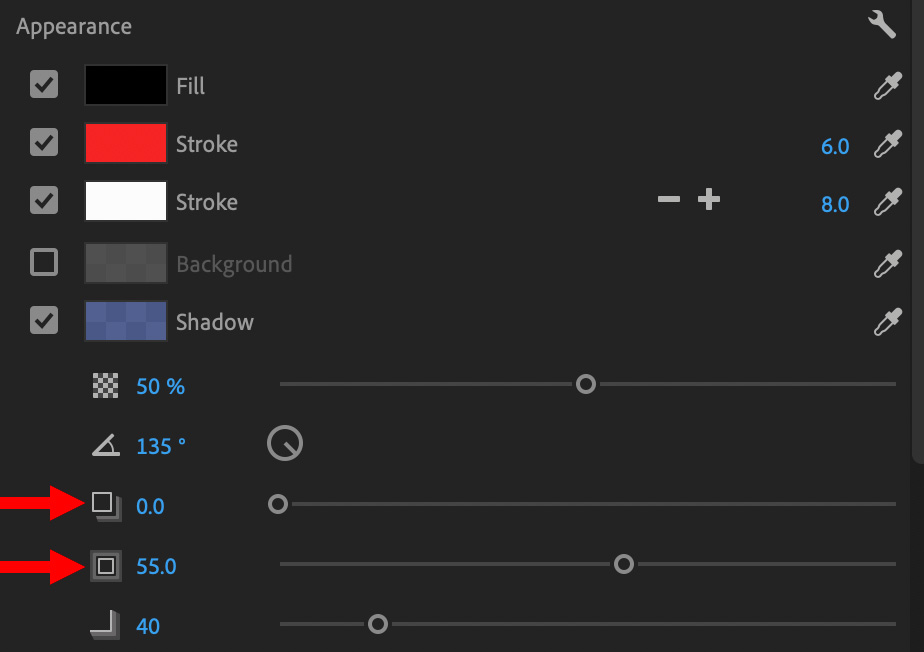
Click the check box for Shadow to enable it, then set:
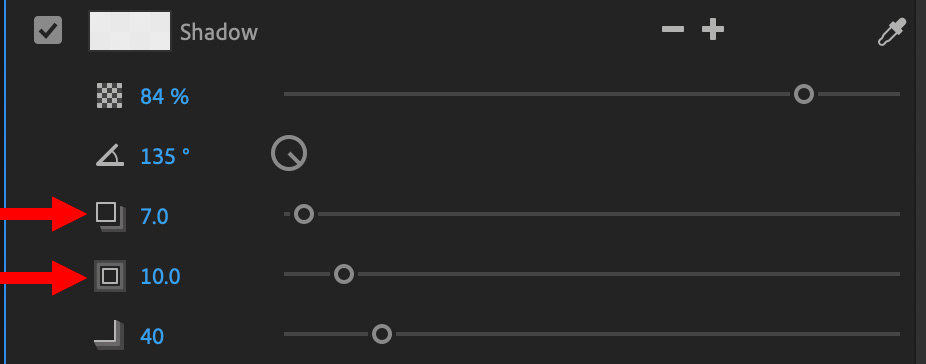
Next, click the Plus icon next to Shadow to add a SECOND shadow, then set:

Here’s the finished result. Note that shadows build from the outside in.
2,000 Video Training Titles
Edit smarter with Larry Jordan. Available in our store.
Access over 2,000 on-demand video editing courses. Become a member of our Video Training Library today!
Subscribe to Larry's FREE weekly newsletter and
save 10%
on your first purchase.
2 Responses to Premiere Pro Text Adds Multiple Strokes & Shadows… Playtime!!
You are right LaRRY, I AM NEVER GOING TO USE THIS. XXO GLO
Glo:
Smile. But it’s still cool.
Larry