 NOTE: This is Part 1 of a 2-part series on the Timeline Index. Part 2, covering Roles, is here.
NOTE: This is Part 1 of a 2-part series on the Timeline Index. Part 2, covering Roles, is here.
If you haven’t explored the Timeline Index in Final Cut Pro X recently, you’re missing a great resource that can help you with editing and organization.
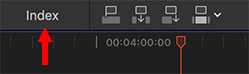
You’ll find it quietly nestled into the top left corner of the timeline.
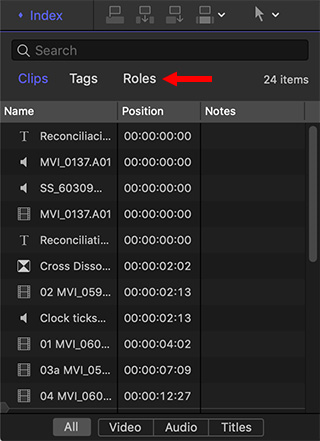
There are three sections to the Index:
Roles are deeply complex and deserve its own article or two. You’ll find links at the end of this article to learn more. For today, I want to look at the first two options: clips and tags.
INDEX > CLIPS
The Clips panel provides a very fast way to:
I mentioned the “current project.” The Timeline Index only displays elements in the project that is currently displayed in the Timeline.
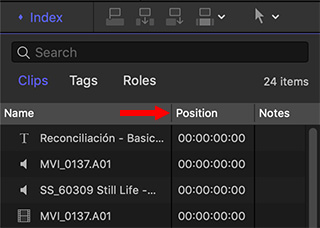
To change the width of a column, drag a divider separating the different column headers.
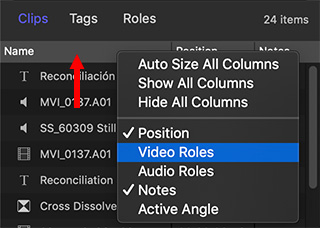
To change the contents of a column, right-click (Control-click) a column header. Checked items are visible, unchecked are not.
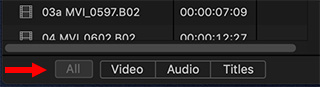
To filter the clips in the active project to show just those that are video, audio, or titles, click the appropriate filter button at the bottom.
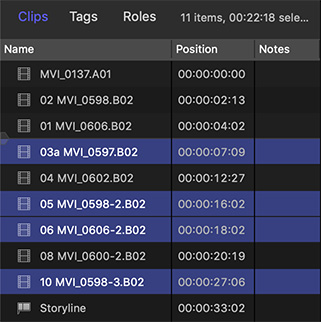
To select one, or more, clips in the timeline select them in the Index.
NOTE: Shift-click to select a range. Command-click to select arbitrary clips.
The benefit of selecting a group of clips like this is that you can quickly apply an effect to all selected clips, even if they are not next to each other in the timeline.
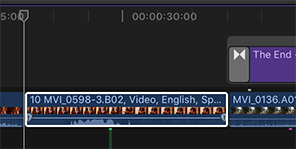
Selecting a clip, or a range of clips, instantly jumps the playhead to the first (earliest) clip in the selected group.
NOTE: I often find myself viewing just the text in the titles to verify that it is spelled correctly. This is faster than viewing each clip in the timeline, though I WISH!!! the Index would float so I could make it bigger to better read each clip.
I find myself using the Index to quickly navigate complex projects, though, I confess I don’t use it for anything short simply because when there’s only a few clips in the edit it is easy to move between clips in the timeline itself.
INDEX > TAGS
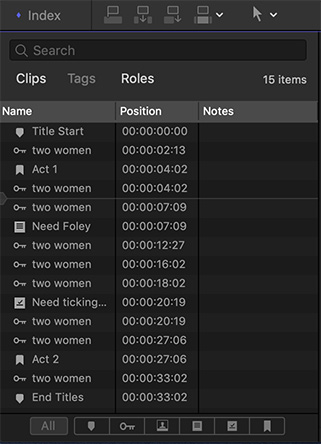
This is the section of the Index that I find myself using the most.
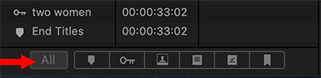
The buttons at the bottom filter the tags to limit the view to just:
Click any of the filters at the bottom to see just those tags. You can only select one filter at a time.
Even for short projects, the option I find myself using the most is displaying just chapter markers. This allows me to make sure all markers are formatted and spelled correctly before outputting my master file and heading into compression.
SUMMARY
The Timeline Index is an extremely useful tool that is easy to overlook, because it doesn’t call attention to itself. But, the more you use it, the more uses you’ll find for it.
EXTRA CREDIT
2,000 Video Training Titles
Edit smarter with Larry Jordan. Available in our store.
Access over 2,000 on-demand video editing courses. Become a member of our Video Training Library today!
Subscribe to Larry's FREE weekly newsletter and
save 10%
on your first purchase.
8 Responses to Final Cut Pro X: Secrets of the Timeline Index
How can I find in Timeline clips with a specific duration, eg less than 3 seconds?
Andrei:
Hm… I thought we could do this using the Timeline Index, but it doesn’t show durations.
Interesting. At this point, I don’t know how to find a timeline clip by its duration.
Larry
How about, in the media folder hide all rejected clips, switch the listing from thumbnail to list view, make sure there’s a duration box active. It doesn’t tell you what is only in the timeline but I might do that to get an overall idea of general clip duration. Would that help?
Michael:
The Timeline Index does not show durations – though it would be great if it could.
And, while the Browser easily allows you to see clips that are unused, there’s no way to see clips, or ranges, that are used. Your system isn’t bad, but it also isn’t particularly accurate.
Larry
Is there a way to copy an entire set of timeline tags to another project file (with the same duration)?
Allen:
This is a great question. Command Post will allow exporting a marker list (tags) from FCP. The trick is getting it imported into another project. Kollaborate, from Digital Rebellion, may do this – I’ve sent a note to the developers to learn more.
MarkX used to do this, but it is no longer listed in the Mac App Store. Still trying to track that down.
So, the short answer is “maybe,” but not using FCP by itself.
Larry
How do I see the duration of my timelines in minutes and not frames? I can’t figure out at all the true duration of my timeline
Cynthia:
Open your project into the timeline. At the top middle of the timeline, under the timecode display in the Viewer is a white timecode number, in the form: 00:00:00:00.
That number represents the duration of your project: HH:MM:SS:FF – Hours:Minutes:Seconds:Frames.
Larry