 I always want to export my projects before compressing or transferring them, because I want to be sure there are no problems with the export. So, I always use Share > Master File. However, because I do this so much, I also don’t want to waste any time, so I tend to use the keyboard shortcut for this process: Command+E.
I always want to export my projects before compressing or transferring them, because I want to be sure there are no problems with the export. So, I always use Share > Master File. However, because I do this so much, I also don’t want to waste any time, so I tend to use the keyboard shortcut for this process: Command+E.
However, last week, in my newsletter, I wrote that the Command+E export shortcut had disappeared! Gasp!
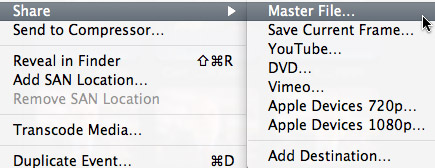
As you can see, here in this screen shot, there is no shortcut for Share > Master File. So, I went to create one using the Commands menu. Except….
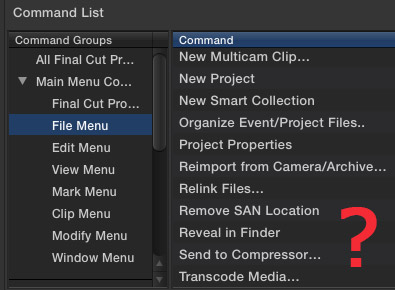
There is no way to create export keyboard shortcuts in the Command menu, because none of the Share menus are available.
This was a scandal!! No sooner had I published this astonishing fact, when several (OK, dozens) of readers wrote in to say that Apple moved this shortcut out of the Command menu and into Preferences. There was no scandal, just a new location.
In other words, I was not paying proper attention.
CREATING DESTINATIONS
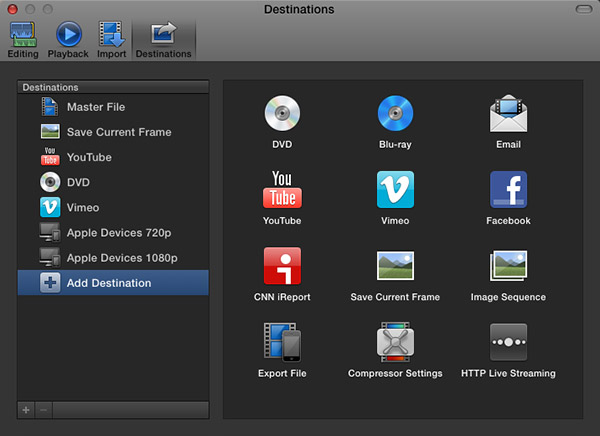
The Final Cut Pro > Preferences > Destinations pane now allows you to determine which export options appear in the Share menu, and to easily assign a keyboard shortcut to the default output option.

My recommendation, when exporting projects from Final Cut Pro X, is to always export a Master File. This is the highest quality and fastest export from FCP.
When you select Master File (or any other option from the list on the left), you are able to configure your default export settings on the right. My recommendation is to export using ProRes 422 (a good balance between high quality and smaller file size).
This screen shot above shows my default export settings.
NOTE: I am getting a LOT of reports of “bad frame” errors preventing exports when trying to burn DVDs or export to Vimeo. My recommendation is to export a Master File first, then compress/process/burn the file as a separate step, using different software.
SET THE DEFAULT KEYBOARD SHORTCUT
It is in this Preferences pane that you set the export keyboard shortcut. It can be to any of the options listed on the left, as these are the destinations that appear in the File > Share menu.
NOTE: The list on the right are potential destinations. To add a destination to the list on the left, simply drag the icon from the right to the left. You can change the stacking order by dragging up or down. You can configure the default export settings for any destination by selecting it on the left, and adjusting the settings on the right.
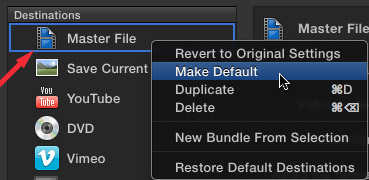
To create the Command+E keyboard shortcut, simply right-click the destination you want to use for the shortcut – in my case, that would be Master File – and select “Make Default.”
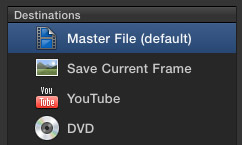
When the shortcut has been applied to a destination, Final Cut displays the words “(default)” after the destination.

To prove this for yourself, select File > Share > Master File and notice that the Command+E shortcut now appears where it belongs.
Thanks to everyone that wrote in pointing out this change. The next time my Command+E goes missing, I will know where to look!
2,000 Video Training Titles
Edit smarter with Larry Jordan. Available in our store.
Access over 2,000 on-demand video editing courses. Become a member of our Video Training Library today!
Subscribe to Larry's FREE weekly newsletter and
save 10%
on your first purchase.
141 Responses to FCP X: Export Master File
← Older Comments Newer Comments →-
 Jonathan Hastings says:
Jonathan Hastings says:
November 13, 2013 at 5:12 am
-
 Larry Jordan says:
Larry Jordan says:
November 13, 2013 at 8:52 am
-
 Cody says:
Cody says:
November 19, 2013 at 3:23 pm
-
 Larry Jordan says:
Larry Jordan says:
November 19, 2013 at 3:28 pm
-
 basith ismai says:
basith ismai says:
November 20, 2013 at 8:16 am
-
 Larry Jordan says:
Larry Jordan says:
November 20, 2013 at 9:55 am
-
 robert says:
robert says:
December 9, 2013 at 2:23 am
-
 Larry Jordan says:
Larry Jordan says:
December 9, 2013 at 8:57 pm
-
 robert says:
robert says:
December 10, 2013 at 12:36 am
-
 Yusuf Yarab says:
Yusuf Yarab says:
January 6, 2014 at 11:34 pm
-
 Larry Jordan says:
Larry Jordan says:
January 7, 2014 at 11:18 am
-
 David says:
David says:
January 31, 2014 at 10:07 pm
-
 Larry Jordan says:
Larry Jordan says:
January 31, 2014 at 10:17 pm
-
 David says:
David says:
February 1, 2014 at 5:50 pm
-
 David says:
David says:
February 1, 2014 at 5:59 pm
-
 Paul says:
Paul says:
February 19, 2014 at 10:14 am
-
 Lijie says:
Lijie says:
March 7, 2014 at 9:22 am
-
 Larry Jordan says:
Larry Jordan says:
March 7, 2014 at 9:55 am
-
 Gretchen says:
Gretchen says:
April 10, 2014 at 8:02 pm
-
 Larry Jordan says:
Larry Jordan says:
April 12, 2014 at 10:15 am
-
 Alex K says:
Alex K says:
September 7, 2014 at 2:13 am
-
 LarryJ says:
LarryJ says:
September 7, 2014 at 8:25 am
-
 Alex K says:
Alex K says:
September 7, 2014 at 11:06 am
-
 Joe Dorr says:
Joe Dorr says:
April 15, 2014 at 12:04 pm
-
 Larry Jordan says:
Larry Jordan says:
April 15, 2014 at 1:52 pm
← Older Comments Newer Comments →I am shooting in XDCAM EX at 35Mb/s, then import that vision to FCPX which transcodes it to ProRes 422. Now when I come to export that project I wonder why I should export it as ProRes422 when it was originally shot on a lesser quality codec at 35Mb/s.
Any thoughts as I’d like to keep my file sizes a little lower. Most things I shoot are an hour plus (edited) so you can imagine I can have nearly 80Gb projects saved in ProRes422.
Jonathan:
it all depends upon how large your final compressed image will be, and how important image quality is for this project. (Don’t laugh, for many projects image quality is not that big a deal.)
By converting the file to ProRes for editing, then exporting back to XDCAM, then compressing to H.264 for the web, you are double compressing the file – which has the potential to unnecessarily damage your image quality.
If this is a montage of stills, you won’t notice. If this is a video of dancers performing on stage, you will.
Larry
I filmed a wedding and the final project is about 3 hrs long (264 GB in ProRes 422). I’ve tried exporting it in about 3 different formats however it gets to about 20 – 30 % and gives me an error. Why might this be happening?
Cody:
Hmm…. could be bad media, could be a bad render file, could be a hard disk that’s too full.
Trash render files – File > Delete Project Render files – and see if that helps.
larry
i have been using final cur pro 10.0.3 more than 2 years but i have updated my mac to 10.9
the export and all other share option is not working in my final cut pro im facing lot of problems after update of the mac os why this happen i want this problem to be fixed can any one help me
thank you in advance !!
Basith:
See if this article can help: http://www.larryjordan.biz/five-step-trouble-shoot/
Larry
Hi Larry,
I have an issue exporting a file. My 2h long edited wedding from fcpx needs to end up into encore for the menus and delivered on blu-ray. Following your steps worked before I upgrade to 10.0.6 version. At 90% en error window pops up telling me that can not do it. I was leaving all night my 12gb 800mhz 2×2.8ghz quad-core station. What do I do wrong?
Thanks!
Robert
Robert:
You probably didn’t do anything wrong. Errors that late in the export are generally caused by bad media or bad render files. If you were able to export this project before, then that points to bad render files.
Delete all render files (File > Delete Render Files) and try exporting again.
Larry
Thank you! I did and will let you and others know when the export ends. So far it’s on 20% after 19h of work.
Hi Larry
I am on maverick. I finished my FCPX project but I can not export. I am using now FCPX and I have purchased compressor 4.1 from app store too. All the sharing and exporting methods (with or with out compressor) says “failed” as soon as I click on export.
I have uninstalled and reinstalled FCPX and compressor, I have deleted that project and made new one, its still the same.
Shat do you recommend ?
Thanks in advance for the help
cheers
Yusuf
Yusuf:
I’m not sure what’s going on here. To start, try trashing your FCP X preferences:
http://www.larryjordan.biz/improving-fcp-x-performance/
If that’s doesn’t work, it’s time to call Apple.
Larry
Hi Larry,
Sharing has always worked for me. For some reason with this project when I press share master file it comes up with this:
The operation could not be completed because an error occurred when creating frame 0 (error -1).
What have I done wrong?
Regards
Dave
Dave:
Hmmm… Maybe nothing. Select the Project, then use the File menu to delete all project render files. Re-render, then try outputting again.
Larry
Thanks,
I had a go at that but still came up with the same problem.
Is there anything else that I should be considering?
Good news!
I figured it out.
Thanks again for always helping. I’ve learnt a huge amount from you 🙂
Dave
I wanted to export lots of master files at once, but that didn’t work.
The easiest way I found is “Show Package Contents”. This way I could copy a whole folder to an external drive.
Hi Larry
I need to convert programs edited in FCPX to windows media for broadcasting in China. They need mpg file.
What software do you recommend? I see a lot of poor reviews about compressor, what’s your suggestion?
Lljle:
Compressor is actually very good, but doesn’t create WMV files. For that you’d need to use something like: Telestream Episode, Sorenson Squeeze, or MPEG Streamclip.
I don’t create WMV files in my work, so I don’t have a specific recommendation.
Larry
Hi Larry!
I’m trying to export a DVD from FCP 10.1.1 but the quality is so poor compared to the beautiful master files. It’s a dance recital that needs chapter markers for each performance. Is there any (preferably) free way to make a DVD in your opinion? I miss DVD Studio Pro and even iDVD for that matter 🙁
~ Gretchen
Gretchen:
Free? None that I know of.
Adobe Encore is a good alternative. Keep in mind that ALL DVDs are standard def. So, assuming you shot HD, your images will ALWAYS look worse on a DVD, because they have 1/7th the resolution,.
Something we are looking into for our DVD work is delivering on Flash drives, which allows us to create HD videos on something small enough to ship.
Larry
Hi Larry
As a new FCPX user (and also quite new to Macs) I’ve spent quite some time searching the web for advice on DVD and related production, so I have to thank you and compliment you on the excellent and clear advice on your site.
I was intrigued by your comment to Gretchen about the potential use of Flash Drives, as having encountered the quality limitations of DVDs, like many of your contributors I am keen to retail the HD quality of my source video. Your response seems to suggest that this technology is still at the R&D stage… or are you in a position to tell us more?
Alex
Alex:
All R&D on DVDs and Blu-ray is essentially over. Both are mature technologies.
My reference to using USB thumb drives was a thought on how to put HD video on a physical device. Since DVDs are always and only standard def, and Blu-rays have very limited marketing penetration, I was wondering if thumb drives would be an alternative.
The process is easy: copy your HD movie in MPEG-4 format to the drive. What we don’t have is menus and all the customization that DVDs provide.
It isn’t a perfect tradeoff, but it was worth the thought.
Larry
Thanks for the clarification Larry – I misunderstood – I was wondering if there was some way of getting an HD version onto a USB device (perhaps in Bluray format) that would combine both the video quality and the menu facility, and at the same time not be restricted by disk capacity… I.e. the best of all worlds. I take it this isn’t possible?
Larry,
Like so many others, I have been following your advice for years. Thank you.
Back in September ’13 you wrote, “I use Compressor. And I create all my movies as MPEG-4 files with the H.264 codec. The bit rate I use varies depending upon the image size of the compressed file.”
Can you elaborate more on the decision variables and the conclusions you draw based on those variables to decide on the bit rate that you use for a specific video.
Joe
Joe:
This short video will be really helpful in understanding how all these compression settings relate:
http://www.larryjordan.biz/compressor-4-1-video-compression-basics-video/
Larry