 [ There are more than twenty significant new features in the 10.0.6 update to Final Cut Pro X. This article looks at one of them. Check out our latest training covering the Final Cut Pro X 10.0.6 update here ]
[ There are more than twenty significant new features in the 10.0.6 update to Final Cut Pro X. This article looks at one of them. Check out our latest training covering the Final Cut Pro X 10.0.6 update here ]
Chapter markers may not seem like a big thing, but Apple brought joy to a lot of hearts when it added them back to Final Cut with this release.
A chapter marker is a special kind of marker that is used to help viewers quickly navigate within a lengthy project. Chapter markers travel with the exported file and can be viewed when the movie is compressed for a DVD, or displayed to the web, or played in QuickTime.
Setting them in Final Cut Pro X is easy – as long as you have version 10.0.6 or later. Here’s how:
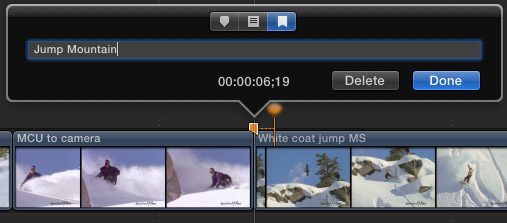
Open a project into the Timeline and put the skimmer where you want to place the Chapter marker. (If skimming is turned off, the position of the playhead is used instead.)
Type M, then type M a second time to open the Edit Marker dialog box.
By default, Chapter markers are named “Chapter” followed by a number. However, I generally rename my markers to indicate the subject of that particular section of the video. In this example, I’m renaming the marker to “Jump Mountain”.
Renaming a marker is not required, but I find it helpful, especially for DVDs
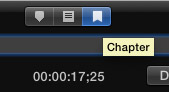
There are three types of markers:
NOTE: Only Chapter Markers export with the file. Click the far right marker icon at the top to set a chapter marker.

Chapter markers are indicated with the color orange and two icons: the marker and a poster frame pin. By default, the poster frame, that is, the image that’s associated with the marker, defaults to the frame the marker is on. However, you can change the marker’s poster frame by dragging the pin. This allows you to select a more representative poster frame for the marker.
Not all applications support poster frames, for instance, DVDs do not. However, for QuickTime movies, this gives you a greater range for selecting exactly the right image for your marker.
NOTE: Only Chapter Markers have pins that allow you to select poster frames.
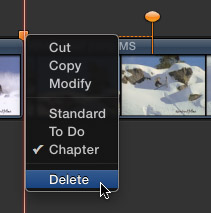
Once a marker is created, you can change it by right-clicking the marker and selecting the marker type you want to use. To delete a marker, select Delete.
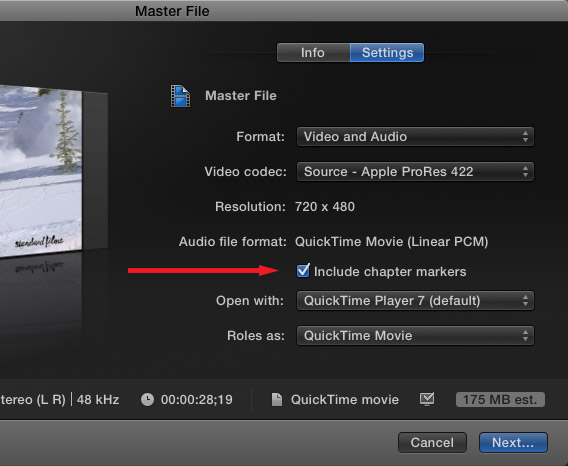
When you export your project, be sure the Include chapter markers checkbox is checked. In this example, exporting a master file, this is checked by default.
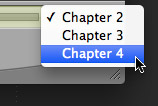
In QuickTime 7, you can see a list of all markers by clicking the marker name in the lower right corner of the window, next to the end of the Timeline.
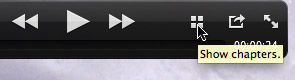
In QuickTime Player X, click the Four Squares icon…
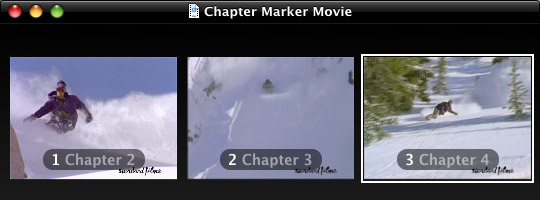
… to display a list of all markers associated with that movie.
The nice thing about chapter markers is that they will travel with a file even after it’s compressed. I use these markers all the time for DVDs or my H.264 training movies that are available for download or streaming.
It is REALLY nice to see these return to Final Cut Pro.
2,000 Video Training Titles
Edit smarter with Larry Jordan. Available in our store.
Access over 2,000 on-demand video editing courses. Become a member of our Video Training Library today!
Subscribe to Larry's FREE weekly newsletter and
save 10%
on your first purchase.
30 Responses to FCP X: Create Chapter Markers
Newer Comments →-
 6630top says:
6630top says:
January 18, 2013 at 3:56 am
-
 Alice Turnbull says:
Alice Turnbull says:
February 5, 2013 at 11:31 am
-
 Jason A. says:
Jason A. says:
March 1, 2013 at 8:11 am
-
 Theo says:
Theo says:
January 3, 2016 at 8:06 pm
-
Markers vs. Favorites, Keywords, « Harvard Extension School Video Editing and Digital Design says:
February 16, 2013 at 11:38 am
-
Markers « Harvard Extension School Video Editing and Digital Design says:
February 16, 2013 at 11:38 am
-
 Buz Kloot says:
Buz Kloot says:
December 13, 2013 at 8:46 am
-
 Cliff Lee says:
Cliff Lee says:
June 19, 2014 at 11:30 am
-
 LarryJ says:
LarryJ says:
June 19, 2014 at 11:49 am
-
 Trig Simon says:
Trig Simon says:
October 23, 2014 at 7:38 am
-
 Larry Jordan says:
Larry Jordan says:
October 23, 2014 at 9:25 pm
-
 DG says:
DG says:
June 18, 2015 at 9:08 pm
-
 Larry says:
Larry says:
June 18, 2015 at 9:58 pm
-
 Lewis says:
Lewis says:
July 6, 2015 at 7:17 am
-
 Larry Jordan says:
Larry Jordan says:
July 6, 2015 at 3:51 pm
-
 Chas says:
Chas says:
December 15, 2015 at 12:17 am
-
 Skip Hall says:
Skip Hall says:
August 1, 2016 at 7:33 am
-
 Larry says:
Larry says:
August 1, 2016 at 8:15 am
-
 Lboiv001 says:
Lboiv001 says:
August 15, 2016 at 4:47 pm
-
 Tori Hoefke says:
Tori Hoefke says:
August 16, 2016 at 6:43 am
Newer Comments →Fcpx gave me an error about chapters white esporting a project, so I deleted all chapters but…surprice! The exported video had chapters!!! Maybe there is something wrong in this “new” feature
Hi Larry,
I did some chapters markers inside a compound clip, where you can see my both cameras. When I see it as a compound, I can`t see the chapters. Will they be exported or its necessary to do them on the compound ( when you see it as one)?
Thanks!
Hey Alice,
Did you ever resolve this issue? I ran into a similar issue where I had a longer video which I broke up into 4 projects each with their own chapter markers (3-4 each) . I took those 4 projects and made 4 compound clips and put them all onto the same project timeline. After exporting the project I somehow got 70+ chapters and no chapter menu. Does this mean FCPX doesn’t recognize chapter markers inside of compound clips? Encoding takes 2-3 hours so any advice you have is much appreciated. Thanks!
I have the same problem.
I found some workaround while browsing.
Looking at this workaround, I think I would just make a new marker at project level. This would be more convenient. Rather than breaking my orderly compound.
Workaround:
https://discussions.apple.com/thread/5336149?start=0&tstart=0
Breaking compund clip: Cmd + Shift + G
[…] Think of them as bookmarks. Larry Jordan explains the usage of markers well in this article: http://www.larryjordan.biz/fcp-x-create-chapter-markers/ Share this:TwitterFacebookLike this:LikeBe the first to like […]
[…] Think of them as bookmarks. Larry Jordan explains the usage of markers well in this article: http://www.larryjordan.biz/fcp-x-create-chapter-markers/ Share this:TwitterFacebookLike this:LikeBe the first to like […]
Appreciate this information – as DVD’s begin to fade in the background in favor of on-line stuff, its nice to have a fairly simple way to export despite the lack of finer controls. Thanks!
Hello Larry,
Is there a way to open markers without touching the mouse? Once in you can tab over to chapters however it would be nice if there is a way to set a maker and open it with out double clicking.
Cheers,
Cliff
Cliff:
When the playhead is parked on top of a marker, type “M” (without the quotes) to open the Marker dialog box.
Larry
Hi Larry,
Does the Chapter Marker have to be on the uppermost track of the timeline?
Trig:
No, it can be on any layer.
Larry
Is there any way to export FCPX chapters to Encore?
Derek:
None that I’ve found.
Larry
when i add a chapter marker the first one is always chapter 2, obviously chapter one is the beginning but if it is automatically set how do i change chapter 1’s name? Many thanks
Lewis Morgan
Lewis:
Interesting. You are correct, however you can’t change Chapter 1’s name. On the other hand, that specific first marker does not show up either in the Timeline Index, nor as part of an export. So, while it is “there,” we never see it.
Consequently, we don’t need to worry about changing its name.
Larry
Except that “Chapter 1” *does* show up in the menu when creating at DVD. Very frustrating that you can’t change the name in this instance. But then again, why am I still making DVDs for my clients in 2015, right? Ha!
…. because that is what your clients want, Chas. Mine too!
They want a tangible, “hard copy” of whatever it is they are paying out their good money for. They want to be able to watch their baby’s dance recital anytime they want… in the den on the family TV… without worrying about whether they have a high speed internet connection or not.
Sadly though, just like with FCPX, this is apparently a decision that is going to be made for us, whether we like it or not.
(Sorry Larry, I know you’re a big fan… and believe me, I’m TRYING to be. But after what, three years now, I’m still finding it harder to do almost everything, and my 2.66 GHz Quad-Core MacPro with 16 gigs of RAM is struggling to get through every job I do. I hate being a whiner… 🙂
Skip:
No need to apologize for whining. I, too, wish both Apple and Adobe supported DVDs far better than they do now.
DVDs have a valuable, and highly lucrative, place in many video editors business.
Larry
Can this function be used when movie is exported as MP4 format on YouTube?
I.e…. Training video with a table of contents, where the menu items skip to a specific prt of the video?
Lbolv001:
No. YouTube doesn’t support chapter markers created in either Final Cut Pro X, or Adobe Premiere Pro CC.
Larry