 One of the less-talked about, but really useful features in the 10.2 update to Final Cut Pro X is the ability to create custom effects presets. A single preset can contain settings for multiple effects; all instantly accessible.
One of the less-talked about, but really useful features in the 10.2 update to Final Cut Pro X is the ability to create custom effects presets. A single preset can contain settings for multiple effects; all instantly accessible.
CREATE AN EFFECTS PRESET
To create an effects preset, first apply all the effects that you want to save into a single preset to a single clip.
NOTE: If you want to create one set of effects for a foreground clip and a second set of effects for a background clip, you would create two separate effects presets.
When you create an effects preset, it doesn’t really matter what clips you use to create it – because all the preset remembers are the effects, not the clip the effects are applied to. For this reason, I’m using generators in this article to illustrate the process.
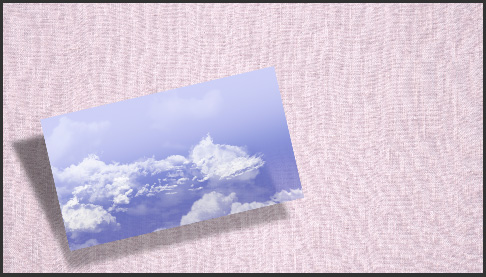
Here, for example, I’ve applied these effects to the foreground clip (Clouds):
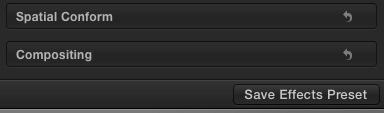
To create the preset, click Save Effects Preset at the bottom right of the Video tab of the Inspector.
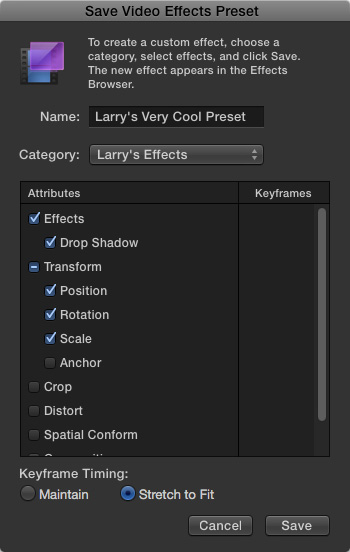
The Save Video Effects Preset dialog opens with any effects applied from the Effects Browser listed at the top and any changed Inspector settings checked.
NOTE: You can also create Audio Effects Presets in the Audio tab of the Inspector. The process is the same.
If you want to save all these settings into the preset, you don’t need to change anything. If you only want to apply some, uncheck any effect or setting you don’t want saved into the preset.
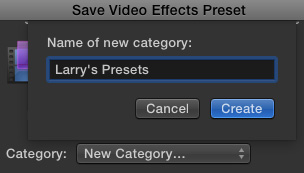
I like having all my presets stored in the same category. This is purely personal choice. You can create as many categories as makes sense for your project. Keep in mind that categories can be accessed from any project or library. You are saving presets for your Final Cut system, not for a single project or library.
In this example, I clicked the Category popup menu, chose New Category, then named the category into which I want to store all my custom presets.
NOTE: You can use any category name you want. You can also create as many categories as you like.
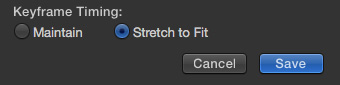
Click Save, in the lower right of the dialog, to save your new custom preset.
NOTE: The two options in Keyframe Timing are not relevant unless keyframes are present.
WORKING WITH KEYFRAMES
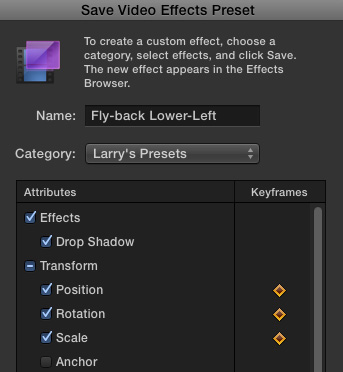
Keyframes present a special case, when creating an effects preset. If keyframes exist for any effect or Inspector setting, gold diamonds are displayed in the Keyframe column.
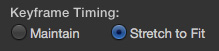
At this point, the two Keyframe Timing options at the bottom of the dialog are relevant. For the purpose of this example, assume that I have a set of keyframes creating a 2-second effect which is applied to a 4-second clip.
Any settings which don’t have keyframes are not affected by these two options.
APPLYING A PRESET
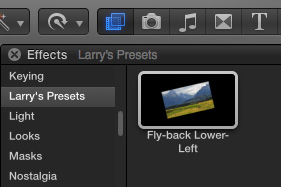
Once a preset is created, applying it is the same as any other effect.
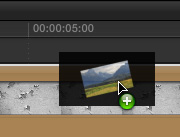
Select the Category into which you saved the preset, then drag that preset on top of whatever clip you want to apply it to.
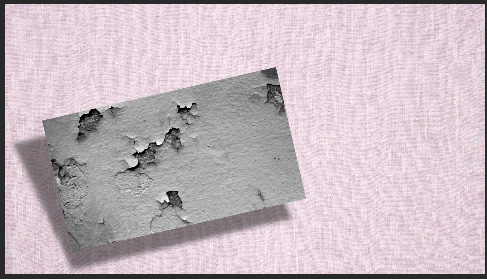
Poof! Instantly re-created effect.
DELETE AN EFFECTS PRESET
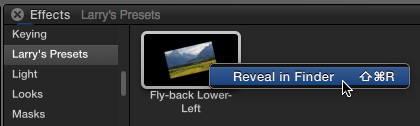
Deleting a preset isn’t difficult, but it isn’t obvious.
Right-click the preset you want to delete in the Effects Browser and choose Reveal in Finder.
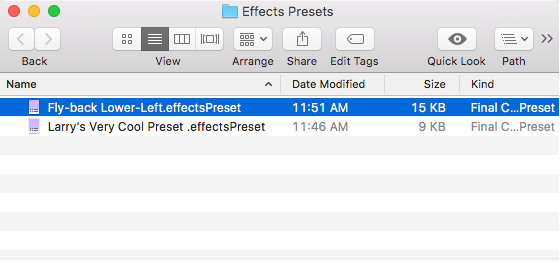
This opens a Finder window into an otherwise hidden folder inside the user’s Library. Drag the preset you want to remove to the Trash.
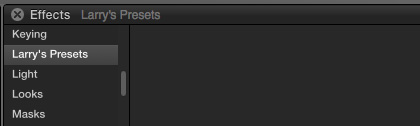
When you click back to FCP X, the preset will be gone.
NOTE: Be careful deciding what to delete. While you can immediately undo a mistake, once you empty the trash, that preset is gone.
SUMMARY
If you are constantly using the same effects and effects settings over and over, presets can save you a lot of time. Keep in mind that presets act just like effects; they are stored with other FCP X effects and not part of a single library or project.
2,000 Video Training Titles
Edit smarter with Larry Jordan. Available in our store.
Access over 2,000 on-demand video editing courses. Become a member of our Video Training Library today!
Subscribe to Larry's FREE weekly newsletter and
save 10%
on your first purchase.
23 Responses to FCP X: Create, Apply or Delete an Effects Preset
Hi Larry. If I create a dozen effect presets and save them into my new category Fav Effects on my machine, I see that they are saved at user/Library/Application Support/ProApps/Effects Presets/.
Can I copy those .effectsPreset files, send them to my coworker who is using the same OS and same version of FCPX and can copy those files into the same names folder on their machine?
Thanks
Bill Buchanan
How do I remove the custom folder that I created? Looked in application support…library and the only preset folders are those for professionally coded presest effects. Thanks so much for your help.
Adam:
Effects that you create are stored in:
[ Home directory ] > Movies > Motion Templates > [Category]
Larry
Hello Sir, I’ve created a preset of my color corrections and when I apply to a clip it is changing the duration of the clip. The clip extends its duration by itself. There are no key frames used in any of the effect used. Can me help me out Sir.
Thank you.
Velan:
Color correction does not change the timing of a clip. You can prove this for yourself by manually making a color change and noticing that the duration of the clip doesn’t change.
However, Presets DO record all changes made to a clip. What I suspect happened was that when the preset was recorded, there was already a speed change applied to the source clip. This speed change was then recorded into the preset along with the color changes.
I suggest re-recording the preset making sure that no speed changes are applied to a clip.
Larry
Trying to clean up my color presets. I have several that I made that needed adjusting and can’t find out how to erase the old ones so I am left with a cluttered list of very similar presets. Is there a way to erase or modify the color presets?
Paul:
Its easy.
Quit FCP X.
In the Finder, press the Option key, then choose Library from the Go menu. (The Option key is required do see this.) This takes you to the Library in your Home Directory.
Navigate to: Library > Application Support > ProApps > Color Presets.
Inside that folder you can delete any presets that you no longer need.
Larry
This is very helpful. Thanks!
Hello,
How can you delete a saved preset folder in the audio effects? Can’t find it anywhere. Thanks!
Damon:
Create a preset and save it into the folder you want to delete.
Right-click the preset in the effects browser and select “Reveal in Finder.”
Click the popup menu at the top of the Finder window that contains the name of the folder you want to delete and go back (up) one level. You can now see the folder you want to delete.
Delete it, as you would any other Finder folder.
Larry
how do you delete the actual category — like you have named it ‘Larry’s Presets’ how do you delete that entire folder
Zara:
After you’ve opened a preset into the Finder (see the section on deleting a Preset), press the Command key and click the words at the top of the Window (in my example, “Effects Preset”)
This takes you up one level in the Finder. At which point, you can select the folder you want to delete and delete it.
Larry
Doesn’t seem to work in 10.4.3. The category exists and the preset exists, but there’s no specific folder containing the custom preset. It’s just in /Users/[name]/Library/Application Support/ProApps/Effects Presets/[Name of Preset].effectsPreset. So I’m unable to delete the named category. Any clues?
same issue any solution
Scott & Jabril:
Maybe I’m not seeing the problem. When I create a new effects preset, at the bottom of the Save menu is the ability to create a New Category.
* Create a new category – I used “Larry Presets” – then save your preset
* In the Effects Browser, a new folder appears with the name of the Category you just created.
* Inside that category, you’ll find the preset itself, which you can then apply to other clips.
* To delete an existing preset, right-click (or Control-click) on the name of the preset
* Choose Reveal in Finder
* This displays the preset in the Finder, where you can select and delete it as necessary.
Larry
There doesn’t seem to be a way to delete a category or even locate it however if you delete all the presets in a category then close and reopen FCP the category will be gone. An empty category cannot exist, it’s a bit like how you have to have at least one event in a Library.
Hi. I’m getting a new computer but I have made a lot of effect presets on my old computer but I want to move them to my new computer through my external hard drive. How do I do this?
Jordan:
Assuming you use Migration Assistant to move your data, your presets should move as well.
If you, re-read this article to see where the presets are stored, then, copy them to your external drive then move them to the exact same location on your new system.
Larry
Thank you, Larry, for showing me how to delete Color Correction Presets! I have looked and looked, but you are the first one to understand what I was trying to do, and then show me how to fix it! Can’t thank you enough! I just got rid of about twenty presets!
Kent:
Thanks for writing. Happy to help.
Larry
HOW TO REMOVE A CUSTOM EFFECT PRESET FROM THE EFFECTS BROWSER IN FCPX
I researched and researched this. I finally tried this and it worked for me:
When I clicked on my HD icon on my desktop, opened Library/Application Support/ProApps, there was not a folder called Effects Presets. Neither was there one in my User. However, I found it when I held down the option key, clicked on Go in the Finder menu bar, selected Library, Application Support, and ProApps. There it was!
WITH FCPX SHUT DOWN, I dragged the Effects Presets folder to a folder I created on my desktop called Old Effects Presets. Then back in the ProApps folder, I created a new empty folder with the same name, Effects Presets. When I started up FCPX all the custom effects I had created were gone, but the FCPX-provided ones were still there. Yahoo!!!
Then I wondered if I could go back into my Old Effects Presets and retrieve a preset if I wanted to. I shut down FCPX again. Went back to the new, empty Effects Presets folder that I created, dragged a file from the Old Effects Presets folder into it and started up FCPX again. Voila! There it was. I didn’t even have to recreate a custom effects folder for it, the old file recreated the custom effects name in the browser the same as it was before.
Hope this helps someone.
Hi Larry,
Great article! How would I change the name of a custom presets category, or delete the category altogether? When I right click the category name, nothing happens.
Also, when I want to save a new preset, it doesn’t give me my created categories as an option of where I could save it…only the usual FCPX categories… any thoughts?
Thanks again for your insightful articles!
Annette:
Presets are stored in: [User Directory] > Library > Application Support > ProApps > Effects Presets.
To the best of my knowledge, Presets are not categorized. Instead, they are stored in the Presets category.
larry