This article was sparked by a conversation with Jeffrey Lyness about how to move clips between projects.
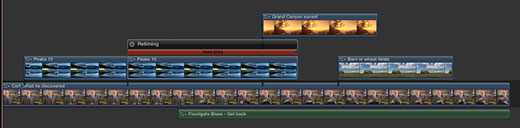
This is the collection of clips we want to paste into a different project — let’s pretend we want to share these clips with multiple projects. This project contains several video clips, a video clip that’s a hold frame (freeze frame), and a connected audio clip. The easiest way to move a clip, or a group of clips, between projects is to use copy and paste.
NOTE: We could also convert this to a compound clip, which is the subject of a different article.
Specifically, select the clip, or clips, you want to copy, and type Command+C (or, you can choose Edit > Copy).
Then, open the project you want to copy the clips into.
Position the playhead exactly where you want the clips to paste and type Command+V (or, Edit > Paste).
The clips will always paste at the position of the playhead, however, depending upon the position of the playhead, one of several things will happen:
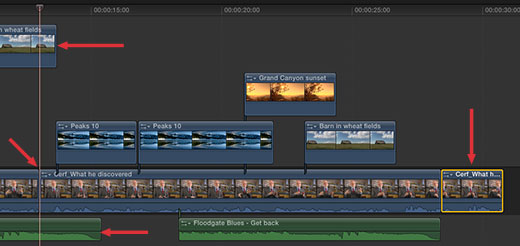
For instance, in the screen shot above, the playhead marks where the paste was made. The Primary Storyline clip, indicated with a yellow border, was sliced and moved to the right of the inserted clips. However, the two connected clips, indicated by the red arrows, were not touched, instead, they now overlap the newly-inserted clips.
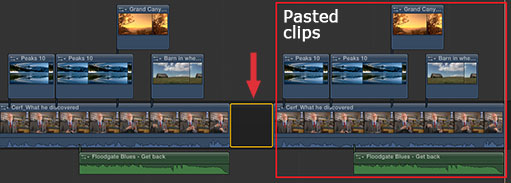
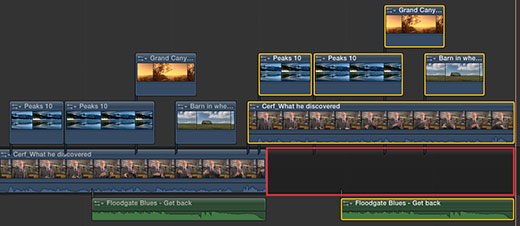
We also have a new option: Edit > Paste as Connected Clip. This pastes the contents of the clipboard as a series of connected clips, starting at the position of the playhead. (If necessary, this will create a gap in the Primary Storyline to make sure all clips are connected (indicated by the red box).
EXTRA CREDIT
Not only can you move clips from one part of a project to another, or from one project to a second project, you can also copy and paste clips from the Event Browser into the Timeline. However, you can’t copy clips from the Timeline and paste them into the Event Browser.
2,000 Video Training Titles
Edit smarter with Larry Jordan. Available in our store.
Access over 2,000 on-demand video editing courses. Become a member of our Video Training Library today!
Subscribe to Larry's FREE weekly newsletter and
save 10%
on your first purchase.
42 Responses to FCP X: Copying and Pasting Clips
Newer Comments →-
 Luke says:
Luke says:
January 6, 2012 at 10:40 am
-
 Larry Jordan says:
Larry Jordan says:
January 7, 2012 at 11:21 am
-
 Luke says:
Luke says:
January 7, 2012 at 11:30 am
-
 Luke says:
Luke says:
January 9, 2012 at 9:47 am
-
 JORGE BARREIRO says:
JORGE BARREIRO says:
March 30, 2016 at 10:33 am
-
my current, pretty massive issue with FCP X « S.H.A. says:
January 9, 2012 at 11:02 am
-
 Ricky Shipard says:
Ricky Shipard says:
January 29, 2012 at 5:43 pm
-
 Larry Jordan says:
Larry Jordan says:
January 29, 2012 at 5:47 pm
-
 Ricky Shipard says:
Ricky Shipard says:
January 29, 2012 at 6:02 pm
-
 Luke says:
Luke says:
January 29, 2012 at 7:45 pm
-
 Andre says:
Andre says:
February 2, 2012 at 1:50 am
-
 Ricky Shipard says:
Ricky Shipard says:
February 2, 2012 at 2:21 am
-
 javier puente says:
javier puente says:
June 29, 2012 at 11:07 am
-
 Larry Jordan says:
Larry Jordan says:
June 30, 2012 at 11:33 am
-
 leanne says:
leanne says:
November 26, 2012 at 8:51 pm
-
 Larry Jordan says:
Larry Jordan says:
November 26, 2012 at 11:13 pm
-
 Alasha says:
Alasha says:
December 9, 2012 at 12:09 pm
-
 Larry Jordan says:
Larry Jordan says:
December 9, 2012 at 12:21 pm
-
 mudh says:
mudh says:
January 30, 2013 at 10:16 pm
-
 Larry Jordan says:
Larry Jordan says:
January 30, 2013 at 10:37 pm
-
 Mudh says:
Mudh says:
February 7, 2013 at 5:45 am
-
 Larry Jordan says:
Larry Jordan says:
February 7, 2013 at 8:27 am
-
 Mudh says:
Mudh says:
February 8, 2013 at 2:09 am
-
 Larry Jordan says:
Larry Jordan says:
February 8, 2013 at 9:29 am
-
 Mudh says:
Mudh says:
February 8, 2013 at 5:03 am
Newer Comments →Hi Larry!,
Alright, so I’m trying to do exactly what you’ve laid out here: copying & pasting clips between different projects… and it just isn’t working. FCP X tells me I have the ability to copy a clip, but when I switch to another project, I lose the ability to paste it. All footage in both Projects was shot with the same cameras, at the same frame rate, at the same quality level (Canon 5DMII, 1080p, 23.98fps). I am absolutely tearing my hair out over this! Without the ability to copy and paste a handful of clips from one project to another, it seems like it means I’ll have to go back to my Events Browser, insert in the original clips, and regrade/tweak everything a second time, something I just don’t have time for. Help! I’m stuck!
Luke:
Well, I hate to write this, but “it works fine here.” I just opened a project. Selected a clip. Typed “Command+C” Switched to the Project Library, opened a different project, typed “Command+V” and all the clips pasted. Selected different clips. Different formats.
It all worked.
Hmmm… Read this article – maybe trashing preferences will help: http://www.larryjordan.biz/improving-fcp-x-performance/
Larry
Ha! I had the feeling that would be the case (of course it works for you; you’re Larry Freaking Jordan). I’ll try out the preference trashing after the weekend and give it another go.
Thanks for the response, Larry. The training for FCPX I purchased months ago has been immeasurably helpful; keep up the great work!
Arrrrrgh. I think you may ask me to move this to a paid support thing, but there’s something genuinely strange going on.
Trashed preferences (like you suggested), opened FCPX, and still couldn’t copy & paste clips from one project to another. Well… sorta’. After I couldn’t C&P the clips I wanted/needed to, I decided to try copying a clip from a random, wholly unrelated project then pasting it into the Project I am working on. Lo & behold, it worked; this random, unassociated clip, from a project that had nothing to do with my actual project at hand, was properly pasted into another project.
So I figured, “well, hm; maybe that goosed something in the system?” Nope. Went back, tried to C&P a clip I actually needed from one project into the project I am piecing together… and nothing. So. I’m not sure what all variables are at play against me right now, but clearly there’s something wonky at work here. I’m happy to provide more details about if you’d like. Thanks for your help so far, Larry!
Sometimes clips become corrupted. Maybe deleting the clip and paste it again would work.
[…] end a coupe of days ago is now infuriatingly vexing and nonsensical today. according to Larry Jordan, guru of all things Final Cut X and prior, copying & pasting is completely possible. flummoxed, […]
Hi Larry, thanks for all your teaching.
I have the same problem with pasting clips in FCP X.
For some unknown reason, I can no longer past clips. I have tried repairing permissions. I have reinstalled FCP X, but nothing works.
Is there a fix?
thank you for your help. Ricky
Ricky:
Hmmm… I don’t know if there’s a “fix” because on the two systems I’m running FCP X on, I haven’t had this problem.
Are you in 10.6 or 10.7?
Larry
Hi Larry thanks for your reply,
I’m in 10.7
I just tried trashing my FCPX preferences, and I managed to copy and past one clip, but now when I try to copy and past any other clip It just keeps pasting the same first clip, even after restarting FCPX.
thanks for your help. Ricky
i had someone else stumble on my personal blog entry about this and they’re having the same exact problem. methinks it’s time to submit a bug report to Apple. there’s no reason copy/paste should work for some things and not others.
There are certain “problem files” that prevent C&P from working. In my case they were .caf that I pulled directly from AppleLoops library.
Anything out of the ordinary will hider C&P, so check your timeline. I think audio files are the main culprit, but you can C&P parts of the timeline as an experiment until you narrow down the problematic files…this is what I had to do.
Whole day lost, thanks Apple.
the new update has fixed my problem.
thanks for your help. Ricky
hi larry one question copy and paste i want to copy one clip from the beginning of my story line and paste at the end with out going home or end and then paste (command v) I’m okay i got that my question is
Theres any other way to copy from any were from the story line and past it to the end ???? coz I’m making some high lights from this video but it takes to long to copy the clip go to the end end then past it and go back to any were to the story line and do the same
alex
Javier:
Hmmm… not the way you are asking.
You can copy a clip from anywhere in the Timeline, press the End key to jump to the end of the sequence, press Command+V to paste. But there is no keyboard shortcut to take your playhead back to the position it was in prior to jumping to the end.
Nor is there a keyboard shortcut that pastes to the end of the sequence – as pasting is always done to the position of the playhead.
HOWEVER, here’s a cool workaround: Turn ON skimming and turn ON snapping.
Type Shift+Z so you can see the entire timeline. Play your project until you find a clip you want to copy. Leave your playhead where it is.
Select the clip and copy to the clipboard.
Move the SKIMMER, not the playhead, to the end of your sequence and type Command+V. This pastes at the position of the skimmer, without moving the playhead.
Move the skimmer out of the Timeline, press the space bar and continue watching your sequence from where you left off.
Cool.
Larry
I am trying to create a highlight video and make special effects as slowmotion and like important parts to be a rewinded like 4 times. I have 2 videos i want to use.. I do not even know where to begin. Suggestions or a website to explain it to me or anything…help?
Leanne:
Here’s an article that can get you started: http://www.larryjordan.biz/fcpx-variable-speed/
Larry
Hello Larry.
I have a group of clips with video and and music and dialogue that begins with a Secondary Storyline clip. I have copied this group of clips and pasted it above a Primary Storyline Clip that is near its end. Once I drop it in, the yellow outlines disappear. I would like to reposition the exact placement of this group of pasted clips without needing to rehighlight everything I have just pasted by dragging the mouse to the end of the project. In previous versions of Final Cut, I constantly used the very useful ‘t’ shortcut to highlight everything to the right or to the left of the playhead. Is there an equivalent ‘t’ shortcut in this magnetic timeline of Final Cut Pro X?
Any insights would be much appreciated.
Alasha
Alasha:
If I understand your question correctly, the easiest way to reposition an entire Connected Storyline is to click the gray bar above the clips, this selects the entire contents of the Connected Storyline and allows you to drag it where you want. If the start of the Connected storyline is AFTER the last Primary Storyline, drag the Connected Storyline using the Position tool, which automatically inserts any necessary gaps.
At this point, FCP X does not have a shortcut key similar to the Track Selection tools in FCP 7.
Larry
Larry Jorden is hard working and amazing.
Aw, blush….
Thanks!
Larry
Larry when in edit we select paste as connected clip ,isn’t there a way to paste it in a particular layer as everytime it jump to an undesirable layer……although sticks to the playhead but in a different layer……and I’m not understanding the reason as the layer above the primary layer is empty but it sticks above the 4th layer at the top …..why ?
Mudh:
Connected VIDEO clips always paste above all existing layers, while connected AUDIO clips always paste below all existing layers. Once you paste them, you can drag them to whatever vertical position you want.
Larry
Ok thanks for your reply.The problem that I’m facing is that you can’t always keep all layers compounded as you want to see different layers often….but continuously in a big project I end up disturbing edits ahead or behind my current place….is there a way to group or anchor or protect or lock the relative position of the clips…from getting disturbed….
and if you want to read in detail…..I’m editing a song…primary storyline is the audio I have placed several layers of visuals for split screen ,keying etc over it….now often when I’m doing something not having the entire view of the timeline things get disturbed in other parts…..so I compounded finalized edited portions of the video layers with the audio layer so that I am free of this tension ….but now if I just want to break apart only a portion of the audio the entire project has to be broken apart…..so second way is I can break audio into chunks and so that I can break apart individual portions but then when I cut a portion of the audio the edited videos which have been compounded with it will also get cut…..so I know there might be a better workflow but I’m really not getting it………basically how not to move bits that you have edited already by mistake…..?
Mudh:
To the best of my knowledge, there is no way to group, lock, anchor, or position-protect clips in a Final Cut Pro X Timeline.
Larry
2)when dragging a clip forth in the second layer to retime neither the position tool nor the selection tool replaces or overlaps the slug, if there is any adjoining ……it drag the whole project ahead …..why ?
3) when I’m working the portion of the timeline in which I’m working never stays stable…..with keyboard commands like undoing it the view or area mostly reaches somewhere else …either in the beginning or the end….is there a way to keep this portion fixed for working…..?