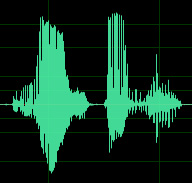 [Updated: June 22, 2023. With the 10.6.6 update to Final Cut Pro, Apple removed the FatEQ effect. Channel EQ is a better and faster replacement. I updated this article to illustrate how to use Channel EQ in Final Cut.]
[Updated: June 22, 2023. With the 10.6.6 update to Final Cut Pro, Apple removed the FatEQ effect. Channel EQ is a better and faster replacement. I updated this article to illustrate how to use Channel EQ in Final Cut.]
Just as we can shape specific colors in our images to create a specific look, we can “shape” specific sounds in our audio to create a specific sound. Most of the time, we use this shaping capability to create ear-catching sound effects.
However, I also use these techniques to warm up a voice or, more importantly, to improve the clarity of speech. This is especially important when creating projects for older audiences who’s hearing may not be as good as you would like. One of the sad facts of life is that as we get older, we lose the ability to hear high-frequency sounds, which means that it becomes harder to understand what people are saying.
In this article, I’ll show you how to improve the sound of a voice using FCP X, Premiere Pro and Adobe Audition. Once you understand how this technique works in one application you can use it anywhere, because all that changes is the interface.
NOTE: Since this article was released, I added two companion articles on boosting and smoothing audio levels. The first article covers Final Cut Pro X and the second article covers Adobe Premier Pro CC.
AUDIO BACKGROUND
Whether we are listening to music, speech or noise, all human hearing is based on frequencies – the variations in the pitch of a sound – and volume.
Normal human hearing is defined as a range of frequencies from 20 cycles (Hz) to 20,000 Hz. This range is typical for an 18-year-old adult. Children can hear frequencies beyond this range, while older folks hear less. (Sigh…)
While our hearing encompasses this range, which we call “20 to 20K,” most of the sounds we hear only use a portion of it. For example, an adult male voice is roughly 200 – 6,000 Hz, while an adult female voice is roughly 400 – 8,000 Hz. (And, yes, there is LOTS of variation between individuals. You only need to compare the voices of James Earl Jones to Chris Colfer.)
Audio frequencies are logarithmic. What this means is that each time the frequencies double, the pitch goes up an octave (for you music majors out there). So, while human hearing spans ten octaves, human speech only covers about five octaves.
When it comes to speech, vowels are low-frequency sounds – they lend the voice its richness, sexiness, and identity. Consonants, in contrast, are generally higher frequency sounds – they provide clarity to speech. For example, the difference between the letter “S” – which has a hissing sound – and “F” – which lacks that hissing sound – is roughly 6,000 Hz in men and 8,000 Hz in women. While both sounds are formed the same way, air squeezing between the tip of tongue and the roof of the mouth, if you can hear the hiss, the letter is an “S.” If you can’t, it’s an “F.”
As we age, our ability to hear high-frequency sounds decreases. This means that, while we can hear that someone is talking, when we can’t clearly hear high frequencies, it becomes difficult to understand the dialog. A good analogy is listening to two people talk on the other side of a wall. You can hear them talking, but you can’t understand what they are saying. That’s because the low-frequency sounds pass through the wall, but the high-frequency sounds do not. By boosting specific frequencies, we can make sure that our audience is better able to understand what’s being said. Which gets me to the purpose of this article.
EXECUTIVE SUMMARY
To “warm up” a voice, we boost a range of bass frequencies. To improve clarity, we boost a range of higher frequencies. And the tool we use to accomplish both these tasks is called an EQ filter (EQ is shorthand for “equalization”).
AUDITION: APPLY THE PARAMETRIC EQ FILTER
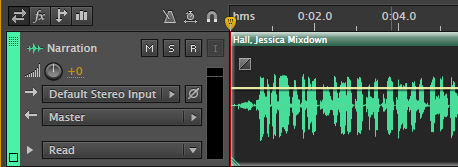
Here I’ve added a female narrator to my mix. To apply an EQ filter, select the track, then choose Effects > Filter and EQ > Parametric Equalizer.
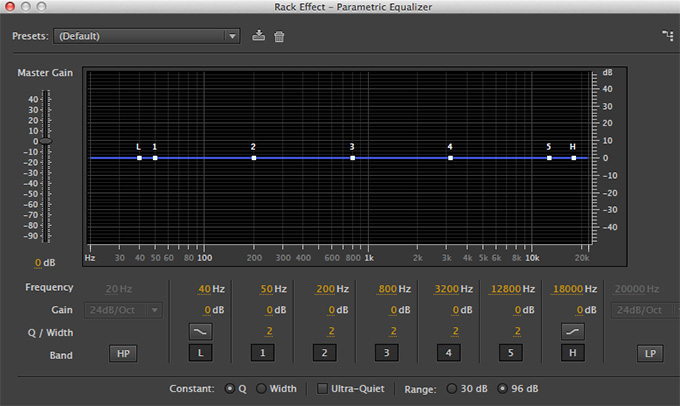
This displays the filter. The blue line represents the range of human hearing from 20 – 20,000 Hz (bass is ALWAYS on the left). The seven white dots represent control points:
The two control points we are most interested in for this article are #2 and #4 which control frequencies at the bottom and top of human speech. (In fact, as you’ll see in all three examples, the control ranges are all numbered the same and we consistently use #2 and #4.)
ADJUST THE FILTER
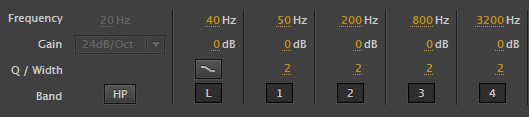
What an EQ filter does is boost the gain (audio level) of a range of frequencies. When we adjust the volume of clip, we adjust all frequencies equally. An EQ filter allows us to boost some frequencies without boosting others.
The key point you need to keep in mind is that, like gray-scale values, we can’t boost a single frequency. We are always adjusting a range. Sometimes a wide range, sometimes a narrow range, but ALWAYS a range.
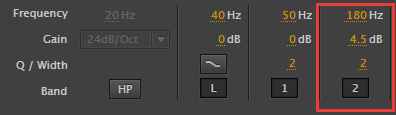
The numbers at the bottom of the filter window represent the adjustments we can make.
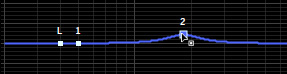
The easiest way to change a setting is grab the white dot in the frequency display and drag it.
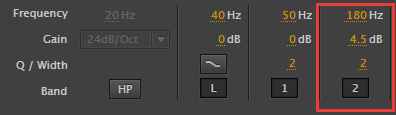
To warm a voice, here are the settings I recommend you start with:
Don’t add too much. The more low-frequency emphasis you add tends to make the voice sound “rumbly” and muffled.
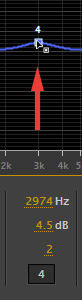
To improve clarity, we need to boost the higher frequencies in the voice. For me, improving clarity is much more important than boosting bass. Here are the settings I recommend you start with:
In both these cases, we are making small adjustments. Think of this as adding seasoning to a soup. You aren’t going to change the flavor of the soup by adding salt, just as you won’t change the composition of a shot by removing a blue cast. However, you can make it better than it was.
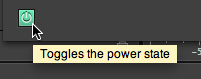
To compare your results, click the green Power button to enable (green) or disable (gray) the filter. Adjust the filter to best suit the voice and what you want it to sound like.
FINAL CUT PRO: ADD THE CHANNEL EQ FILTER
FCP has a similar filter, with similar settings. To use it:




This displays the full interface for the Channel EQ filter. Again, the 20 – 20K range of frequencies is displayed – this time as a pale blue line (bass is on the left) – divided into eight frequency ranges. It also includes both high- and low-cut filters.
While this effect provides a wide variety of EQ shaping and control tools, for this tutorial we want to enhance the sound of male or female speaking voices.


To warm a voice, boost the bass. To add clarity, boost the treble. There are three settings for each frequency range that you can adjust:
Here are the settings I use for a man’s voice:
Here are the settings I use for a woman’s voice:
Adjust these until the voice sounds good to your ear. Remember to watch the meters. Adding too many dBs will cause the voice to distort.
NOTE: This is a very powerful and flexible effect. Read Apple’s Help pages to learn more about how this works.
PREMIERE PRO: ADD THE EQ FILTER
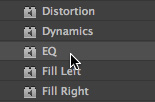
In Adobe Premiere Pro CC, select the clip, or clips, to which you want to apply the filter. Then, from the Effects panel drag the EQ filter on top of the selected clip(s).
NOTE: There are two other EQ filters in Premiere that can be used: Parametric EQ and AUEQ. However, the interface on the Parametric EQ would scare anyone and the AUEQ filter is, as far as I know, Mac-only. I prefer to use the EQ filter.
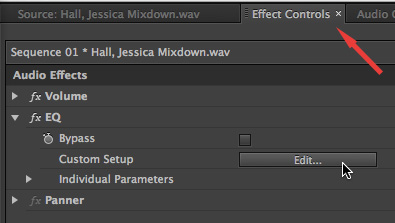
To display the filter, select the clip (if it isn’t already selected) and choose the Effect Controls panel. The filter is displayed in the list. Click the Edit button to display the interface.
ADJUST THE FILTER
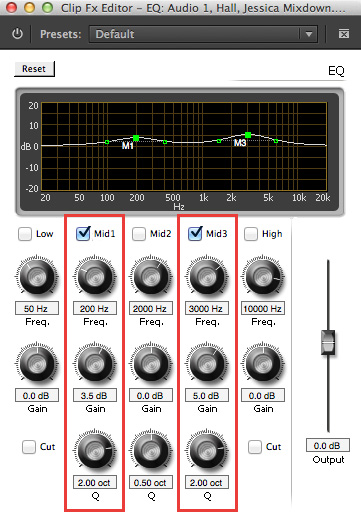
First, check the Mid1 and Mid3 checkboxes to turn these filter controls on. Then, here are the settings I would use for a male voice:
And the settings for a woman are the one’s we used earlier:
To disable to filter so you can compare what you are doing with the source clip, click the italic fX to the left the EQ filter name in the Effect Controls panel.
SUMMARY
There is no rule that says you have to use any of these settings. Often, I’ll boost the highs to improve clarity and leave the low frequencies alone. As with all things in audio, listen to the results and decide for yourself whether you like it or not. I also make a point to listen to final audio on speakers, not headsets. Often, headsets are too good and you hear things that can’t be heard when using speakers.
Feel free to shift frequencies or adjust the gain to get the results you want. My numbers are starting points, not locked in stone.
I manipulate the EQ in virtually everything I create. For my live podcasts and webinars, I take time to pick the best mic and preamp to get the sound I want because I can’t adjust the sound later.
For post-production, I shape the sound using an EQ filter because I don’t always get the chance to specify what mic the talent will use.
In all cases, though, consider the needs of your audience and what they need to hear. While I don’t do a lot of EQ adjustment for sound effects, and almost never for music, I always take the time to make sure my talent and narrators sound as good and clear and understanable as possible.
2,000 Video Training Titles
Edit smarter with Larry Jordan. Available in our store.
Access over 2,000 on-demand video editing courses. Become a member of our Video Training Library today!
Subscribe to Larry's FREE weekly newsletter and
save 10%
on your first purchase.
76 Responses to EQ: Warm a Voice and Improve Clarity [u]
← Older Comments Newer Comments →-
 François says:
François says:
May 13, 2016 at 12:55 am
-
 Gabriel says:
Gabriel says:
September 1, 2016 at 7:35 pm
-
 Tom J says:
Tom J says:
November 25, 2016 at 9:02 am
-
 adauto bulhões says:
adauto bulhões says:
January 9, 2017 at 6:11 pm
-
7 Easy Steps to Edit a Podcast - Podcast Pilot says:
March 16, 2017 at 6:06 am
-
 Alex says:
Alex says:
March 19, 2017 at 8:59 am
-
 Larry says:
Larry says:
March 19, 2017 at 9:27 am
-
EQ’ing for Dialog | FILM 3702 Brooklyn College says:
March 28, 2017 at 6:29 am
-
 Iain Wilson says:
Iain Wilson says:
April 1, 2017 at 11:24 pm
-
 Larry says:
Larry says:
April 2, 2017 at 7:00 am
-
 Adrian Neely says:
Adrian Neely says:
May 8, 2017 at 6:03 am
-
 Artur Zygmunt says:
Artur Zygmunt says:
May 9, 2017 at 3:21 am
← Older Comments Newer Comments →Thank you for this article very helpful
Thanks for the article Larry, I also read your other article: ‘Boost and Smooth Audio Levels’ (for FCPX) both have been of great help for my film.
This was awesome. As a video editor, I’ve been struggling with audio for over a year and this put everything in very clear terms. Thanks
Excelentes dicas, parabéns!
[…] obvious in audio files with frequencies ranging between 6,000 Hz to 8,000 Hz. Here’s a ready guide you can use to adjust the […]
Hello everyone, my name is Alex and I’m from Brazil, I apologize for the English I am using Google translator .I do small jobs of advertising and I’m having a lot of difficulty in processing my audio, I humbly ask the help of colleagues in the processing of my audio, (EQ and compression) today have only one mic cad E100S a SYMETRIX 528e processor that is leaning and umainterface Focusrite land use reaper.Desde the program I thank and wish much success to all !!! My email: alexdurso7@gmail.com
Alex:
Whether you use ProTools, Audition, Logic or any of a number of PC audio programs, the KEY!! is to record your audio on set correctly. Keep the mic close to the talent. Make sure levels are set so that the recording is neither too soft, nor too loud (I generally record around -12 dB). Avoid clothing rustling and other strange noises.
Audio software today is really good, but NOTHING beats getting a clean recording on set. It is just essential.
After that, consider partnering with someone who has audio skills and learn the craft of audio editing and mixing. It is as deep and complex as video editing and can’t be picked up in a single blog or article. Just as your video editing skills improve with practice, so also will your audio skills.
In audio post, the MOST important thing you can do is set levels. Again, this varies depending upon where you will be distributing your program, but for the web set audio peaks between -3 and -6 dB, and average levels around -16 LUFS.
You have good gear, now focus on getting good recordings, setting good levels and you are 90% of the way to having excellent audio.
Larry
[…] dialog. Some of you requested I post the range of frequencies associated with human speech. HERE’s the […]
Thanks Larry for very clear articles, and being willing to share this information.
Iain:
Happy to help.
Larry
This article is perfect in every way.
Absolutely the best tutorial for video editors on audio.