 Last week, Apple updated both the 27″ iMac and the iMac Pro; though the iMac Pro got only a minor processor update. The question is, with the coming transition to Apple silicon, what should we do with these new systems?
Last week, Apple updated both the 27″ iMac and the iMac Pro; though the iMac Pro got only a minor processor update. The question is, with the coming transition to Apple silicon, what should we do with these new systems?
Initially, there was a big kerfuffle about these new Macs using the existing hardware design, as if the size of a computer’s bezels somehow affects its ability to process data. Design is valuable, but I don’t buy a Mac because of how it looks, I buy it for what it can do. Looks are good, performance is gooder.
I am not losing any sleep over the fact that the bezels on both my 2017 iMac and the new 2020 iMac are an inch wide. And the “chin” (lower silver part) of the system? That’s the best possible place to park all my yellow sticky notes.
NOTE: Apple updated the 27″ iMac, but not the 21″. The smaller system is very capable, but for video editing the larger screen, combined with the ability to upgrade RAM after the fact, make the 27″ iMac a better choice.

(All iMac images courtesy of Apple, Inc.)
So the first question we need to ask is: If I buy this iMac now, will it be obsolete in the future? Of course you know the answer: Absolutely yes. That’s been true of every computer made by every manufacturer for the last fifty years. The trend of continual hardware obsolescence will last long into the future.
A better question, though, is to ask: If I buy this Mac today, will I be able to use it for several years before it needs replacement? Here, again, the answer is: Yes. Every day I get emails from editors who are running their business on 2010, 2009, even 2008 Mac Pros and getting work done.
Macs are well-designed, well-built and any Mac you buy today will run for years. Period. You may not be able to fully upgrade it after a while, just as most 2010 Mac Pros are unable to run the latest version of the MacOS. However, you don’t need to run the latest OS to get productive work done. Even the oldest system is still fully capable of editing media on a daily basis.
You don’t need the latest gear to edit SD or HD video.
However, as we move into the world of HDR, 8K and 12K media and displays the size of moving vans, not to mention streaming multicam edits for these COVID times, you’ll need computers with more heft. 8K video pushes a lot of pixels. 12K media requires a mind-bending 75 MILLION pixels per frame!
NOTE: According to recent articles, the human eye is roughly equivalent to a frame size of 100 million pixels. So, we probably aren’t at the end of the “frame size race.”
So, why buy the latest 27″ iMac? According to an analysis published by AppleInsider.com, the iMac released by Apple last week has essentially the same power as the current Mac Pro, for about half the price.
In this new system, Apple boosted the CPU, GPU, RAM and storage. These systems are designed for power users who create stuff – from video to audio to code. If all you need is word processing, spreadsheets or browsing the web, these systems are overkill.
WHAT SHOULD YOU BUY?
To start, here’s Apple’s description of the latest systems.

Buying a new computer is always a balancing act between what you’d like and the money you have. Assuming you don’t have an unlimited budget, here’s how I suggest you spend it:
Processor. These iMacs offer i5, i7 and i9 processors. There is a BIG difference between an i5 and i9. I prefer an i7, simply for the price compared to an i9. Video editing does not require an i9. However, after using an i7 for years, then moving to an i5, I was surprised at the drop in interface responsiveness.
After a while, I stopped noticing. But, initially, the difference was dramatic. My next system will not have an i5 in it.
RAM. Apple RAM is desperately overpriced. There is no need to spend your dollars with Apple where, for half the price, or less, you can get far more RAM from OWC or Kingston or Crucial. It is easy to upgrade RAM in the 27″ iMac, unlike almost all other Apple devices. If this process makes you nervous, ask a friendly high school student to do it for you.
However, in your planning, I would aim for 32 GB of RAM. 16 GB is the minimum and there’s no advantage to getting more than 64 GB – except for bragging rights. Your editing will never need it.
GPU. The sweet spot for most GPUs is the middle choice. In this case, the Radeon Pro 5700 with 8 GB of VRAM. If you are doing effects heavy work, that you KNOW uses the GPU, spend the extra $200 for more VRAM. However, for most of us, save your money for more storage.
NOTE: Not all apps use the GPU for graphics work. If the apps you rely on use the CPU, then an i9 processor will be a better choice. I’d still go for the mid-range GPU, though, because Apple is really encouraging developers to leverage the GPU as much as possible when they upgrade their applications.
Storage. Regardless of how much storage you buy, it is never enough. You will ALWAYS need to purchase external storage. My current iMac has 2 TB of storage; however, I’m only using 400 GB of it. Why? Because I have 150 TB of external storage. I recommend 1 TB for internal storage. This provides plenty of space for your apps, plus lots of room for work files. The difference in price between 512GB and 1 TB is minor, while the performance is worth it. You can spend more, but, again, you’ll still need external storage. Save your dollars for a fast RAID or NVMe SSDs.
Ethernet. Unless you are hard-wired to a fast server, there’s no need for 10 Gb Ethernet. WiFi doesn’t provide that level of speed. However, if you, like me, are planning to upgrade your network to 10 Gb Ethernet, then this option makes sense. 10 Gb Ethernet will not make any difference in the speed with which you access the web.
Nano-Texture glass. Um, which is easier – spending $500 or turning your Mac so it doesn’t face any windows?
Mice. I am not a fan of Magic Mice. I prefer third-party mice with an Apple keyboard. And I’ve never seen the benefit of trackpads for video editing. But that’s just me.
PRICING
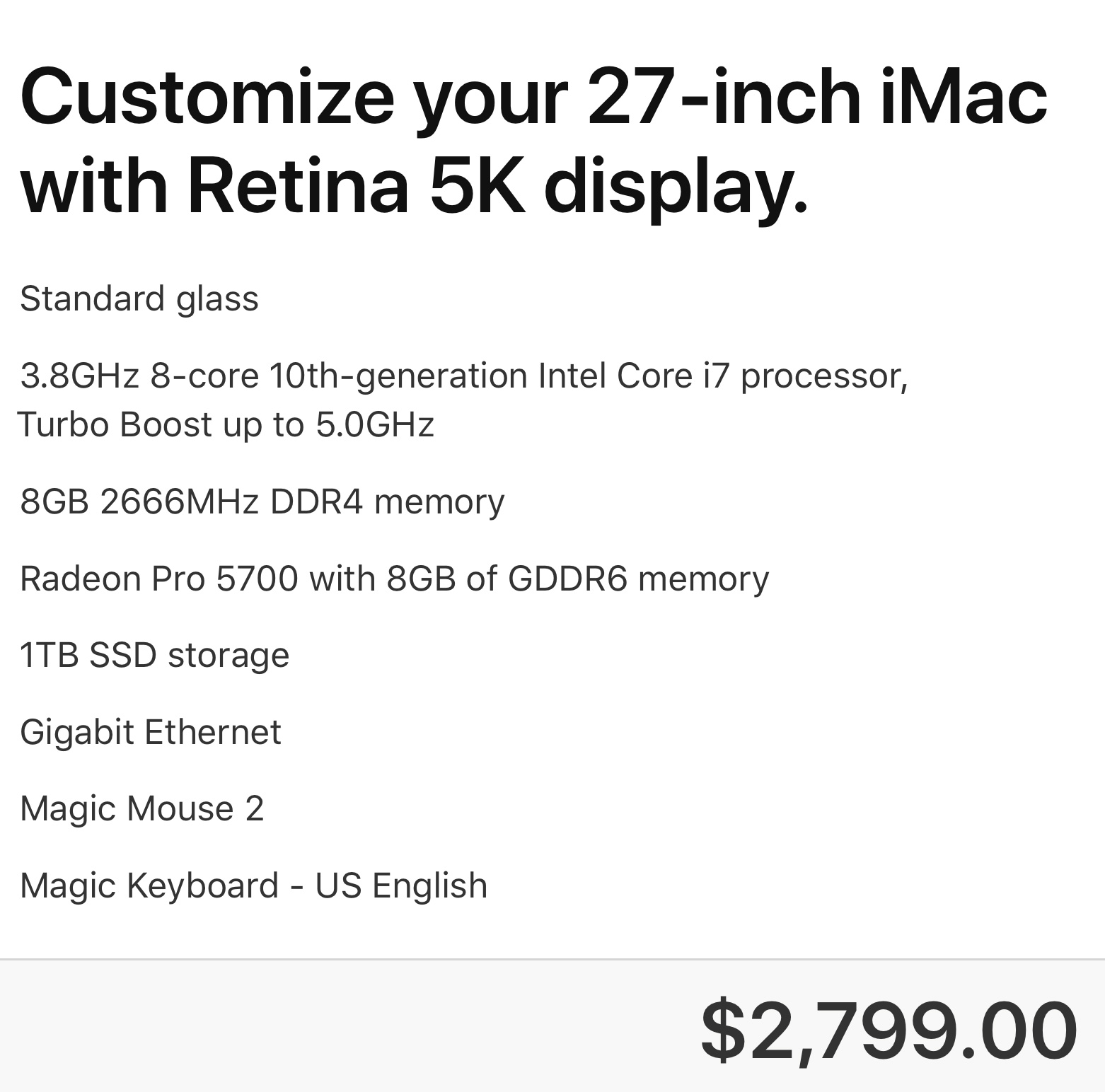
I started with the 27″ iMac with the i7 processor. (It’s the iMac on the far right of Apple’s iMac page.)
I kept the RAM at 8 GB so I can add 32 GB of third-party RAM (using 2 sticks) later. This would bring my total RAM to 40 GB, because the iMac holds up to 4 sticks of RAM.
NOTE: 32GB of additional RAM from OWC costs $119.76 vs. $600 from Apple.
I would add the mid-range GPU, along with 1 TB storage.
My final system is $2,799, plus $120 for OWC for a rough total of $2,920 (US).
WHAT ABOUT APPLE SILICON?
 (An illustration of an Apple silicon processor. Courtesy of Henriok / CC0.)
(An illustration of an Apple silicon processor. Courtesy of Henriok / CC0.)
I am very excited about the potential for Apple silicon. I think it will change our industry. But, it isn’t shipping yet. In fact, new iMac systems using Apple silicon have not yet started generating rumors. This means that high-end iMacs are not likely to be shipping for many, MANY months yet.
If you don’t need a Mac “right now,” think about this: Apple would not make the transition to Apple silicon in order to create systems with lower prices. That has never been their strategy. In every CPU transition – from 68K to PowerPC to Intel – performance has ALWAYS improved, while prices held steady.
NOTE: The original 128K Mac, released back in 1984, was priced at $2,499. And, yes, I bought one.
My expectation is that with these new systems prices will remain roughly the same, but performance will be SIGNIFICANTLY faster. But, Apple silicon is unknown technology. Apple’s keynote not withstanding, until Apple actually ships a computer we can use for every day work, as opposed to systems for developers to test products, we won’t actually know what the results of the move to Apple silicon will be.
So, if you are looking to make a safe choice, or you need a computer right now, the new 27″ iMac is an excellent choice. It runs all current Mac and, if needed, Windows software. It is proven technology in an established form-factor. You can be up and running 30 minutes after you open the box.
Plus, it has performance to burn.
2,000 Video Training Titles
Edit smarter with Larry Jordan. Available in our store.
Access over 2,000 on-demand video editing courses. Become a member of our Video Training Library today!
Subscribe to Larry's FREE weekly newsletter and
save 10%
on your first purchase.
128 Responses to Configure a 2020 27″ iMac for Video Editing – Should You Buy?
← Older Comments Newer Comments →-
 Ryan says:
Ryan says:
January 18, 2021 at 10:17 pm
-
 Larry says:
Larry says:
January 19, 2021 at 9:08 am
-
 Ryan says:
Ryan says:
January 20, 2021 at 6:34 am
-
 Larry Jordan says:
Larry Jordan says:
January 20, 2021 at 7:50 am
-
 Mitch Miller says:
Mitch Miller says:
January 27, 2021 at 9:08 pm
-
 Larry says:
Larry says:
January 28, 2021 at 9:39 am
-
 Son says:
Son says:
February 3, 2021 at 11:52 am
-
 Larry says:
Larry says:
February 3, 2021 at 2:13 pm
-
 Rob says:
Rob says:
February 12, 2021 at 3:30 am
-
 Larry says:
Larry says:
February 12, 2021 at 9:14 am
-
 Bevin Baddorf says:
Bevin Baddorf says:
March 23, 2021 at 8:46 am
-
 Larry says:
Larry says:
March 23, 2021 at 9:02 am
-
 Bevin Baddorf says:
Bevin Baddorf says:
March 23, 2021 at 9:05 am
-
 Larry says:
Larry says:
March 23, 2021 at 9:09 am
-
 Rajeev Gopalan says:
Rajeev Gopalan says:
April 21, 2021 at 6:30 am
-
 Larry says:
Larry says:
April 21, 2021 at 11:33 am
-
 Chuck Green says:
Chuck Green says:
April 21, 2021 at 10:50 am
-
 Larry says:
Larry says:
April 21, 2021 at 11:56 am
-
 Chuck Green says:
Chuck Green says:
April 21, 2021 at 7:17 pm
-
 Larry says:
Larry says:
April 21, 2021 at 7:48 pm
-
 Chuck Green says:
Chuck Green says:
April 23, 2021 at 10:20 am
-
 Larry says:
Larry says:
April 23, 2021 at 10:32 am
-
 Taylor Patterson says:
Taylor Patterson says:
April 28, 2021 at 11:09 am
-
 Larry says:
Larry says:
April 28, 2021 at 1:13 pm
-
 Taylor Patterson says:
Taylor Patterson says:
May 7, 2021 at 12:19 pm
-
 Larry Jordan says:
Larry Jordan says:
May 7, 2021 at 1:19 pm
-
 Taylor Patterson says:
Taylor Patterson says:
May 10, 2021 at 6:28 am
-
 Larry says:
Larry says:
May 10, 2021 at 8:40 am
-
 Wilson says:
Wilson says:
May 5, 2021 at 4:40 am
-
 Larry says:
Larry says:
May 5, 2021 at 7:20 am
-
 Wilson says:
Wilson says:
May 5, 2021 at 7:48 pm
← Older Comments Newer Comments →I use a green screen in all my productions. And I upload in 1080P. In this circumstance would you recommend the mid level graphic card or should I stick with the base level?
I truly believe time is money. Thank you.
Ryan:
If your time is money, then get the best graphics card you can afford. Money buys you speed – not greater quality, but faster performance.
Larry
I currently have a 21 inch iMac.
Is it easier to edit on a larger 27 inch screen? Or is a 27 inch screen so enormous that it gets awkward?
I know it’s subjective but would appreciate your take.
Ryan
Smile…. It’s all subjective, but I enjoy editing on a 27″ iMac. It fills my vision and gives me the real estate I need to see multiple applications at the same time.
Anything smaller feels cramped to me.
Larry
Now that the M1 is shipping, what if anything would you change to your recommendations?
Mitch:
At the moment, not much. If you need a system right now, that’s tested, reliable and optimized for media, the 2020 iMac is a great choice. It also runs Windows.
However, Intel is the past, Apple silicon is the future. The initial release of M1 Macs are all “entry-level” in terms of performance. Future releases, which are not yet available will be better. So, if you can wait, Macs based on Apple silicon will be a better choice.
Apple silicon, currently, does not support GPU options or the same amount of RAM. Those recommendations need to be revised once the new gear is out. My GUESS is that GPUs will be midrange or faster in performance and that we won’t need as much RAM in the new systems – due to extensive integration – as we do in Intel Macs.
Larry
Hey there I got this exact set up just buying the additional Ram now.
Is this the Ram to buy;
OWC 32.0GB 2666MHz DDR4 PC4-21300 SO-DIMM 260 Pin Memory Upgrade, (OWC2666DDR4S32G), For 2019-2020 27 inch iMac (iMac19,1 iMac20,1 iMac20,2)
I hope you can help new to this!
Son:
This question is best asked of the sales support folks at OWC. They know their RAM the best.
Larry
Hi Larry – I notice Adobe don’t list the AMD Radeon Pro 5500XT (the standard for the 27-inch Imac) among their recommended graphics cards for Premiere Pro. Your thoughts on whether it will do the job?..4K will be part of my workflow and I don’t want to be caught short.
Rob:
If it is part of a shipping Mac, installed by Apple and unable to be changed by the end-user, then Adobe supports it.
You can verify this with Adobe support, if you want to reassure yourself.
Larry
We just had an iMac that was part of our non-editing workflow die and are looking to add an iMac for editing to our mix. We are Adobe centered and I have been seeing terrible reviews in the Adobe forums. Are you still happy with your iMac for HD and 4K editing?
Bevin:
The current 27″ iMac with an Intel chip is a powerhouse. There are current issues with Adobe’s support for M1 Macs, but not Intel. If you are debating between a Mac and a PC, I’d vote for the Mac – first because you already know how it works, second, all your files are compatible with it. There’s no learning curve.
Could you get something faster on a PC – maybe and maybe not. PCs are cheaper, but you need reliability and speed more than cheap. Comparably equipping a PC and a Mac nets to about the same price.
Larry
P.S. The rules change later this year when Adobe fully supports the M1 and the next generation of M1 chips is released by Apple. But, for right now, I vote for the 27″ iMac.
Thanks Larry. You are as always the man! Side question, I really miss the Digital Production Buzz and haven’t been able to find it for a while. Does it have a new home where I can listen. Thanks as always!
Bevin:
Sigh… I miss the Buzz too. It went on hiatus in May, 2019. There are discussions of bringing it back, but nothing substantial.
You can find all episodes at: http://www.DigitalProductionBuzz.com
Larry
Hi there, I am buying a 27-inch iMac with Retina 5K display, 3.8GHz 8-core 10th-generation Intel Core i7 processor with Turbo Boost up to 5.0GHz, 8GB of 2666MHz DDR4 memory, Radeon Pro 5700 XT with 16GB of GDDR6 memory, 1TB of SSD storage with preinstalled Final Cut Pro.
I will be using this machine for 4K video editing. Please guide if this configuration is sufficient for the purpose. Thanks
Rajeev:
This is a good system – however, be sure to add more RAM, 8 GB is barely enough, I recommend between 16 – 32 GB for Intel systems. My editing Intel systems have 40 GB.
M1 systems need less RAM, but, still, I would add more.
Larry
Thanks so much for this Larry–I simply can’t wait any longer to replace my 2010 Mac Pro so, when I saw the MI iMac announcement April 20, 2021, I decided it just wasn’t going to have the horsepower to run Premiere Pro, Photoshop, Illustrator, and InDesign. (Not to mention that the software isn’t all out of beta yet.)
So I ordered this system and OWC RAM to get me to 40GB.
Currently I have three internal drives one for the system setup, one for what amounts to a scratch disk, and one for the data (plus an external drive for backup). My thought is to use the internal drive on the iMac for the system and to store data on an external drive. Does that make sense? Can you recommend a configuration that would not slow everything down?
Chuck:
You are getting a proven system that will work great. For storage, I recommend a Thunderbolt 3 RAID. Spinning media RAIDs hold more and cost less, while SSD RAIDS are blindingly fast.
OWC makes excellent devices. I would keep scratch disks on the internal drive, and store the rest of the projects and media on the RAID. Be sure, for maximum speed, your RAID has at least four drives.
Larry
I’m new to RAID. Looks like something in the range of $600 to well over $1000 or am I not understanding what you mean? (Again, thank you for your help.)
Chuck:
Unlike a single hard drive, RAIDs group multiple hard drives (or SSDs) together to provide more speed and more storage capacity than a single drive. Here are two articles that can help you learn more:
https://larryjordan.com/articles/specs-to-consider-when-buying-a-raid/
https://larryjordan.com/articles/product-review-owc-thunderbay-4-raid/
Larry
Very interesting stuff.
I’m wondering if using a 1 or 2 TB SSD drive for the storage of my data is a reasonable (and less expensive) alternative? (Something like the OWC Envoy Pro EX w/Thunderbolt 3.)
Then I would add a second external spinning disk as a Time Machine backup that I could trade out periodically for keeping a copy of everything off site.
iMac SSD for system, OWC SSD for data, spin drive for backup…
Chuck:
This is totally reasonable. My media files are close to 20 TB, so the external SSD won’t work for me. But if your media fits on it, its a great solution.
Larry
Hi there,
First off, just wanted to say – amazing review and thanks for being so responsive in the comment section.
I’m looking to purchase a new 27 iMac (same layout as the one you provided) to do video-editing. Keep in mind I’ve been video editing on a Macbook air for the last 6 months so I know anything I get will be a step up in that department.
The main reason I want to upgrade is because I’d like to start using programs like CINEMA4D and Blender. Would this setup compliment these programs? I’m just starting out so I don’t think I’d be doing anything too crazy animation wise but I do want a computer that can handle the programs. What would you recommend? I’m a student so I can’t spend too much but I want something that’s going to work.
Taylor:
Hmm. If you are editing on an M1 Air, this system will have a larger screen and more ports but around the same performance.
What I suggest is that you wait until Apple announces there next round of pro Macs at their WWDC event the first week of June.
Given apples sea change to M1 systems you would be wiser to wait. Then decide which system best meets your needs and budget.
Larry
Hey Larry,
Thanks for the reply. I’m actually using a Macbook air from 2015 (1.6 ghz intel core i5 /intel hd graphics 6000). Programs like Premiere and After effects have basically made it inoperable to use at this point.
Do you think the new 27 iMac (same layout as the one you provided or cheaper) would run Cinema4D and Blender smoothly?
Additionally, is there even a chance at GPU Rendering on a computer like this?
Taylor:
The 27″ iMac with an Intel chip will blow the doors off your 2015 MacBook Air. Yes, it can run Cinema 4D and Blender.
Yes, running Metal, it can even do GPU accelerated rendering. This is a very powerful system designed for media, performance and, relatively, low cost.
Larry
Thanks Larry.
And what of a 3.3GHz/i5 processor? Do you think that and the radeon pro 5300 card could handle those programs?
I’m just looking to learn the ins and outs of 3D animation/gpu rendering – I wouldn’t want to spend all the money if it’s something I end up never pursuing. If the i5 can handle the programs then I rather save the money.
Taylor:
Regarding your question of the i5 (see below), this would work. The tradeoff you are making is speed, not quality. That, and smoothness in how the operating system feels.
HOWEVER, I should mention that if you are only “testing the waters,” you would be better served by renting a computer for a month or two – this is far cheaper than buying and gives you a quick sense of whether this industry is for you.
You can rent computers with the software you need on it for a month, for example, for just a few hundred dollars.
Just a thought.
Larry
Hi Larry,
Thanks for this article! It was really informative and taught me some new information. I’m planning to invest in a Mac in the very near future. I’d like to begin creating some high quality video game content, so I’ll be editing long form videos with footage that I capture (not sure which editing software I’ll use yet). I’m seeing a lot of recommendations for at least 32 GB of RAM, which the new iMac doesn’t appear to offer, but I’m wondering if the M1 chip integration might make 16 GB of RAM behave like 32 or more in an older iMac.
At the risk of making you repeat some of what you’ve already discussed, do you think it’s risky to bet on the new iMac with less RAM + the M1 chip? Am I totally off with any of the information I’ve stated here?
Thanks again for all the info!
Wilson:
I think the potential for the new M1 Macs is amazing! But, they also have limitations. This article explains more:
https://larryjordan.com/articles/configuring-an-m1-24-imac-for-video-editing/
Larry
That was a great read as well, thank you! I think I’m going to go with the 27” model. Someday I’ll upgrade to a version with the M1 chip.