 [ Product review disclosure: All these computers and software were purchased by me for my own use. ]
[ Product review disclosure: All these computers and software were purchased by me for my own use. ]
Like many, I’ve spent the last couple of weeks reading popular website reviews of the latest M1 MacBook Pro laptops and comparing them to 2020 Intel systems. But, unlike popular websites and individuals of high-net-worth, I can’t afford to buy a new computer every year. My gear is much older.
So, since I just plunked down the bucks for a new 16″ MacBook Pro (which arrived last week), I wondered just how much faster – especially with a focus on media editing – a new M1 MacBook Pro would be compared to, say, the 2013 MacBook Pro or a 2017 27″ iMac; both of which I own. What I discovered is that “performance” is much more nuanced than I expected.
EXECUTIVE SUMMARY
Yes, the new M1 MacBook Pro is very, very fast. But, the M1 did not win every race in these tests. There were some surprising winners.
I discovered that benchmarks don’t necessarily reflect the real-world. I also learned that RAM doesn’t really affect the performance of individual apps, the CPU in your computer makes a huge difference in performance, and Apple and Adobe leverage the M1 SoC in significantly different ways.
These twelve tests provide a good comparison between benchmarks and real-world media processing. They also provide a sense of the performance improvements you can expect if you upgrade to a new M1 system.
NOTE: If you are thinking of buying a new MacBook Pro, here’s an article that can help you decide how to configure it.
THE CONTESTANTS
Of the five computers I have in my office, I decided to use three for this test, because they would, hopefully, best illustrate the growth in performance over the years.
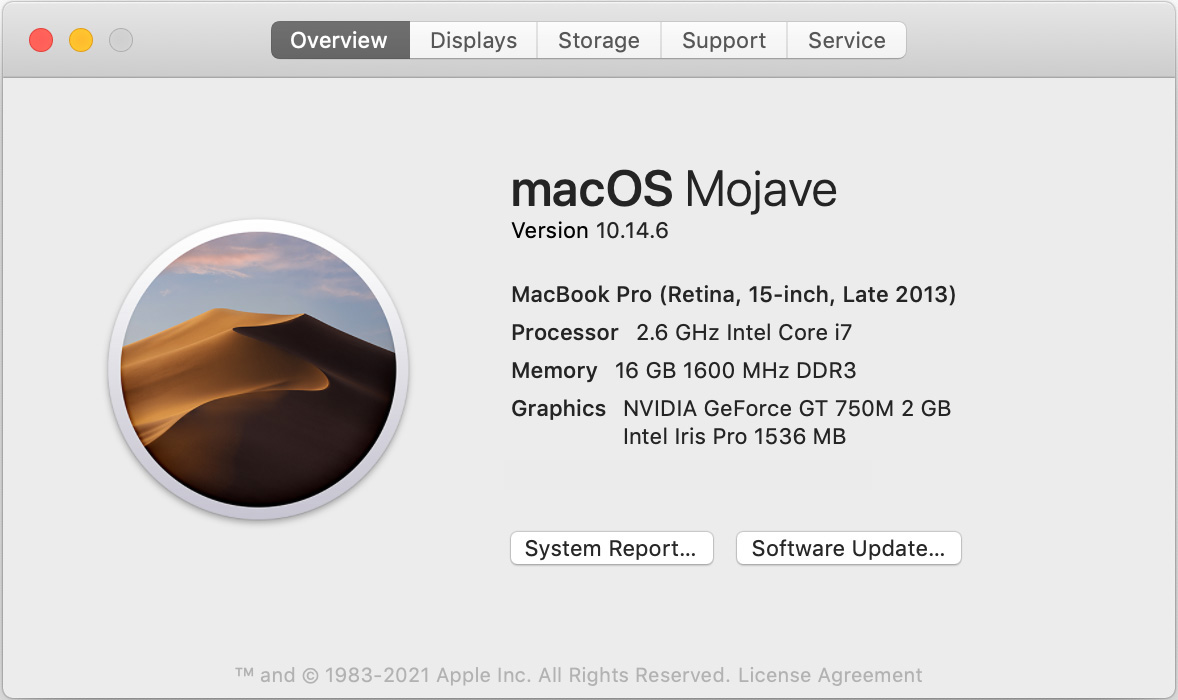
A 2013 MacBook Pro, with an i7 CPU containing 8 cores, along with 16 GB of RAM, running macOS Mojave. It uses an NVIDIA GPU.
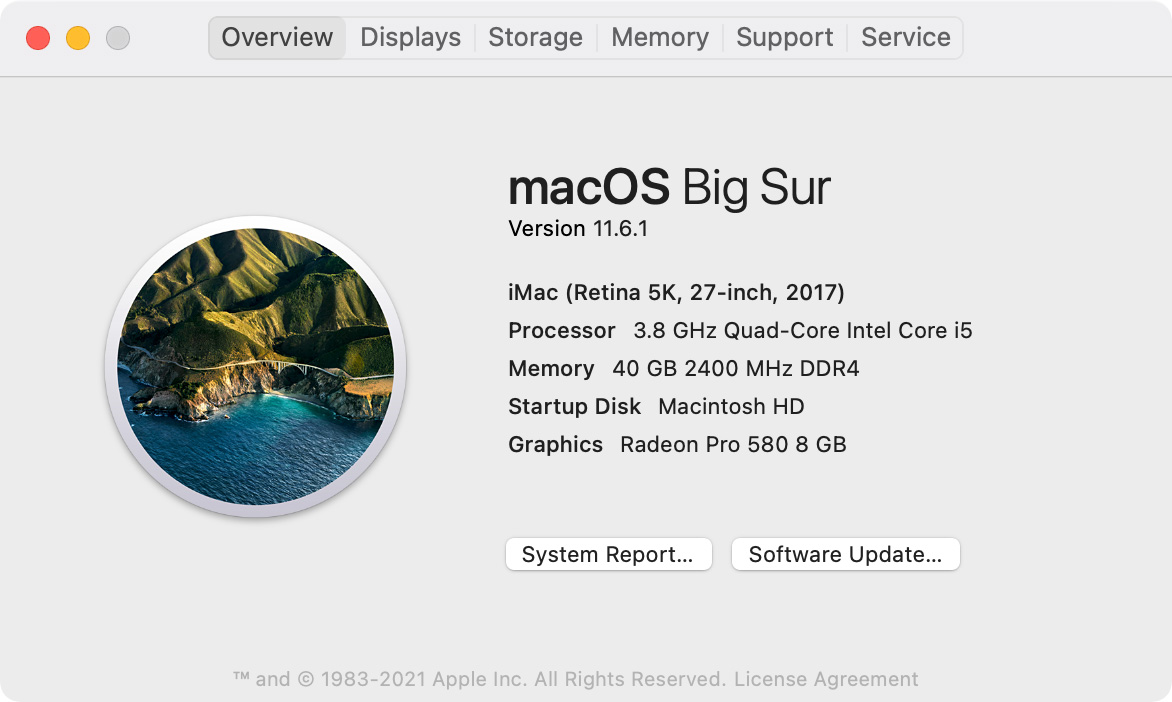
A 2017 27″ iMac, with an i5 CPU containing 4 cores, along with 40 GB of RAM, running macOS Big Sur. It uses an AMD GPU.
NOTE: This is my main computer and, no, I haven’t upgraded it to Monterey yet.
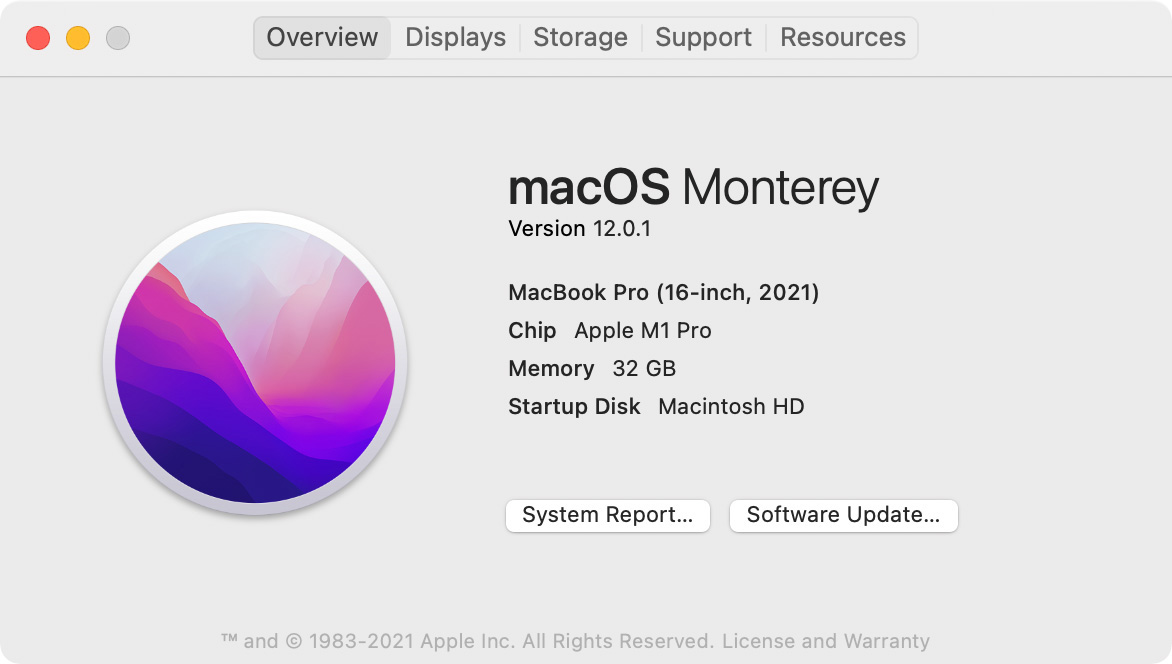
And a 2021 16″ MacBook Pro, with an M1 Pro CPU with 10 cores, and 32 GB of RAM, running macOS Monterey. The M1 Pro also has 16 GPU cores, built into the M1 SoC. I don’t know how many cores the other GPUs have.
THE CHALLENGE
I wanted to find out how big a performance boost I’d get with the new gear. So, I ran twelve tests on each computer:
A SIDE NOTE ON TESTING COMPLEXITY
There are an infinite number of variables that could be tested: variations in CPU, RAM size, storage speed, compression settings, number and type of background processes… the list is truly endless. I don’t own that many different systems. So I decided to keep things simple.
I used the current version of GeekBench 5 (5.4.2) and Cinebench (23.200) to test all three systems. Testing spanned two days. All applications were kept in the foreground while a test was running.
Compression settings were the defaults for each app. Test results between machines are directly comparable. Test results between software are not, except in general terms, due to different default setting values and using two different master files because, for some reason, Adobe Premiere and Media Encoder were unable to read a ProRes 4444 file.
NOTE: My 2021 MacBook Pro uses an M1 Pro CPU, mainly because when I bought it I needed to balance getting good performance while still staying on budget. The GPU results from the additional cores in the M1 Max will be even better than the M1 Pro. However, the results of the CPU tests will match closely between the two M1 processors because both contain the same number and type of CPU cores.
Like I said, there are lots of options when testing systems.
GEEKBENCH 5 RESULTS
This is how GeekBench describes its two tests: CPU and Compute:
NOTE: A table with numerical results for all tests is located at the end of this article.
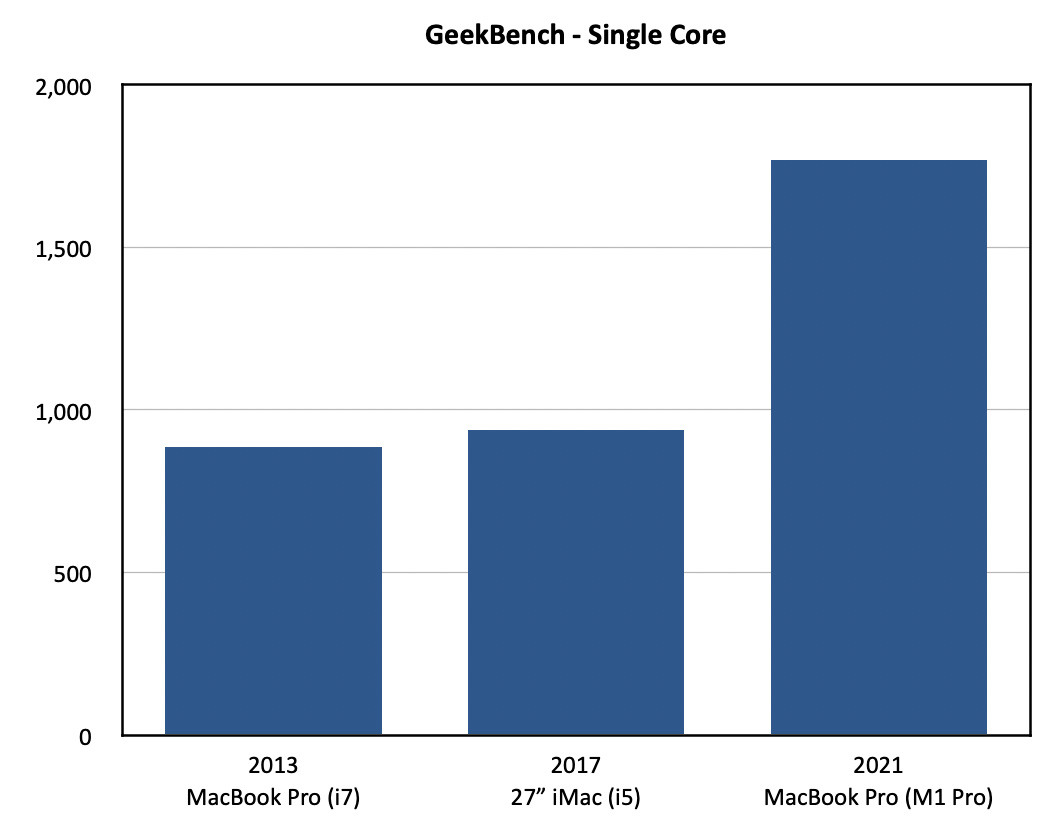
In single-core CPU tests, the 2013 and 2017 systems provided half the performance of the M1. The two Intel systems provided roughly the same single core performance, even though the clock speed of the i5 on the iMac was 46% faster than the i7. This is the first indication that there are big performance differences between an i5 and an i7.
NOTE: In all six of these benchmark tests, longer bars are better.
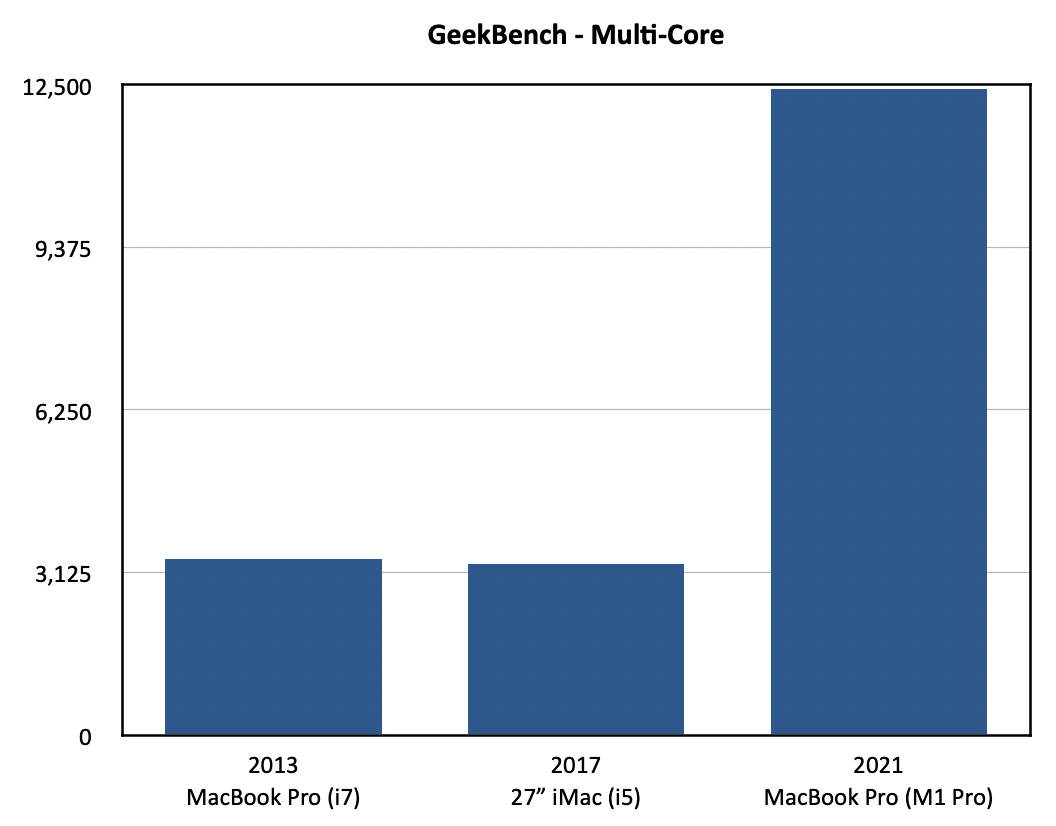
In multi-core tests, the M1 won again, this time by about 4X. What surprised me was that the 2013 laptop performed better than the 2017 iMac. Why? Because the 2013 i7 has eight cores, while the 2017 i5 only has 4; even though the cores on the i5 run faster. We’ll see the power of the i7 surface multiple times during these tests.
This means that your performance gains will be greater if you are upgrading from an i3 or i5 CPU from any year in the past. The i7 will still get beat by the M1, but not as badly as the i5.
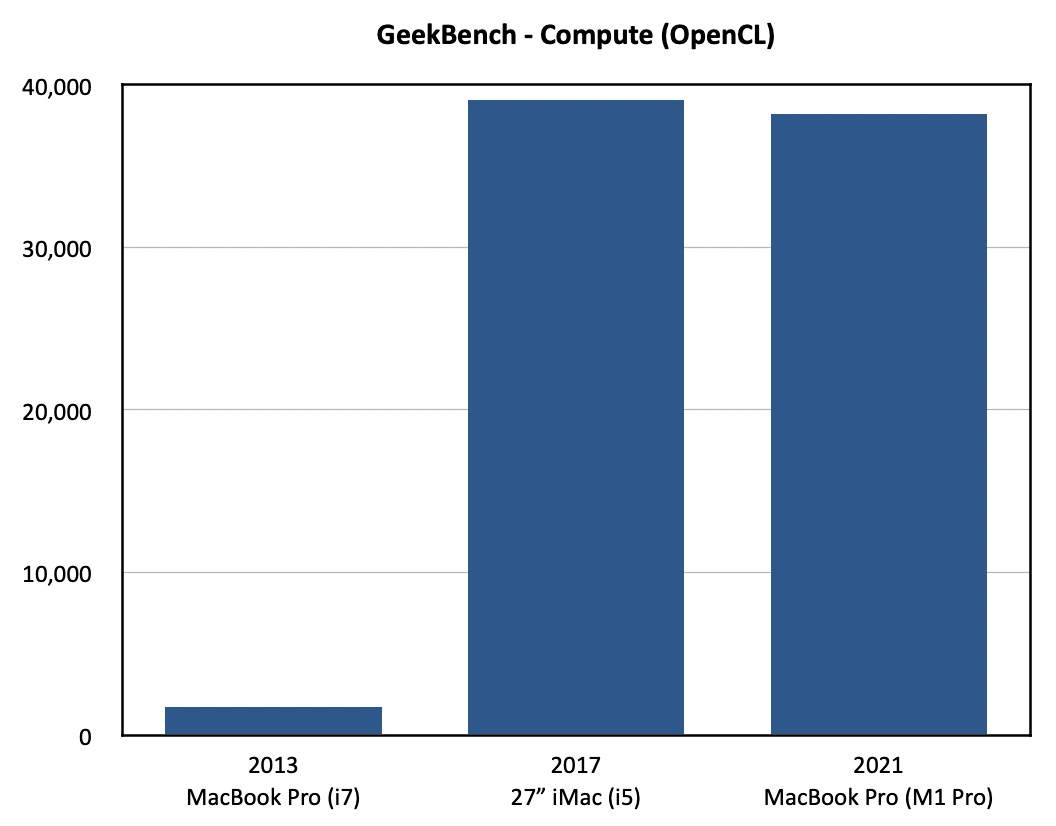
Switching to GPU performance, the 2013 system is totally humiliated by continuing improvements in the GPU and Apple’s shift from NVIDIA to an OS optimized for AMD. This chart shows OpenCL performance.
NOTE: For the the record, the 2013 scored 815. The M1? 38,212. But, in a surprise, the iMac scored 39,044. This is the first of three times the M1 will get beat!
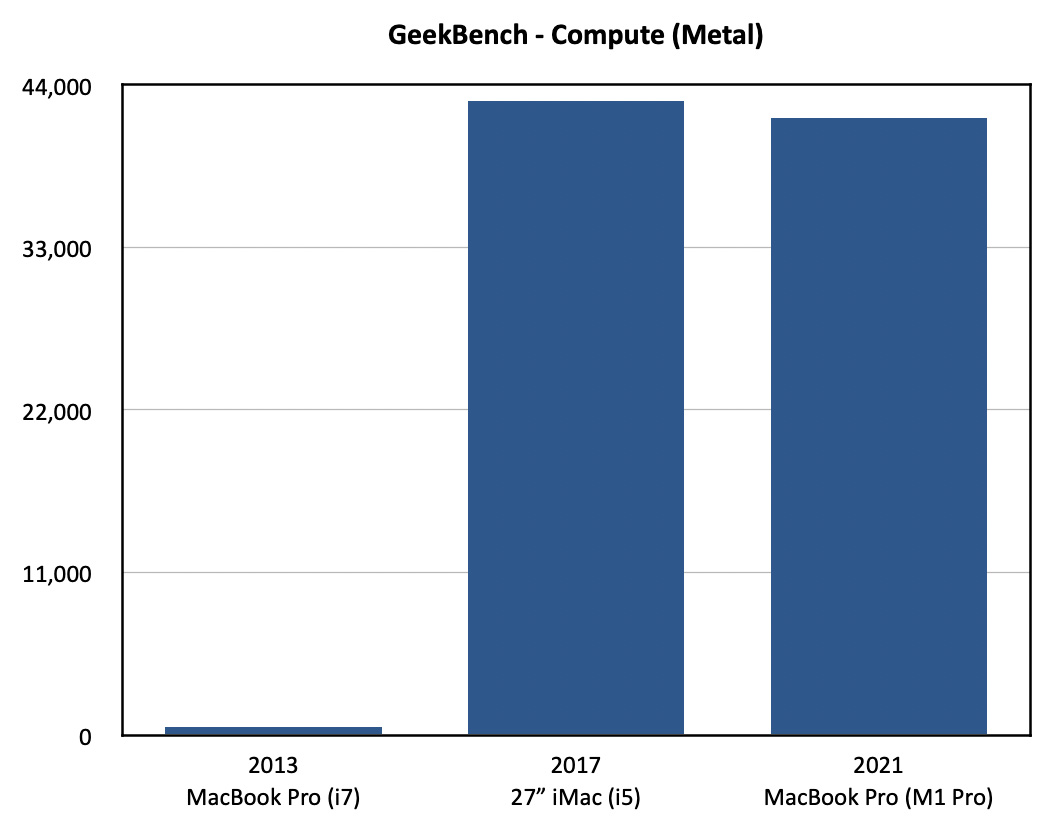
The results of new vs. old are the same, well, ah, actually they are much worse, when we shift to Metal. The 2013 system was optimized for OpenCL. It’s Metal score is 540. The others? The M1 scored 41,739, while the iMac scored 42,888, again beating the M1!
However, as we shall see in real-world tests, even though the iMac beat the M1 in some GPU benchmarks, it won’t even come close to beating it in real-life. But, ah, don’t write off that scrappy 2013 laptop… yet.
CINEBENCH
Maxon’s Cinebench benchmark measures both a single GPU core and the combined power of the entire GPU system. Focusing on GPU and rendering ability, the test is based on Maxon’s Cinema4D 3D software.
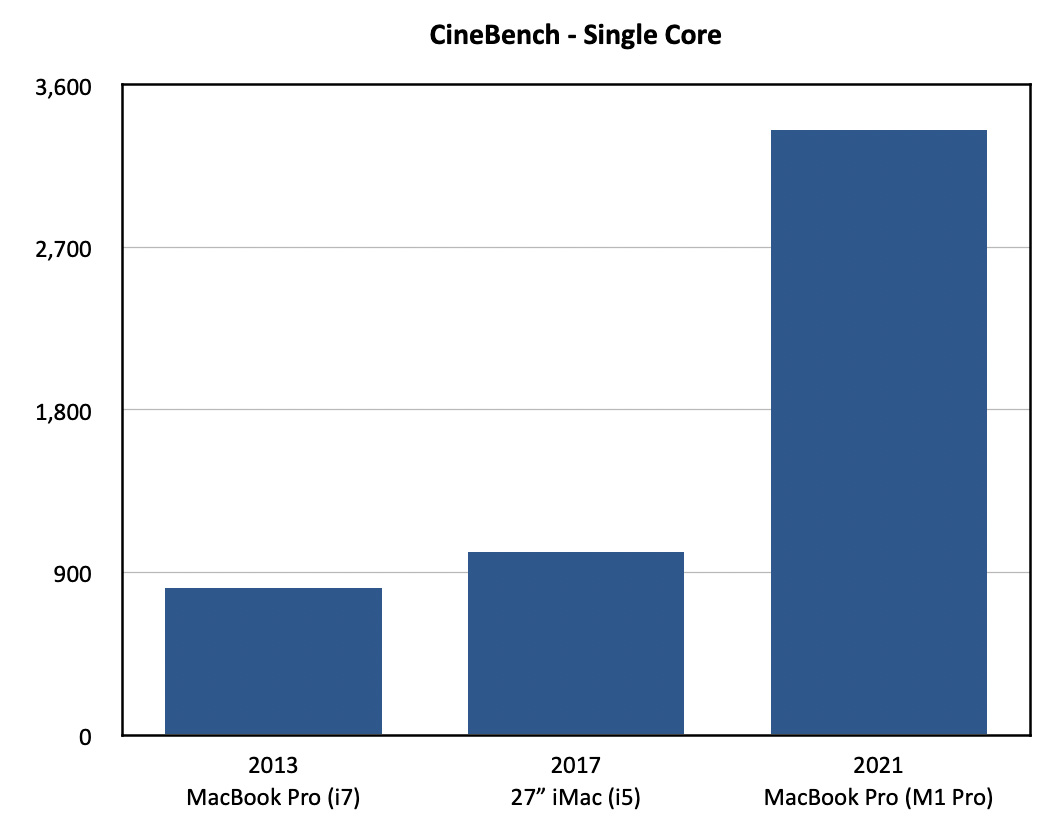
Again, the two earlier systems are dwarfed by the GPU power of the M1. A single M1 GPU core is about 3.5X faster than either of the two older systems.
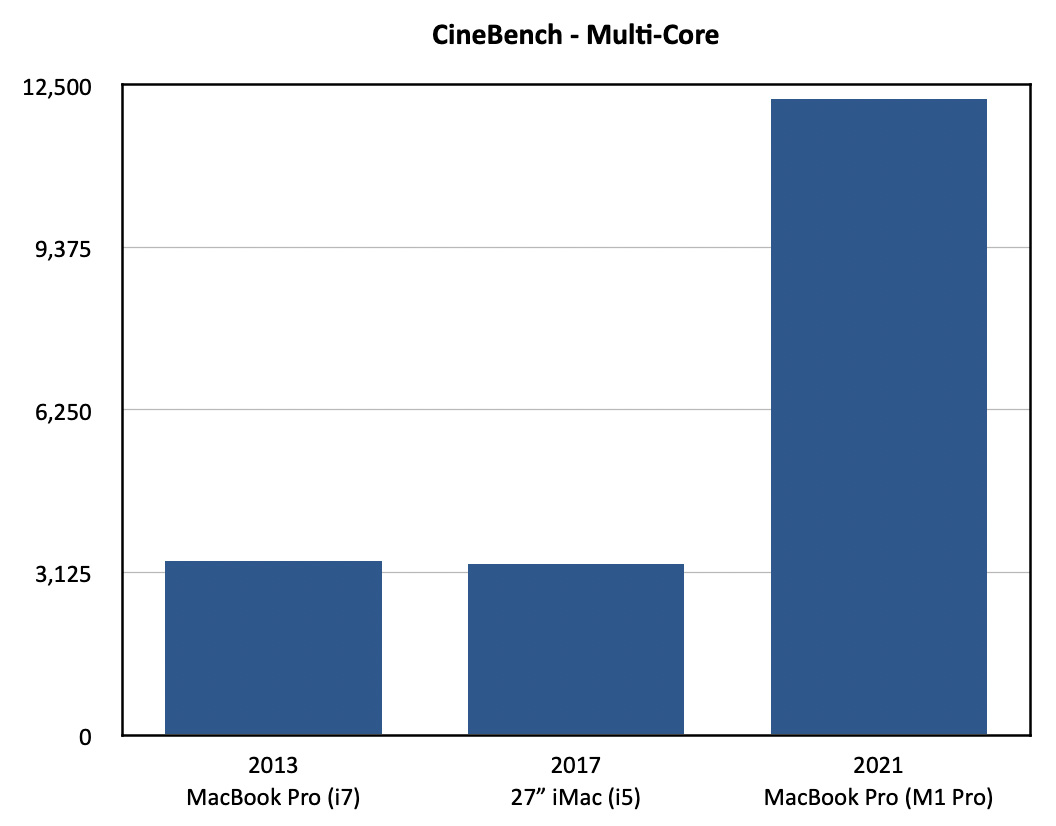
In multi-core performance, that same 3.5X ratio holds true, though the total performance numbers are much greater.
MEDIA COMPRESSION
Now, let’s shift from benchmarks to the real-world. Here, while the M1 still wins, I discovered even more surprising results.
NOTE: In all these application tests, shorter bars are better. All tests are measured in minutes and seconds.
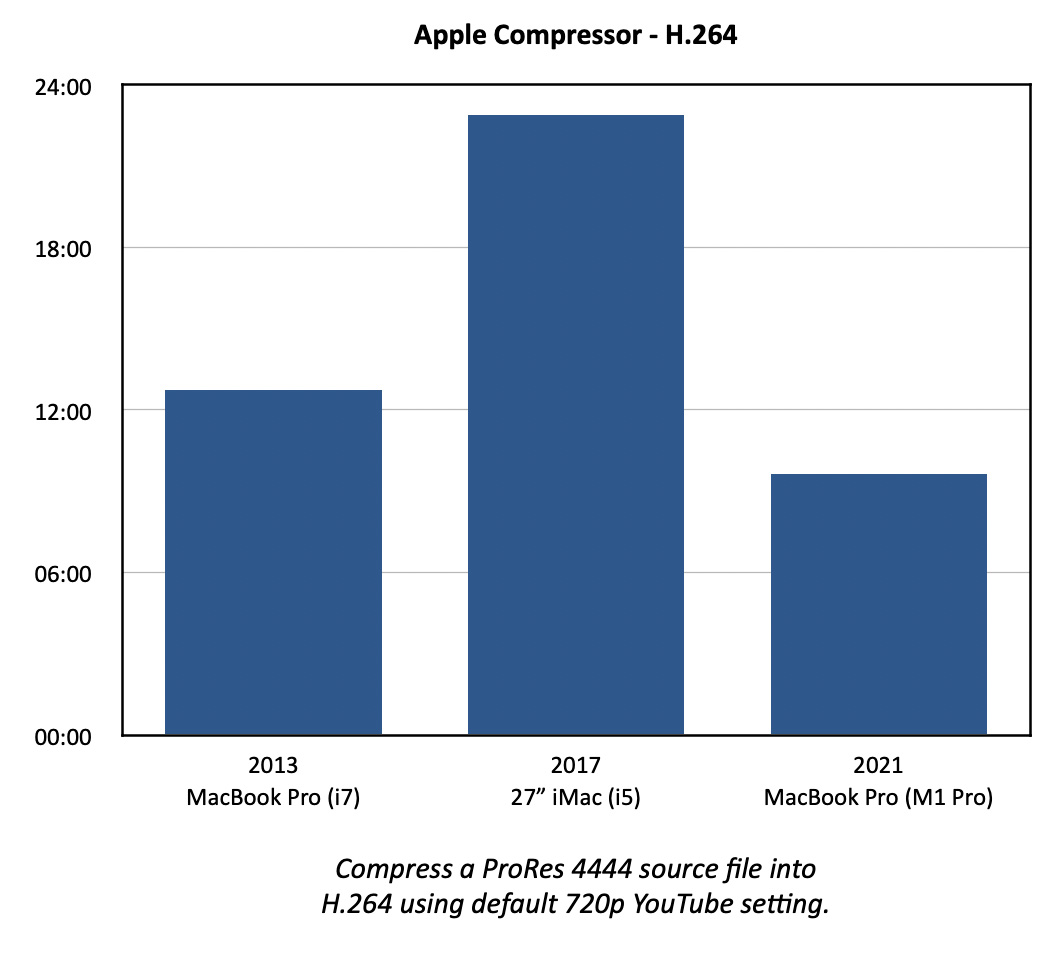
Test measured in minutes and seconds.
When using Apple Compressor to compress a 50 minute ProRes 4444 file into H.264 using the default 720p YouTube settings, the 2013 computer was faster than the iMac. Why? The power of the i7 CPU. The i5 was almost twice as slow as a system four years older!
The M1 MacBook was faster, but not stunningly so. Then, again, Compressor has never been particularly fast at H.264 compression.
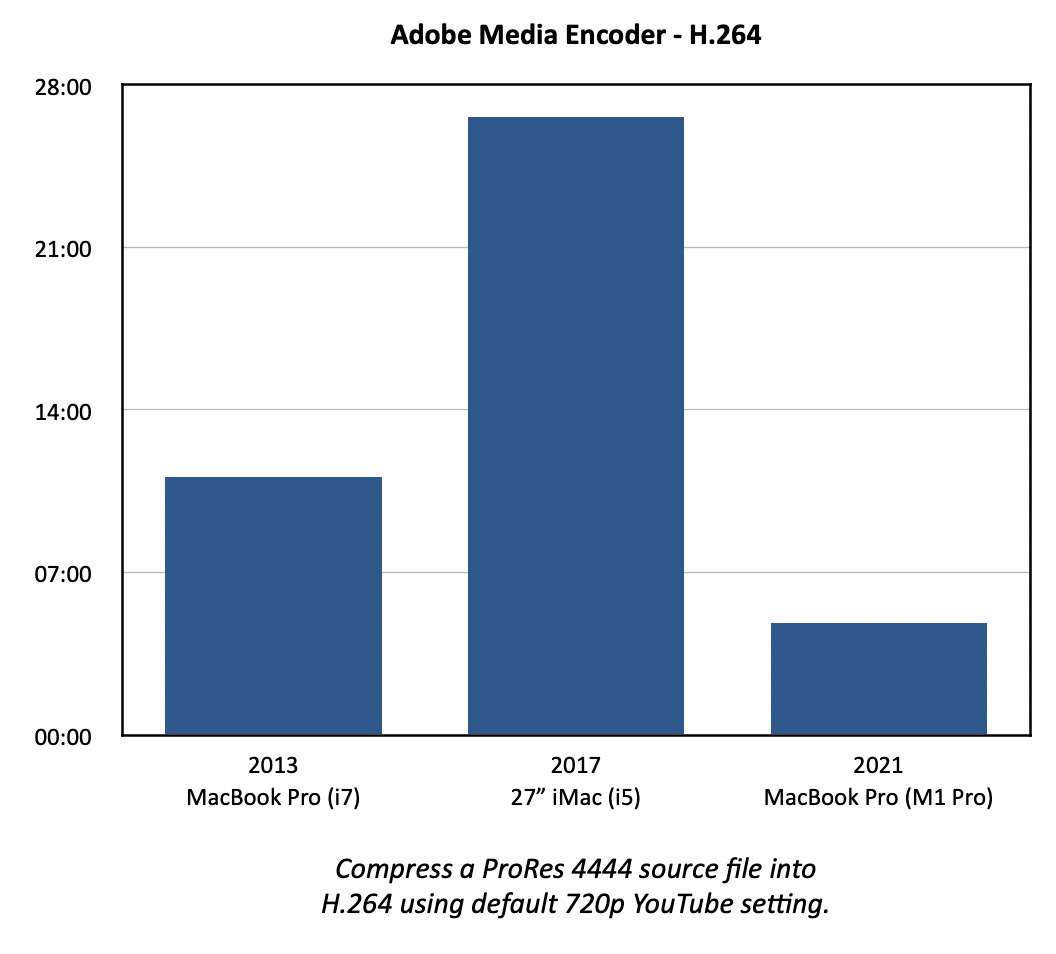
Compare those results to Adobe Media Encoder compressing a different 50 minute ProRes 4444 file into H.264, again using the default 720p YouTube setting.
The M1 was 3X faster than the 2013 laptop, while the iMac was almost 2.5X slower! I never expected the iMac to lose, much less lose this badly. This, again, shows the power of the CPU, which is used for H.264 compression.
The M1 benefits from onboard hardware acceleration of H.264 encoding, which Media Encoder seems to be using.
NOTE: When compressing media using the H.264 codec, AME and the M1 are twice as fast as Compressor.
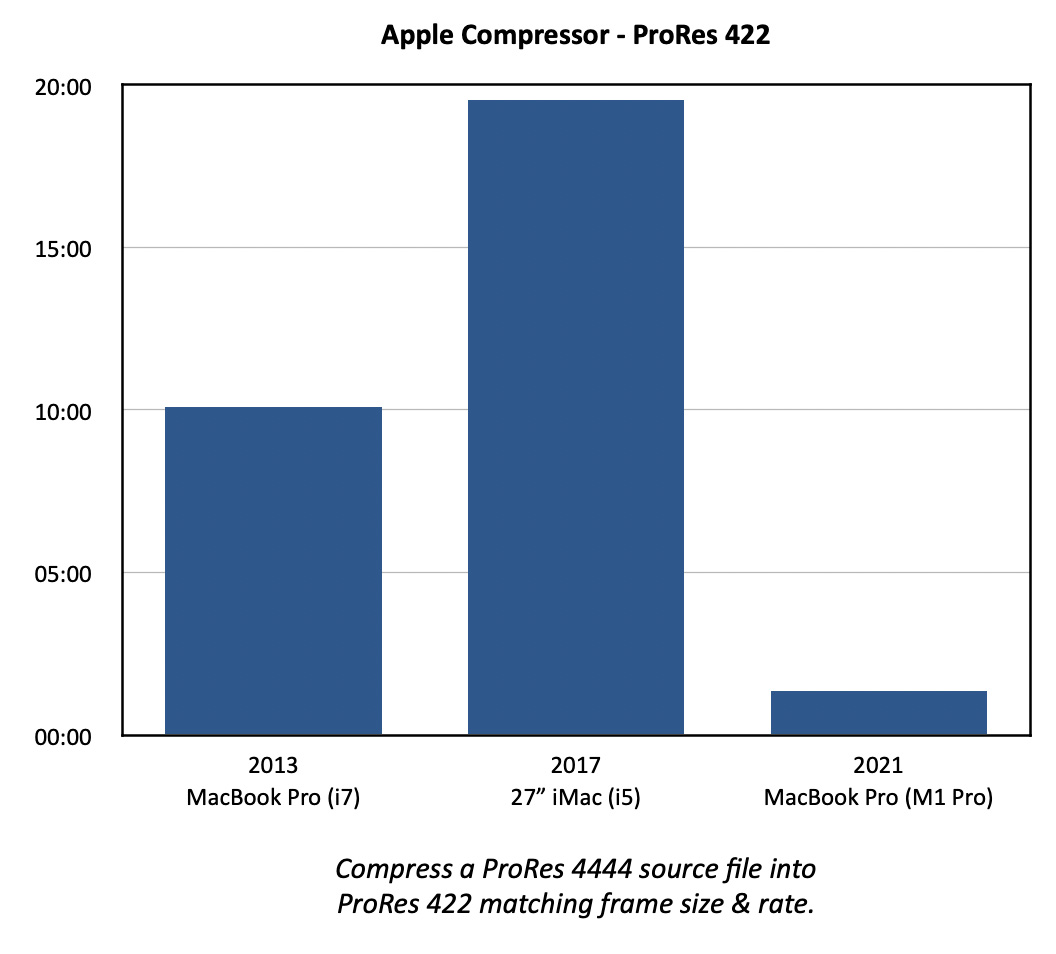
The results of compressing a ProRes 4444 file into ProRes 422 shows the stunning benefit of hardware acceleration of ProRes files in the M1. The M1 is almost 9X faster than an i7 and about 18X faster than the i5! And, again, the i5 loses to the older i7.
NOTE: Even though the i5 scored extremely high in the GeekBench 5 Compute tests, that did not translate into high-speed compression of ProRes files. In fact, the i5 is dead last. A benchmark, by itself, does not necessarily predict real-world behavior.

The same test using Adobe Media Encoder delivered this amazing result: the 2013 laptop compressed faster running AME 2020, than the M1 running AME 2022! Why? I think it’s because Adobe has not yet fully optimized Media Encoder to take advantage of ProRes hardware acceleration.
NOTE: Again, the i5 came in dead last.
While the source files (two of my webinars) were not exactly the same, they were essentially the same duration, frame size, frame rate, file size and content. So I feel comfortable saying that AME is VASTLY slower in compressing ProRes than Compressor.
MEDIA EXPORT
My last two tests took one of my webinars (a ProRes 4444 720p/30 file) and exported it from both Final Cut and Premiere as ProRes 422, while scaling the image 50%, rotating it 45°, and applying a heavy Gaussian Blur to the entire file.
I made a point NOT to render the file before export in either NLE.
Scale and rotation uses the CPU, while the blur requires the GPU. It seemed a reasonable test of export performance.
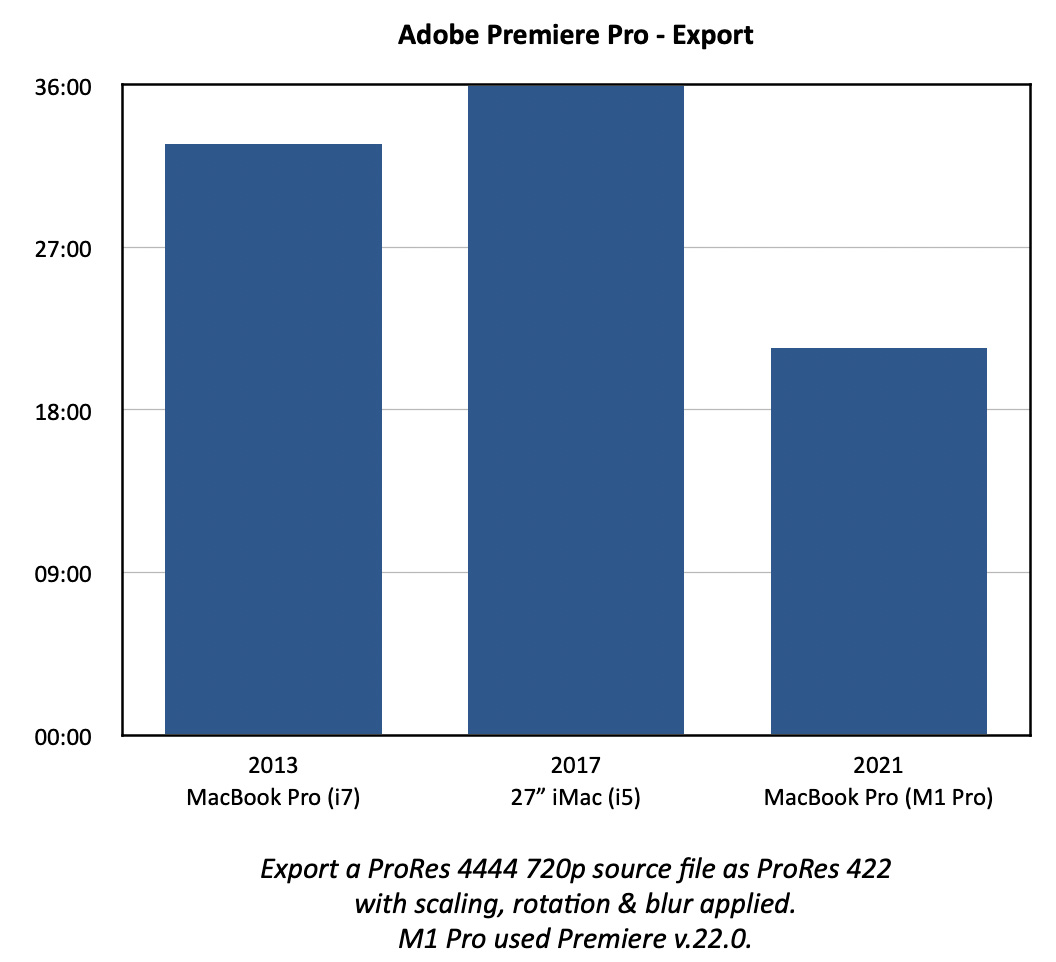
Using Premiere, again, the 2013 i7 CPU beat, the i5 in the iMac. However, the M1 did clearly better than both.
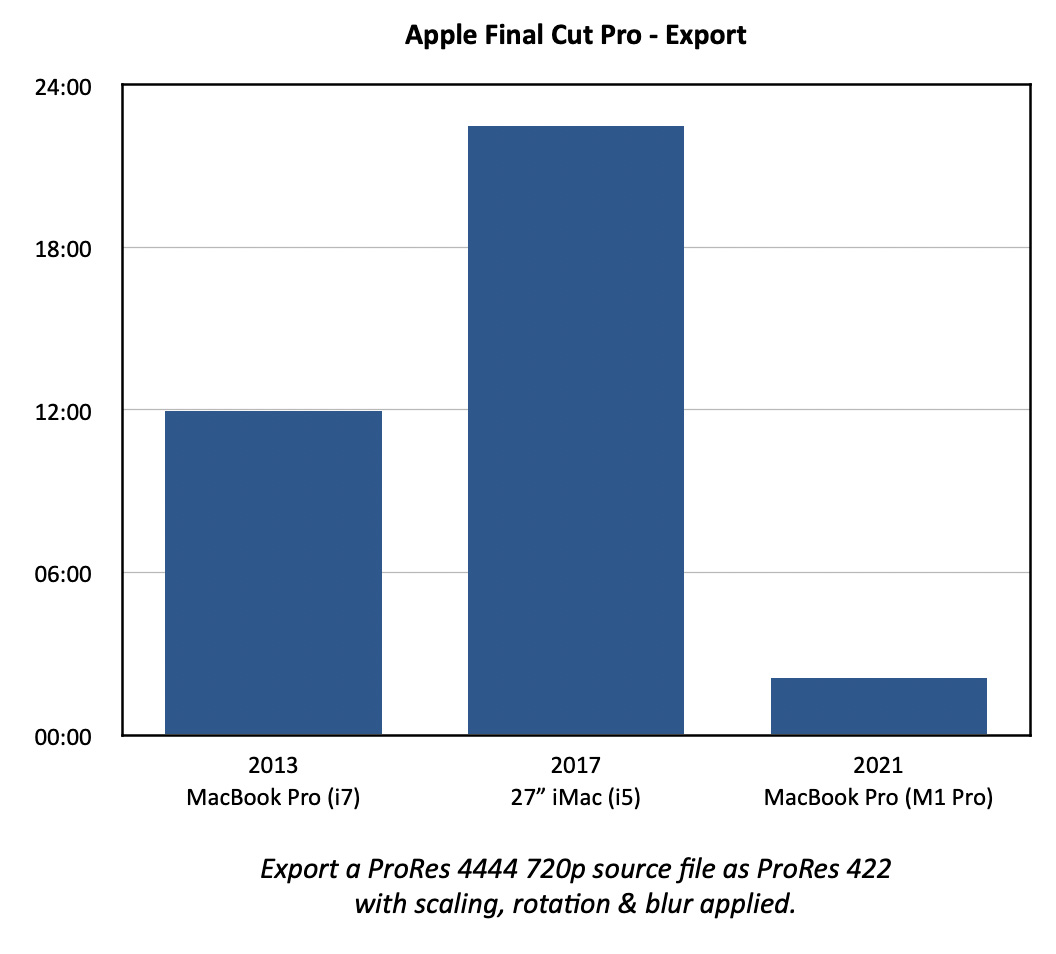
Switching to Final Cut, again, the 2013 machine beat the iMac. (The i5 is clearly getting stomped on a regular basis in these tests.) BUT, the M1 totally blew the doors off both computers, handily beating the export speed of Premiere.
NOTE: At the beginning I said we can’t directly compare results between applications, which is why I’m not saying the M1 was X% faster in FCP than Premiere. But I CAN say that FCP exported its 50-minute file in 2:06, while Premiere took 21:24 to export its 50-minute file. That’s a substantial difference, given the similarity of the two source files. This illustrates that developers need to stay focused on taking full advantage of these new chips.
SUMMARY
The M1 MacBook Pro won most races, but it didn’t win every race. This surprised me. I was also surprised by the limited performance of the i5 CPU; and I was NOT expecting the impact of an i7 CPU on performance.
Based on these tests, if you own an i3 or i5 CPU of any vintage, you’ll be amazed at the performance benefit of the M1 laptop. If you own an i7, you may not be “amazed,” but you will still be very happy. Even though the M1 MacBook Pro did not win every race, I’m still delighted that I purchased it.
It is also interesting to see that, in these tests, varying the RAM did not seem to make a difference. Yes, more RAM is good for handling larger projects or running multiple apps at the same time, but it does not inherently make your system faster when running a single app.
NOTE: That being said, I still recommend 32 GB for video editing in any computer system simply due to the complexity of the projects we edit. Here’s an article that goes into configuring an M1 MacBook Pro for video editing.
And, if you are interested in the details, here’s a table with all my results. As always, I’m interested in your comments.
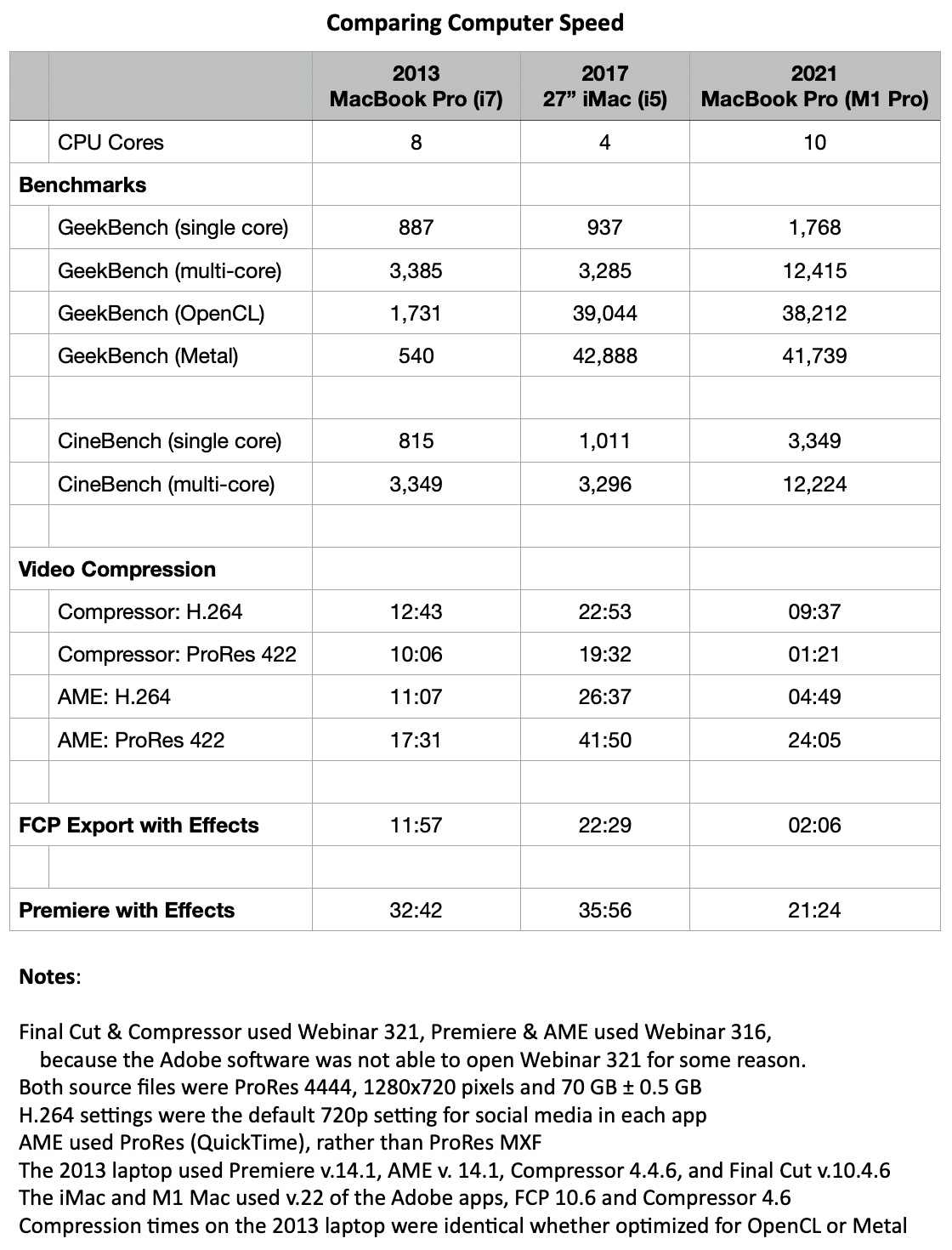
2,000 Video Training Titles
Edit smarter with Larry Jordan. Available in our store.
Access over 2,000 on-demand video editing courses. Become a member of our Video Training Library today!
Subscribe to Larry's FREE weekly newsletter and
save 10%
on your first purchase.
32 Responses to Compare the Speed of New M1 MacBook Pros to 2013 and 2017 Macs
← Older Comments-
 Nookeen says:
Nookeen says:
November 14, 2021 at 4:40 am
-
 Larry says:
Larry says:
November 14, 2021 at 7:32 am
-
 Miko (Enrico Maria) Meloni says:
Miko (Enrico Maria) Meloni says:
November 15, 2021 at 10:42 am
-
 Larry says:
Larry says:
November 15, 2021 at 12:34 pm
-
 Gregg says:
Gregg says:
November 15, 2021 at 10:56 am
-
 delf says:
delf says:
December 11, 2021 at 1:41 pm
-
 Larry says:
Larry says:
December 11, 2021 at 1:57 pm
-
 Richard says:
Richard says:
December 29, 2021 at 4:47 am
-
 Larry says:
Larry says:
December 29, 2021 at 7:19 am
-
 Charles says:
Charles says:
January 15, 2022 at 7:26 am
-
 Larry says:
Larry says:
January 15, 2022 at 7:49 am
← Older CommentsI noticed older Macs are ok with 720p and 1080p, but the moment you switch to 4k, they can barely keep up with M1. My 4k export tests show
10min 4k export iMovie
2012 Map 15 2.7 non-retina gt 650m 16gb ram – 10mim
Mac mini m1 8gb ram – 5min
That’s x2 fast. And that’s not even a Pro chip.
Nookeen:
Thanks for this very useful comment. I didn’t have any long 4k projects that I could use for testing. I appreciate your feedback.
Larry
I have a doubt: maybe the differents times of exporting are determined by the OS more then the CPU.
I find very strange the 2013 Macbook with 2Gb GPU can compete with the 8Gb GPU of the iMac.
Miko:
I found it strange that the 2013 laptop beat the M1 myself. Most exporting is handled by the CPU, but if rendering is necessary during the export, that is handled by the GPU.
Measuring performance, I have learned, is a very squishy thing.
Larry
It would be truly helpful to me if the M1 chips were compared to Intel and AMD iron (via Windows and Premiere/Resolve).
…any takers?
Hi, interesting benchmarks, but I want to show you some point:
1 – the difference in GeekBench between i5 and i7 is due to the fact that core i7 has HyperThreading, which let the OS act as if Cpu has double the core, since both i5 and i7 have 4 physical core.
2 – the i5 iMac is slower in the conversion task because (I think) it can’t use quick sync, which is provided by intel integrated gpu, disabled in the iMac
Delf:
What you write may be true, I’m not enough of a CPU geek to know for sure. What is significant to me is that, for whatever reason, there is a major performance difference between an i5 and i7.
Thanks for your comments.
Larry
I’d be very interested to hear how the M1 Pro fares in motion 5 using lots of lighting with shadows. Have you done any tests in motion?
Richard:
An interesting idea. I haven’t done tests like this. I’ll add it to my list.
Larry
This was a really helpful comparison. My interest is around large excel files – I have one with 1.2 million rows and a smaller number of columns, about 100 upon which I run pivot tables.
My trusty i7 MBP 15″ with the same specs can manage it but takes about 10 secs for a simple sort.
Setting up a pivot table is painful and almost not useable.
Any guess on your part how much better an M1 Pro would be at managing this type of crunching power?
Charles:
There’s a bigger issue at play here: Yes, Excel runs on M1 Macs, but has Microsoft optimized Excel for M1 Macs? If they have, the performance should be significantly better. If they haven’t, it means Excel is running through Rosetta. While I would still expect its performance to better than your 15″ MacBook Pro, it may not be substantially better until Microsoft optimizes it.
This is a question best asked of Microsoft Support.
Larry