 [Updated 4/17/2017 with additional information on changing names in the Timeline. ]
[Updated 4/17/2017 with additional information on changing names in the Timeline. ]
Bill Rabkin emailed me a question:
I’m editing a multicam project. In 10.2, each timeline clip showed the names of the video angle and audio angle in that clip. For example — V: Left | A: Center.
In 10.3, every timeline clip shows the name of the multicam clip itself, rather than the angle names. How do I change 10.3 to display the video and audio angles for each timeline clip? I could not find anything about this in either FCP X Help or a Google search.
This proved to be a very interesting challenge and points out just how “independent” clips in a multicam clip are from the source clips in the Browser.
The short answer is, once the multicam clip is built, you can’t change the names that are displayed in the Angle Viewer. You need to change the labels associated with the source clips BEFORE building the multicam clip in order for this to work.
However, before you create the multicam clip you have a number of options. This article illustrates all of them.
BACKGROUND
The source images for a multicam clip consist of video clips all shot at the same time by individual cameras. (Think three cameras shooting a performance, each from a different angle.)
We combine all three – or six – or twenty – of these individual camera angles into a single clip called a “multicam clip” which then allows us to see all these video angles playing at the same time in the Timeline.
NOTE: Here’s a video I created recently on how to create a multicam clip in FCP X.
By default, a multicam clip uses the file name for each camera angle when the multicam clip is first created; unless you change it BEFORE the clip is created.
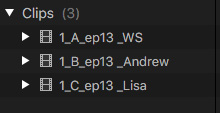
Here, for example are three clips which were recorded on three different cameras all at the same time, capturing a dramatic performance for the webcast: “2 Reel Guys.”
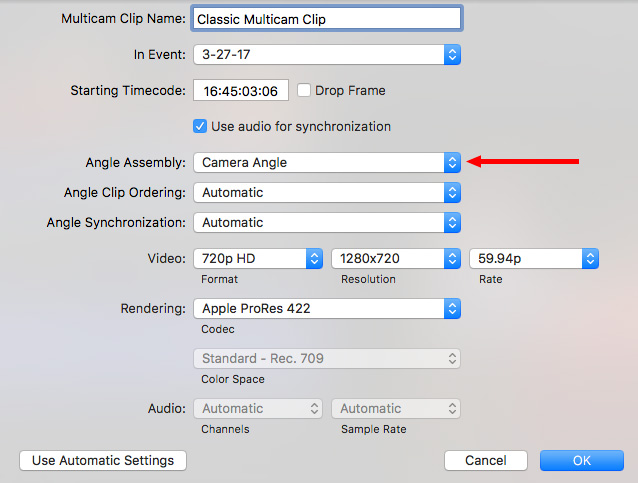
When those three clips are selected in the Browser, then combined using File > New > Multicam clip, this dialog appears.
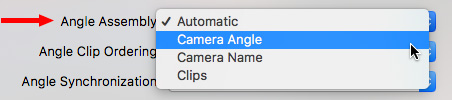
The Angle Assembly pop-up menu determines how your clips will be labeled in the Angle Viewer. HOWEVER, only if you change some labels beforehand.
The reason is that once a multicam clip is created, changing these labels in the Inspector will NOT change the labels in the multicam clip. You need to change the labels before building the multicam clip.
Here’s how.
CREATE YOUR LABELS
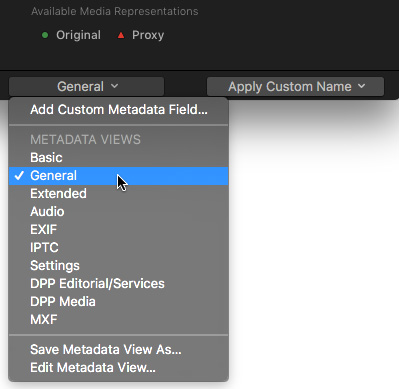
Select one of the soon-to-be-multicam clips in the Browser. Then, open the Inspector, select the Info tab and scroll all the way to the bottom.
Change the Metadata menu on the left from Basic to General.
NOTE: While the Basic menu will allow you to change the Camera Name, it won’t allow you to change the Camera Angle. Only the General menu displays both.

Once the General metadata list is displayed, look about halfway down and discover the Camera Angle and Camera Name fields. Both are empty by default.

Change these to whatever labels you want to use for your multicam clips. In general, the Camera Angle should be a number or letter. If you need more text, use the Camera Name field instead.
NOTE: Keep the text in Camera Angle very short, ideally, numeric.
DISPLAY THE RESULTS
Build the multicam clip and edit it into the Timeline. Select the clip in the Timeline, then choose View > Show in Viewer > Angles (shortcut Shift + Cmd + 7) to display the multicam angles in the Viewer.
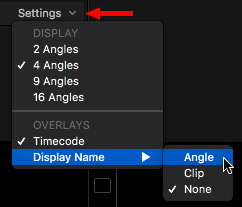
In the top right corner of the Viewer is the Settings menu. Click and slide down to Display Name. Inside that menu are three options: Angle, Clip and None.
Based on the labels we entered – a number for Camera Angle and/or text for Camera Name – here are the results based upon the choices you make in Angle Assembly and this dialog.
NOTE: Selecting Timecode displays the current timecode of the clip in the lower right corner. To keep this from getting even more confusing, I’ve turned this display off.
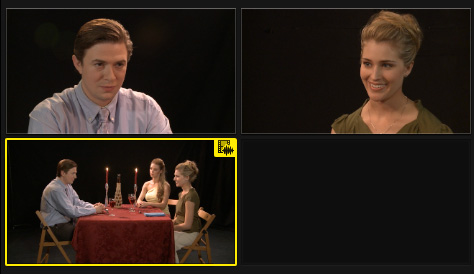
In all cases, selecting Display Name > None means that no label for a clip is displayed.
ANGLE ASSEMBLY: AUTOMATIC
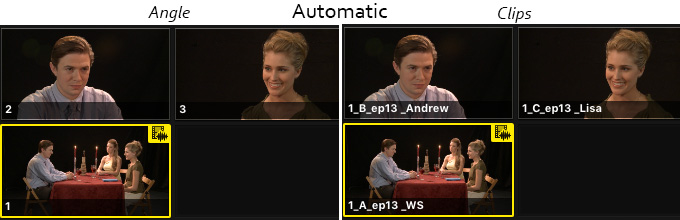
The left image is displayed when Display Name > Angle is chosen, the right image when Display Name > Clips is selected.
ANGLE ASSEMBLY: CAMERA ANGLE
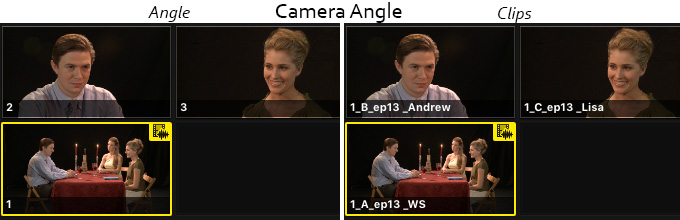
The left image is displayed when Display Name > Angle is chosen, the right image when Display Name > Clips is selected.
ANGLE ASSEMBLY: CAMERA NAME
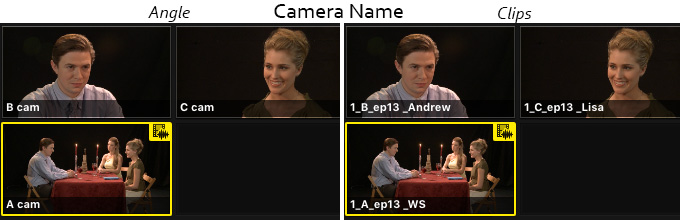
The left image is displayed when Display Name > Angle is chosen, the right image when Display Name > Clips is selected.
ANGLE ASSEMBLY: CLIPS
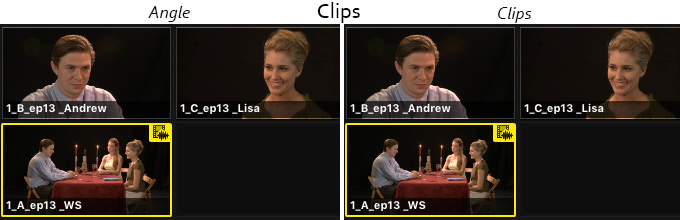
The left image is displayed when Display Name > Angle is chosen, the right image when Display Name > Clips is selected. In both cases, the file name of the clip is displayed.
UPDATE – April 17, 2017
Bill wrote in again saying that the problem was in the Timeline, not in the Angle Viewer.
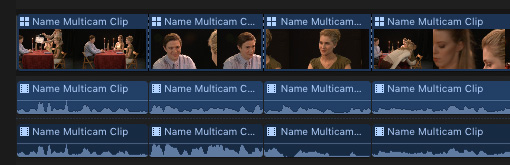
“Each time I switch angles in the Timeline, FCP X 10.3 identifies the new angle not by showing which video and audio angles are the source of the incoming clip (as FCP X did in 10.2), but by the name of the Multicam Clip.”
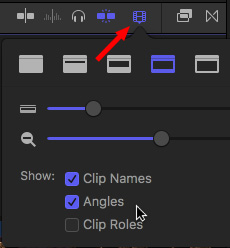
The solution, is to open the Timeline Appearance menu in the top right corner of the Timeline, then enable Angles and, if you want, disable Clip Names.
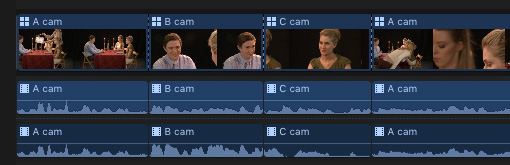
Now, each individual shot in the multicam clip displays which camera it came from.
SUMMARY
So, if both Camera Angle and Camera Name are blank when the multicam clip is created, Final Cut uses the clip name.
If either Camera Angle or Camera Name are not blank, selecting Automatic chooses Camera Angle if both fields contain entries, or whichever label is not blank if they aren’t.
If both fields contain data, then the choice you make in Angle Assembly determines what is displayed in the Angle Viewer.
The key thing you need to remember is that these labels need to be applied in the Inspector before you create the multicam clip. Otherwise, it will default to the file name of the clip.
2,000 Video Training Titles
Edit smarter with Larry Jordan. Available in our store.
Access over 2,000 on-demand video editing courses. Become a member of our Video Training Library today!
Subscribe to Larry's FREE weekly newsletter and
save 10%
on your first purchase.
6 Responses to Apple Final Cut Pro X: Multicam Naming Weirdness [u]
Excellent overview of Multicam and naming. However…
1) I have found that even though you have the clip names in the timeline – I still can’t search for the specific clip(s) using index?
2) How do we collapse the Multicam clip (as in fcp7) to the final edit we have completed?
3) Also is there a way to media manage the edited clips (as in fcp7) to use handles when saving the project independently – to reduce overall file size when archiving?
Thanks in advance Shaun
Shaun:
You should be able to search for clip names in either the Timeline Index or Browser – as well as anything in the Notes field.
Unlike FCP 7, FCP X does not collapse multicam clips.
Also unlike FCP 7, FCP X does not support media management as you describe. I hope both these features are coming, but they are not currently in the product.
Larry
You are a life saver.
Swapnil:
Glad you liked it. Happy to help.
Larry
This is super helpful. I’m just wondering why should we ‘keep text in Camera Angle very short, ideally, numeric.’?
Isabella:
You only need to keep the text short if you are going to display it in the Angle Viewer – simply because there won’t be a lot of room.
If you are only labeling the angles, you can make the text as long as you want.
Larry