 [ Please read my Disclosure Statement on product reviews.]
[ Please read my Disclosure Statement on product reviews.]
ThunderTape 2 is a brand-new LTO-6 tape drive announced this morning by 1 Beyond Digital Video Systems. It supports up to two LTO-6 drives in the same enclosure, which speeds and simplifies creating multiple backups at the same time. I’ve had the privilege of working with a prototype unit for the last week.
If you are storing data on hard disks for the long-term, you WILL lose data. You need a Plan B. But, up until now, Plan B was way too expensive. That situation has now changed – tape-based archiving is now affordable.
I have long been a fan of using LTO tape for archiving media projects and have written for several years about the importance of using tape, rather than hard disks, for long-term archiving. However, I’ve never actually owned an LTO drive because they were too expensive for my budget by thousands of dollars.
This week two different companies each released a low-cost, Thunderbolt-based LTO-6 tape drive specifically designed for Macintosh media mavens. This review covers the new ThunderTape 2 unit from 1 Beyond. In a separate review, I write about the new mTape from mLogic.
NOTE: Because I can’t be sure you will read both reviews, I have duplicated some of the LTO background material in both articles. The product specific information is unique to each review.
WHAT YOU NEED TO KNOW FIRST
As someone who has not worked with LTO before, my immediate takeaway is that archiving is not about speed or storage capacity. It’s about workflow. Everything we learned working with magnetic video tapes applies to working with LTO tapes.
For backups and archiving to be successful, we need to:
A tape drive may LOOK like a hard disk. But it isn’t a hard disk. It doesn’t operate like a hard disk. And you should not treat it like a hard disk. It’s a tape unit and requires learning new skills.
Also, up until now, tape drives have been so expensive, that only large organizations with established IT staffs could afford to purchase and install one. Now that prices are dropping, LTO systems are now affordable to people with no prior experience with tape. And this can cause major problems, if you don’t know what to expect.
In this review, I will discuss the tape drive hardware. Next week, I’ll review additional software you will need to make the most of an LTO-6 tape system.
EXECUTIVE SUMMARY
 1 Beyond began shipping LTO drives about four years ago and Thunderbolt drives in April, 2013. The ThunderTape 2 is the latest iteration in their extensive tape product line.
1 Beyond began shipping LTO drives about four years ago and Thunderbolt drives in April, 2013. The ThunderTape 2 is the latest iteration in their extensive tape product line.
The ThunderTape 2, from 1 Beyond, is a rugged, LTO-6 tape drive designed for the small Macintosh workgroup or individual editor. Housed in an all-metal case, with a handy carrying handle, the Thundertape 2 has two bays that can be configured with 1 or 2 LTO drives, an internal hard disk or a RAID which can serve as a separate drive or staging area for files to be backed up. (The photo above is from the prototype. The shipping unit will have a machined aluminum front panel.)
The ThunderTape 2 ships with all the software necessary to immediately start saving critical files to tape – though it will work even better with 3rd-party utilities, which are sold separately.
It is quiet when powered on but not in use, reads and writes data around 150 MB/second (the speed of a single SATA hard drive), and holds about 2.5 TB of data per tape. It uses an LTO-6 drive from HP; one of the three founding partners of LTO technology.
NOTE: The process of shuttling tape is somewhat noisy. It is best done when you don’t need to concentrate on an audio mix or critical edits.
Hardware setup requires two cords: power and Thunderbolt.
However, 1 Beyond’s decision to locate the Thunderbolt port on the front of the unit may be awkward for some users, software installation is confusing, and loading a cartridge is unnecessarily complex. The system would benefit from a complete overhaul of their installation and operating software geared toward novice users.
The price point is attractive, especially with the ability to add a second LTO tape drive for, essentially, the cost of the drive itself. A second tape drive can be added after purchase either by the end-user or 1 Beyond.
The ThunderTape 2 is a welcome addition to workgroups that need to turn out LTO backups on a frequent basis where time is of the essence, especially when someone in the workgroup is already familiar with how tape drives work.
LTO HISTORY

LTO (Linear Tape Open) is a magnetic digital tape format designed for storing computer data, including media. It is administered by Ultrium LTO (www.lto.org), who’s website states:
“The LTO Program was formed in 1997 and three companies — HP, IBM and Quantum — jointly oversee the development and roadmap of LTO technology. Providing open format specifications to simplify the complex array of tape storage options, LTO technology allows users to have multiple sources of product and media. The “open” nature of LTO technology also provides a means of enabling compatibility between different vendors’ offerings.”
Ultrium has published a roadmap of the technology – http://www.lto.org/technology/generations.html – laying out plans, specifications and timing for current and future hardware technology. There are currently only two manufacturers of LTO drives: HP and IBM (Quantum stopped manufacturing drives several years ago). Just like the hard drive industry, while there are only a few drive manufacturers there are lots of different vendors packaging those hard drives into different configurations for different purposes and industries.
All current LTO drives use SAS as their connection protocol. SAS, on a Macintosh, requires a PCIe card in order to connect an LTO drive to the computer. The problem is that no currently shipping Mac supports PCIe plug-in cards. What 1 Beyond did was package an ATTO SAS card into the unit to provide a Thunderbolt to SAS bridge so that the drive can be attached via Thunderbolt to any currently-shipping Mac.
LTO-6 is the current version of LTO. This version supports recording about 2.5 TB of uncompressed data to a tape at about 150 MB/second. In practice, your total storage will be a bit less and actual data transfer speeds will vary. Unlike a hard disk, where speed is everything, when working with tape, we actually don’t care a whole lot.
All LTO drives have separate read and write heads. During the write, the separate read heads are verifying that the file was written to the tape accurately. If an error occurs, the error is sensed immediately and the file is rewritten to a different portion of the tape automatically.
NOTE: LTO has the option to apply data compression to files when it records them. However, since media files are already compressed, there is very little advantage – and no additional storage capacity – to using this compression during archiving.
LTO tapes have a projected shelf life of about 20 years. While not as fragile as DigiBeta tapes, these are, after all, magnetic tapes storing irreplaceable data. Treat them with respect and avoid extremes of heat, humidity or dust.
A key fact of the LTO roadmap that you need to know is that new versions arrive about every 18 months. These version changes affect both the hardware and the method of storing data on the tape. The current version – 6 – can read and write version 6 and version 5 tapes, but only read version 4. This means that we need to factor into our plans upgrading LTO hardware every two to three generations which also requires copying existing tapes from the older generation to the newer generation of hardware.
UNDERSTANDING LTFS
LTFS (Linear Tape File System) was announced at NAB in April, 2010, and released shortly thereafter. What LTFS does is provide an interface to an LTO tape that:
Traditionally, before LTFS, data written by a drive from one manufacturer could not be read on any other drive. LTFS seeks to fix that.
While this makes media management on tape similar to a hard disk, it is NOT the same. Everything on a tape takes time, because the tape needs to shuttle from wherever it is to wherever it needs to be. This shuttling is fast for a tape, but very, very slow compared to a hard drive. Creating a new folder, renaming a file, moving a file into a folder – each can take more than a minute; sometimes longer.
In other words, LTFS makes file access easier than before, but you should never use a tape drive like a hard disk. Tapes are for storing files that you can’t afford to lose, but don’t need to access very often or for making backups of your current files.
Media that you need to constantly access should be kept on your hard drive.
LTFS and the FINDER
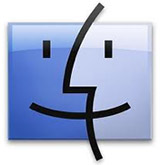
The Mac Finder is not LTFS-friendly. In fact, the Finder can’t “find” any files stored on an LTFS tape. Files stored on tape using LTFS do not show up in a Spotlight search. You need to use some other method to find and catalog the files stored on your tapes.
Trying to view files on a tape using QuickLook is an exercise in frustration. The tape shuttled for five minutes without displaying anything, then I gave up.
You can’t read and write files at the same time. You need to wait for one operation to be complete, before starting another. This is why queuing files and processing them in batches makes the most efficient use of your gear.
NOTE: I’m also reviewing software from Imagine Products – PreRoll Post – and TOLIS Group – BRU – along with the 1 Beyond Copy Utility supplied by 1 Beyond to see how each can help with the process of managing and tracking files. More on those in future articles.
If your computer goes to sleep with a tape loaded, it will take several minutes after you wake your computer before the tape finishes talking to itself and you can use your computer again. In fact, it is STRONGLY encouraged that you never let your computer go to sleep when you are archiving to tape.
NOTE: To avoid waiting for the tape drive to wake up after the computer goes to sleep, never leave a tape in the system when you are done archiving.
HARDWARE DESCRIPTION

The ThunderTape unit weighs about ten pounds. It’s roughly 8 inches wide, by 10 inches long, by 7 inches tall. It has a matte black metal case, a solid carrying handle, and a machined-aluminum front bezel. (The prototype unit I was sent had a plastic bezel, which is what you see in these photos.) Power connects in the rear and Thunderbolt connects in the front. The power switch is in the rear.
Here are some key bullet points about the unit:
An LTO cartridge is 4 inches square and a little less than an inch thick. It feels very solid and is designed so that you can’t insert it incorrectly. A cartridge holds a maximum of 2.5 TB of data. To put that into perspective, that’s:
An LTO-6 cartridge contains 846 meters of tape and the tape travels at up to 10 meters per second!
INSTALLATION

If the ThunderTape 2 has an Achilles heel, its installation. First and most important, do NOT read the HP Installation Instructions. These are written for someone with a graduate degree in Information Technology and assume a deep knowledge of Terminal and Unix shell commands. (Someone needs to explain to HP the concept of “consumer software.”)
Instead, read the installation instructions that 1 Beyond ships with the unit. Installing the system requires four different installations and they need to be performed in a specific order:
Don’t skip reading these installation instructions. It will save you a lot of grief.
Also, I discovered that HP tape drive hardware will not work with IBM tape drive hardware when both HP and IBM software are installed on the same Mac. This means that you can not mix and match tape drive manufacturers, if you want to add more than one tape drive to your system. Since multiple tape drives are one of the benefits of the new ThunderTape 2, it is critical that you make sure the drive manufacturers match.
NOTE: Tape cartridges formatted for LTFS are interchangeable between different drives.
OPERATION
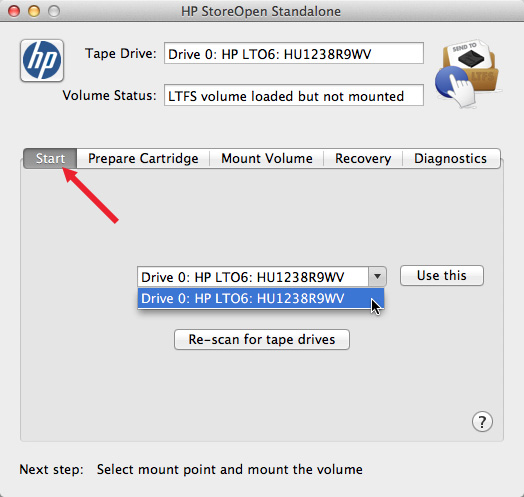
Getting a tape ready is a multi-step process that revolves around HP StoreOpen software, which is provided by 1 Beyond and installed as part of the ThunderTape 2 installation. Before starting the software be sure to turn the tape drive on and insert a cartridge. (The drive will automatically pull the cartridge into the drive as you insert it.)
Launch HP StoreOpen and click the Start tab.
From the lower menu, select the tape drive you want to use. Most of us will only have one drive, so this is an easy choice.
Then, click the Use This button.
NOTE: You know you’ve done this correctly when the tape drive is displayed in the top text box.
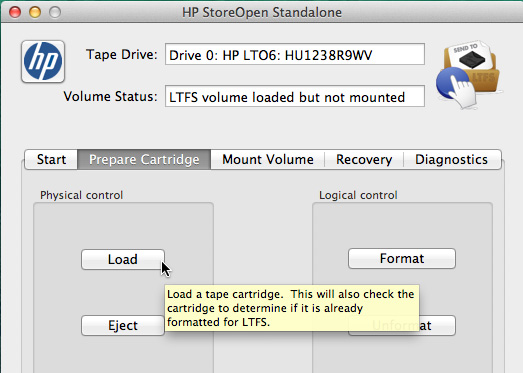
Click the Prepare Cartridge tab, then, click Load under Physical control. This threads the tape from the cartridge into the unit.
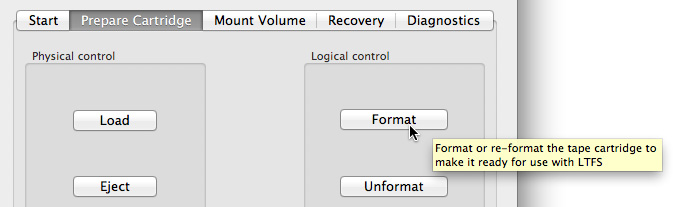
If this is a new tape, click the Format button under Logical Control to create an LTFS-formatted tape. Formatting a cartridge took about one minute.
NOTE: Formatting erases all data on a tape. Once a tape is formatted, you don’t need to format it again.

Next, click the Mount Volume tab, then click Mount. This tells the Finder to display the tape on the Desktop.
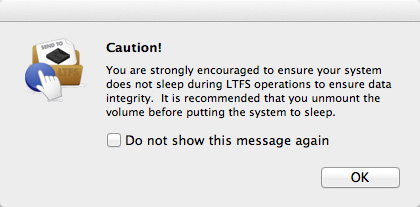
The software will remind you to be SURE to turn sleep off on your Mac – disabling sleep is a REALLY good idea!!

Click OK, then, after a few seconds of humming, the tape appears on the desktop. For this review, I’m using a unit that has both an LTO-drive and 4 TB hard disk installed in the same unit.
Once the drive appears on your desktop, you can quit the HP StoreOpen software.
NOTE: You must eject a tape from the Desktop, similar to removing a hard disk from the Desktop. Although you can do this using the HP StoreOpen software, the easiest method is to highlight the tape icon on the Desktop and type Cmd+E.
THOUGHTS ON THE 4 TB HARD DRIVE
An LTO tape drive can not be shared over a network, it must be directly attached to a computer. Because of this, 1 Beyond provides the option to add a 4 TB hard drive to the system. Rony Sebok, product marketing manager for 1 Beyond, explains:
The reason we made the 4 TB drive option available is that it’s well-matched from a speed and size standpoint with the LTO-6 drive and it expands the customer’s storage at little additional cost.
You can read the 4TB storage at 160 MB/sec which is the same speed you can write an LTO-6 tape. So, copying to LTO-6 from this drive will give optimal performance for backup/archive jobs — and you can store more than a tape’s worth of data on the drive.
However, you won’t get optimal archive speeds if you’re also actively working off the drive at the same time. Tape archive jobs hog the system, so you really don’t want to be editing while archiving. (This is actually why a lot of Mac houses still purchase our stand-alone LTO NetDrive box. That has the computer and tape drive all built into the same system, so you don’t have to connect it to a Macintosh and tie up the Mac for archiving while you also want to use it for editing.)
The workflow I see with the ThunderTape 2 with 4 TB drive connected to the Mac is that you could work off the drive during the day and let archive jobs run at night. If you want to have redundancy (as everyone should) of their video data, you can offload your camera data to hard drive and tape simultaneously and then just work off the 4 TB drive knowing that your data is securely on tape.
For small workgroups (eg. 3-5 editors on a network) who either work on local storage or shared storage, each editor/graphic designer may generate material that needs to be archived. While they could share a ThunderTape 2 by disconnecting from one system and connecting to another, this doesn’t make sense if they want some central organization of what’s on what tape.
Our solution: share a folder on the 4TB drive in ThunderTape 2. Anyone who has something to archive to tape can copy it to the 4TB drive and at any time during the day. The editor on that system shouldn’t be affected by this if he/she is working off other storage. In the evening, initiate the copy-to-tape of all the data on the 4TB drive marked for archive to tape (using PreRoll Post or whatever copy/database tools the company chooses).
Even in an environment with shared storage, if certain assets need to be marked for archive, it’s usually easiest to move/copy them into a different folder. Rather than take up more space on the SAN, these files can be copied to the ThunderTape 4TB and archived to tape from there.
ADDITIONAL SOFTWARE
When it comes to operation, I need to be clear: LTFS and the HP StoreOpen utility allow you to mount the drive on the desktop, format a tape and copy files to and from the drive with no problem. However, you won’t be happy using this system that way for very long – because while LTFS allows you to see your files, it does not keep a record of what files are on what tape. For that, you will need to use other software.
This “other software” falls into four groups:
Understanding this relationship between tape hardware and software took me a few days. The issue of which software to use with LTO tape is surprisingly complex; there are many choices with many options. I’ll be writing more on this next week.
A very nice feature, made possible by LTFS, is that I formatted an LTO tape using the 1 Beyond unit which uses an HP drive and HP software. That tape loaded perfectly into the mTape unit and I was able to display all the files on it and copy a file from that HP-formatted tape to my hard disk using the IBM drive in the mTape unit. However, I could not have both tape systems turned on and accessible at the same time.
PERFORMANCE
For those of us accustomed to the speed of a hard disk, tape is not fast:
Rony Sebok suggests it can take up to five hours to fill a 2.5 TB tape. Most of the time, backups and archives are best done overnight, when speed is not important. The key fact to keep in mind is that a tape drive may appear on the Desktop like a hard disk, but it operates very differently.
Rony Sebok writes: “You’ll find, in your testing, that you’ll see faster copy speeds to tape when:
Larry adds: With this beta release, I was not able to get the 1 Beyond Copy Utility to work. I’ll write about it next week when I can get the released version.

While reading or writing to tape is not tracked using Activity Monitor, the speed of reading or writing to the hard disk is. Using Activity Monitor to measure data rates off the hard disk, I was seeing transfer speeds from 125 – 180 MB/second. This is as fast, or slightly faster, than a single SATA hard drive and totally acceptable performance.
The only downside is that the first time you archive files, there is SO MUCH data that needs to be transferred that archiving can take a long time. This is not the fault of the drive, but simply the fault that, as editors, we generate a ton of media.
A CONVERSATION WITH 1 BEYOND
One thing I’ve learned is that the folks at 1 Beyond LOVE talking about their products. I have truly benefitted from a series of emails from both Rony Sebok and Terry Cullen, the CEO of 1 Beyond. I sent them several questions and Rony Sebok, their product marketing manager, sent the following responses:
Larry: LTO drives are made by one of three manufacturers: HP, IBM, and Quantum. Since the LTO mechanism is at the heart of any archive system, should the end-user be concerned about which mechanism is used?
Rony: We’ve worked with both HP and IBM drives in both Mac and PC environments. They are both quality drives.
For a while we based our choice on which tape drive manufacturer had LTFS drivers for the OS version we were on (for example, for a while, IBM didn’t have LTFS drivers for Mac, but now they do) and which software utilities they have (IBM’s LTFS Tools offer some command line options we use in our EzPrep software and Discovery Compliance Checking software that HP did not have until a month ago..)
HP has a nicer GUI for formatting and loading tapes, right now, in the Mac environment than IBM has – so we’re shipping more HP drives with our Mac LTO products.
But, the bottom line (and short answer is): based on our experience to date I wouldn’t [recommend] one manufacturer over another.
Larry: Since none of these manufacturers make native Thunderbolt LTO drives, is there a performance trade-off when converting the native SAS connection of LTO systems to Thunderbolt; and should editors be concerned about this?
Rony: No. In our experience (at least with the hardware we build) we don’t see a performance difference between an LTO-6 drive that is connected to a SAS card in a PCI slot on a motherboard, vs the “converted SAS to Thunderbolt”
Good performance of LTO-6 drives is 160 MB/sec read/write and we’re seeing that on our ThunderTape 2. (I’m guessing this is because 160 MB/sec is way below the 20 gbps technical throughput of Thunderbolt.)
Larry: What maintenance is required, if any, for these units?
Rony: LTO drives will tell you when they need cleaning. So, there is no regular maintenance required. When the drive, during its normal operation, detects that it needs cleaning, it will alert you to this (with a “C” on the IBM’s single character display and with a light under “cleaning” on the HP drive). It’s very simple. You can complete the copy you’re doing and then eject the tape and insert a cleaning cartridge. The drive will automatically detect that a cleaning cartridge has been inserted and will run its cleaning operation and then eject the cleaning tape.
A cleaning tape is good for 50 cleanings and, even under heavy use, our customers are not seeing the need to clean more than once a month (more typical is once every 3 months — it depends on the level of usage on the drive). So one cleaning tape should last a customer several years.
Larry: Does it make a difference which brand of LTO tape is used? If so, do you have preferred brands?
Rony: We recommend IBM, HP, Sony, or Fuji tape. Early on, Maxell tape was a bit rough/course and was wearing down tape heads. They may have improved since, but we’re guiding people to the brands I listed.
Larry: What happens if the power dies in the middle of writing a tape?
Rony: Tape is no different from hard drives in this case. Assuming you are working with LTFS, if you’re lucky when [the power died], and you weren’t actually writing anything to tape and it was more than 5 minutes since you did, so that the updated index got written to tape, then you’ll be fine. But I don’t recommend this!!!! When you reboot, the tape drive will go through mid-tape recovery (since it didn’t have a chance to rewind properly) and will probably be OK.
But, more likely, you’ll find that it is “corrupt” (the file index wasn’t properly updated or only a partial file was written). In this case you can run “Check Tape” (like chkdsk for disks) and the system will read the entire tape contents trying to rebuild the file index. This is a lengthy process (it has to read the whole tape) and there’s no guarantee all the data will be visible.
So, it’s recommended to safely eject the tape before shutting down a system.
The consolation is that tape is usually a backup or archive. What this means is that you have the data somewhere, and you’re copying it to tape. So, if the tape becomes corrupt, you still have the data on the hard drive.
If you’re READING from the tape (so you archived data a while back, and now you wish to retrieve it), the power outage does not have the same risk since you weren’t writing to the tape at the time, just reading from it.
Nevertheless, we always recommend making two tape copies (or having two copies: one hard drive, one tape) at all times.
Larry: There is a lot of debate in the industry about whether LTFS replaces archiving software. Does your drive require archiving software (such as BRU or PreRoll Post) in order to function. If not, where can editors download the LTFS software needed for your drive?
Rony: The simple answer is: NO, you do NOT need archiving software to archive to tape. That is EXACTLY what LTFS brings to the party. It’s a universal file system for tape. It enables you to copy files to tape and read files from tape within the three major operating systems (Mac/OSX, PC/Windows, Linux) using native OS commands. No other software is required (LTFS drivers must be installed for the operating system).
This is not true of other, older Tape Formatting: TAR, BRU, CPIO, PAX (check me on the last few, but I’m pretty certain its true for those, also). To read the data off a TAR tape, for example, you first need to know things that are not on the tape (there is data, external to the tape, that you need to know in order to give the proper instruction to read the contents of the tape) and you need special software to copy the files off — you can’t use the Operating Systems’s native copy command.
With an LTFS formatted tape, on the other hand, the tape is “self-describing”, meaning all the info needed to know what files are on the tape and where they are on the tape is on the tape (a file index on the index partition). And, with LTFS drivers installed (available for all operating systems: PC, Mac, Linux) you can use the standard, native Operating System commands to view the file listing, copy, rename, delete, etc files on the tape.
What this also means, is that ANY software (not necessarily the software that wrote the data to the tape) that uses OS commands/subroutines to create files, rename files, browse the index, open files, etc, can interact with data on the tape and work with it.
You are not limited to using the OS (Explorer or Finder) – you can use any program that knows how to talk to a disk. This includes backup software, asset management software — it opens the field.
What this really enables is the use of tape as a medium of exchange in addition to a medium for internal archive within an organization. Now, if you need to share data with someone else, rather than ship a hard drive (which is not rugged) you can ship the files on tape. They can read the data WITHOUT ANY PARTICULAR/PROPRIETARY archive/retrieval software. They can just browse and read it on their Mac, PC, or Linux box.
Now, although you don’t need special software to archive to tape, you may choose to augment the copy routines in your OS with asset management software to keep track of what’s on what tape or fancy checksum copies for on-site DIT work. It’s your choice. And, you can mix and match.
So, your asset management software need not be the software you used to archive the files in the first place. The asset management software can read the file index straight from the tape! it doesn’t have to have created the tape.
And, the tape you created in the field can be brought in and added to your robotic Tape Library, or vice versa. In fact, if your Tape Library, like 1 Beyond’s EzStor, is also PURE LTFS, you can remove a tape from the library and give it to anyone — they can read the data on it without the benefit of the Library system’s external index. This is BIG!!!!!!)
Larry: Why should an editor consider your product versus the competition?
Rony:
SUMMARY
ThunderTape 2 fills an important niche in the backup and archive market by providing the ability to quickly and easily create multiple copies of digital media using a single piece of hardware.
Even better, it has a very attractive price.
1 Beyond has a long track record in creating and selling LTO systems. But, as they expand into larger markets selling to media professionals who don’t have a strong IT background, or access to local IT support, 1 Beyond needs to simplify the installation and operation of their systems so that media professionals, rather than IT staff, can install and run it. Product styling is a bit industrial and having cables come off both ends of the device is awkward.
Operationally, the system runs with the speed and performance we would expect from a high-end LTO system. For editors that need more than what a single LTO system can provide, need a cost-effective backup solution and are looking to buy from a reputable vendor, the ThunderTape 2 is an excellent choice.
2,000 Video Training Titles
Edit smarter with Larry Jordan. Available in our store.
Access over 2,000 on-demand video editing courses. Become a member of our Video Training Library today!
Subscribe to Larry's FREE weekly newsletter and
save 10%
on your first purchase.
4 Responses to Product Review: ThunderTape 2 from 1 Beyond Inc.
Hi, Larry,
I am grateful for the articles on the LTO drives. I didn’t know much about this technology, but I wondered about whether a tape backup system would ever make sense for a small-scale operation like mine. Your article gave me a much greater base of information and understanding, and helped me verify that tape doesn’t make sense for me, in the current generation of equipment. In fact, I’m wondering how many businesses would truly find this a useful and cost effective approach. In the spirit of friendly debate, I’d like to offer my reasoning.
I disagree with your statement, “If you are storing data on hard disks for the long-term, you WILL lose data.” That’s too simple and absolute, and the same statement could be made about LTO-6 or any other data storage medium. While every hard disk will eventually fail, this does not mean that a given prudent user will lose data. Let’s take the well-documented example of Backblaze.com, who is very open about their hard drive experiences. They say that they have lost thousands of hard disks over the years, and have never lost a single bit of customer data. For a video editor, RAID, Drobo, and other kinds of redundancy can reduce the risk of hard disk data loss to a level superior to LTO tape.
So what can we say about the risk of data loss for hard disks, compared to LTO tape? Because of the tremendous number of hard drives in use, we know a great deal about their failure rate in various user scenarios, and we can plan for it. In contrast, we know next to nothing statistically about the reliability of LTO-6 tape in the less-than-optimum environment of the small video editing shop. This is a new version of the tape format, and new hardware. But let’s suppose that we can extrapolate from earlier versions of LTO. The site linked below has a nice chart on LTO tape life, at two common usage levels. Assuming daily use, they estimate a 17 month lifespan. Assuming weekly use, they calculate a 4 year lifespan. http://www.enterprisestorageforum.com/backup-recovery/the-secret-life-of-tape-2011-update.html Other sites give similar estimates.
It’s fine to say that a tape will last 30 years, stored in the optimum climate-controlled vault. However, that assertion will never be tested, because the drive mechanisms change so quickly. The LTO specification requires that each new LTO generation be able to read the format of two generations back. Over the history of LTO-1 to LTO-6, this has worked out to a fairly short obsolescence cycle. If you bought a new tape drive right when each new generation was released, drives able to read the tapes you created would disappear from the market at roughly the seven-year mark. While used drives might be found for longer, a reliable archiving strategy shouldn’t depend on eBay for drive purchases. http://www.iscgroupllc.com/2012/lifespan-of-lto-tapes/
How about costs? You list the cost of the ThunderTape 2 at $3,895. Your listed options add another $2800 to that, without adding in the third-party software that you recommend. But let’s start with the MSRP. For the sake of argument, let’s suppose that some small video editor could get by with a total of 6 LTO-6 tapes, to cover their data archiving. I’m calculating that this gives us a minimalist 7.5 TB of data (three tapes), and two sets of tapes, for off-site rotation. The drive and five additional tapes would cost about $4050.
How does this compare with hard disk costs? I’ve seen HGST 4 TB drives on sale for $119 in the last month, and prices continue to drop. Two drives would give us 8 TB of data storage, but let’s calculate on the basis of 4 separate drives, to give us RAID redundancy. That means that $476 would give us a bit more hard disk data capacity than the LTO-6 scenario above, and probably greater longevity and reliability. This would mean that I could buy 8.5 hard disk RAID sets, for the cost of the LTO-6 setup.
Now I haven’t included the RAID enclosure cost, nor options other than free RAID software. But I could double the hard drive RAID cost, and double it again to rotate a RAID set into off-site storage, and still spend less than half the cost of the LTO-6 option. Given the pace of change in hardware and standards, I’d much rather work with cheap, replaceable hard disks than lock myself into an expensive and short-lived standard like LTO-6. It’s far easier, and financially far more prudent, to spend a few hundred dollars on additional hard drives, from time to time, than to lock up $4,000 in a technology that has a long time to the break-even point. The two-year warranty on the $4,000 drive makes me a bit nervous, too.
It would seem like the cost picture becomes more favorable for LTO-6 as the amount of archived data increases, but I’m not sure how true impression is. LTO-6 tapes cost about $20/TB, while hard disks are currently at $30/TB. That favors the LTO-6, but as you move to higher count RAID arrays, excellent redundancy can be had with fewer disks. If your business is archiving 20 or 30 TB, it still looks to me like the hard disk solution has the edge. Above that, with any storage technology, data management is moving toward a full-time job.
I’m not sure how many terabytes of archived data I would need to make the LTO-6 look cheaper than hard disks. The slowness of the tape drives becomes ever more important as you increase the size of the archived data set. When you factor in the lack of real random access, and the workflow issues of having to maintain a separate index/contents list for what is on each tape, I’m not seeing where this ever becomes cost effective. Larry’s article quotes Rony Sebok as saying it can take up to five hours to fill a 2.5 TB tape. If you can easily cue up all the data to fill the disk, then letting it run overnight is not a problem. But if your workflow is backing up tens to hundreds of gigabytes on a varying schedule, then the limitations of the LTO technology might be more concerning.
I’ve thought of one scenario where the LTO-6 might fit well into a workflow. If your average project produces something like 1-2.5 TB data needing to be archived, then archiving one project per each LTO-6 tape might make sense. This would minimize the record keeping, and it would be easy to build into the project cost the $100 cost of archiving two copies of the project data onto two different tapes. If you do enough projects of this size to cover the capital investment in the drive, this could be a slick way to go.
Larry asks, “What happens if the power dies in the middle of writing a tape?” Rony replies, “Tape is no different from hard drives in this case.” But the rest of his answer suggests important differences to me. Given the substantially longer time needed to copy data to tape, the chance that a power glitch would happen during writing is significantly higher for tape than for a hard disk. But more significant is that due to the technology, writing to tape is likely to be a cued batch process involving very large volumes of data, while copying to disk is more likely to be done in smaller chunks. If I understand Rony’s reply, it sounds like a error can corrupt the entire tape, including information that was written in previous sessions. In my experience, glitches during a hard disk write can usually be recovered, with the possible exception of the file currently being written at the time of the problem. Perhaps with a proper UPS, this problem is not a serious concern, but I was not reassured to read that corrupting the entire tape was a possibility on errors.
Once again, I thank you Larry, for the information that you provided me in your articles, and for the opportunity to present my viewpoint and calculations.
Best wishes,
Derek
Derek,
Your analysis of a power failure is only partially correct. If the tape format being used is LTFS, you can be put into a situation that the mounted tape will no longer be recoverable. Because an LTFS write operation must update the index information periodically, a failure could (and often does) make the resulting tape unaccessible – even to the point of losing data that was previously written onto the tape completely.
On the other hand, when tape is used properly (as tape), the loss of power during a write operation should only affect the data being written at that point. As an example, when using our BRU format and writing 500GBs of data to a tape that already had 800GB of data written and losing power 300GB into the second set of data, you would still be able to fully restore data from the original 800GB and even restore data from the appended data set up to the point where power was lost.
Therefore, losing power on a tape is NOT the same as losing it on a disk unless you are using the LTFS format.
One additional note – the ISC article that you point to is simply wrong on many points. The main one being the “sensitivity” of LTO media. As many folks who’ve met me at various trade shows will attest, I treat tapes like playing cards. We transport them without their cases and in simple cardboard boxes. To demonstrate the sturdiness, we also toss them back and forth across the trade show aisles, drop them onto the concrete floor and then restore the data on them with no issues. The comments about humidity and temperature are also misleading. The only true temperature consideration is that the drive and the tape are at consistent ambient temps when used together. In other words, if the tape just arrive via courier and is still hot from their truck, let it sit for a while until it cools to your current ambient room temperature before you put it into your tape drive.
Do I recommend that type of treatment? Absolutely not. My point is to simply demonstrate that tape media is much more robust than any disk type.
The discussion that implies obsolescence issues is also misleading. We can sell you a brand new HP LTO2 tape drive today (Ibelieve IBM still offers them, as well) that will still read and write LTO1 tapes. Just because a new format has been produced doesn’t mean that the companies are dropping support for the prior drive levels.
And finally – high levels of light? They are kidding, right? The cartridge is completely closed and the transport path in the drive is not exposed to any extraneous light. Plus, the mylar and glue used in modern LTO tape media is far, far, far removed from the stuff used to make 3/4″ tape in the 50’s and 60’s…
Hopefully, you’ll read this and decide to look further for more information that is correct.
Thanks for your additional information, Tim.