303: Effects Overview for Adobe Premiere Pro
303: Effects Overview for Adobe Premiere Pro
$19.97
Effects are the fun part of video editing because there are so many different options. In this webinar, Larry Jordan illustrates how to create over 40 different effects in Adobe Premiere Pro.
- OR -
Presented: Jan. 13, 2021
Several times each month, Larry Jordan presents a live, on-line, video training webinar discussing issues related to video editing and post-production. For a list of upcoming webinars, click here.
Duration: 63:41
Download file size: 910 MB (ZIP file)
Format: QuickTime movie (HD: 1280 x 720)
DOWNLOAD NOTE: After you complete the store checkout process, you will see a Download Link on the Order Confirmation page. This link allows you to download the product to your computer. You are given four attempts over ten days to download the file. Since this title is downloaded as a QuickTime movie, a CD/DVD will not be shipped.
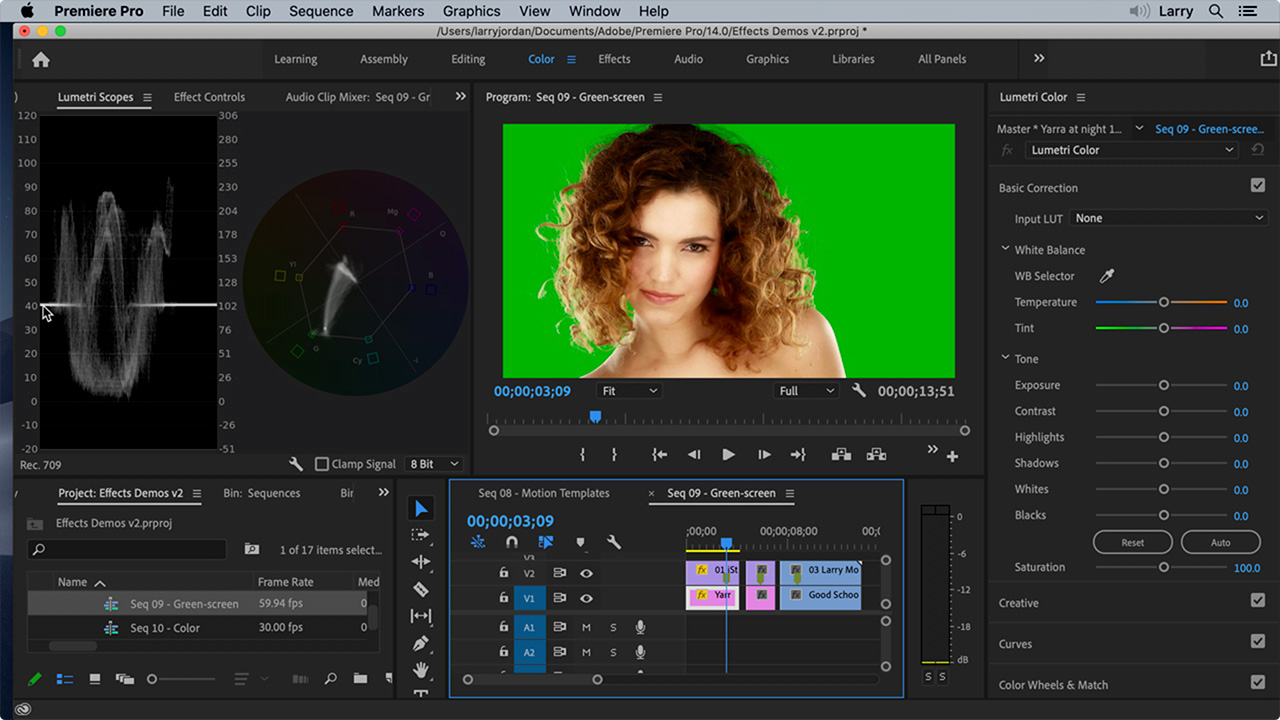
(Click to view a larger image.)
SESSION DESCRIPTION
Effects are the fun part of video editing because there are so many different options. Still, at heart, all effects need to contribute to telling your story, just in different ways. In this webinar, Larry Jordan illustrates how to create over 40 different effects in Adobe Premiere Pro.
These presentations are grouped into nine categories:
- Resize images
- Clip Speed Changes
- Effect Controls panel
- Effects panel
- Keyframe Animation
- Adjustment Layers
- Motion Graphic Templates
- Chroma (Green-screen) key
- Simple Color Fixes
If effects have puzzled you in the past, this presentation will get you headed in the right direction.
AUDIENCE LEVEL
This intermediate-level session assumes a basic familiarity with Adobe Premiere Pro.
CHAPTER MARKERS
To help you quickly find the information you need, we include chapter markers in the QuickTime download to simplify navigation. Click here to learn how to display them in your download.
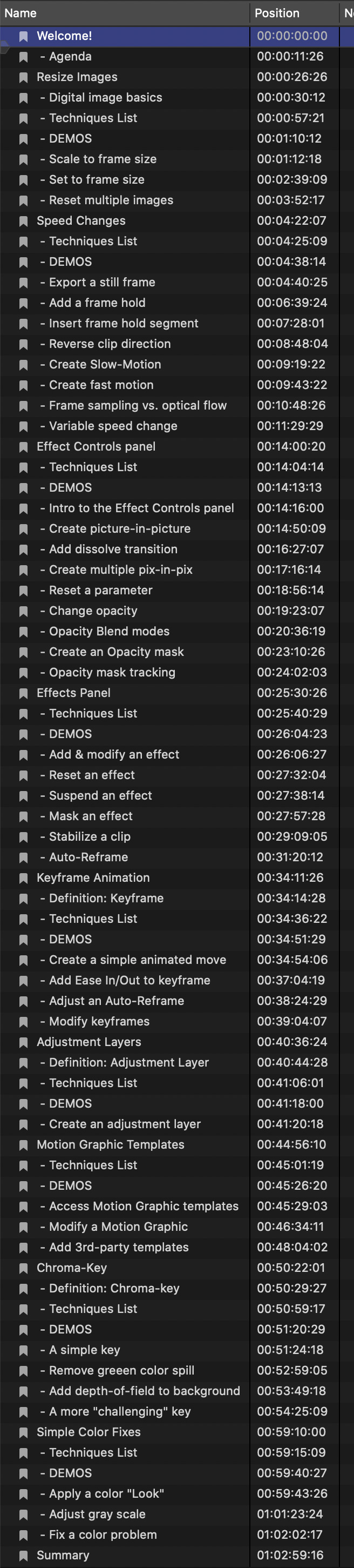
- Welcome!
- – Agenda
- Resize Images
- – Digital image basics
- – Techniques List
- – DEMOS
- – Scale to frame size
- – Set to frame size
- – Reset multiple images
- Clip Speed Changes
- – Techniques List
- – DEMOS
- – Export a still frame
- – Add a frame hold
- – Insert frame hold segment
- – Reverse clip direction
- – Create Slow-Motion
- – Create fast motion
- – Frame sampling vs. optical flow
- – Variable speed change
- Effect Controls panel
- – Techniques List
- – DEMOS
- – Intro to the Effect Controls panel
- – Create picture-in-picture
- – Add dissolve transition
- – Create multiple pix-in-pix
- – Reset a parameter
- – Change opacity
- – Opacity Blend modes
- – Create an Opacity mask
- – Opacity mask tracking
- Effects panel
- – Techniques List
- – DEMOS
- – Add & modify an effect
- – Reset an effect
- – Suspend an effect
- – Mask an effect
- – Stabilize a clip
- – Auto-Reframe
- Keyframe Animation
- – Definition: Keyframe
- – Techniques List
- – DEMOS
- – Create a simple animated move
- – Add Ease In/Out to keyframe
- – Adjust an Auto-Reframe
- – Modify keyframes
- Adjustment Layers
- – Definition: Adjustment Layer
- – Techniques List
- – DEMOS
- – Create an adjustment layer
- Motion Graphic Templates
- – Techniques List
- – DEMOS
- – Access Motion Graphic templates
- – Modify a Motion Graphic
- – Add 3rd-party templates
- Chroma-Key
- – Definition: Chroma-key
- – Techniques List
- – DEMOS
- – A simple key
- – Remove greeen color spill
- – Add depth-of-field to background
- – A more challenging” key”
- Simple Color Fixes
- – Techniques List
- – DEMOS
- – Apply a color “Look”
- – Adjust gray scale
- – Fix a color problem
- Summary

