 New with the Sept. 2020 update to Adobe Premiere Pro is automatic scene detection. This is a great way to deconstruct an already-edited video.
New with the Sept. 2020 update to Adobe Premiere Pro is automatic scene detection. This is a great way to deconstruct an already-edited video.
This system looks for abrupt changes in a movie, then gives you options on how to flag them. Here’s how it works.
THE SETUP
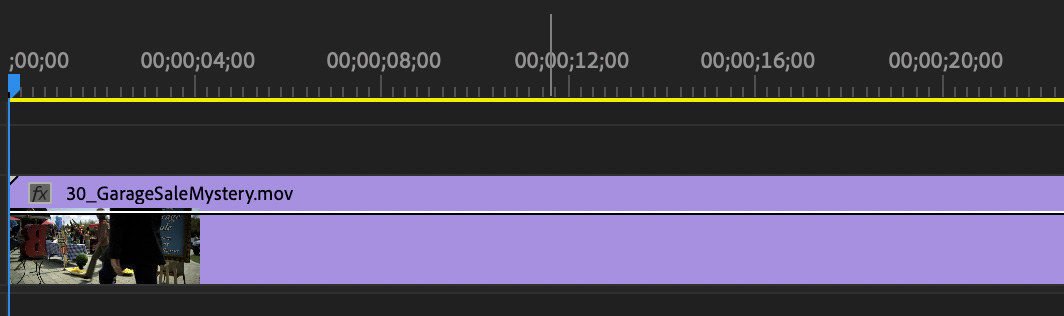
Import and edit an edited video into the timeline. Here’s a promo clip from the Hallmark Channel that I’ll use as a test.
THE PITCH
Select the clip, then choose Clip > Scene Edit Detection.
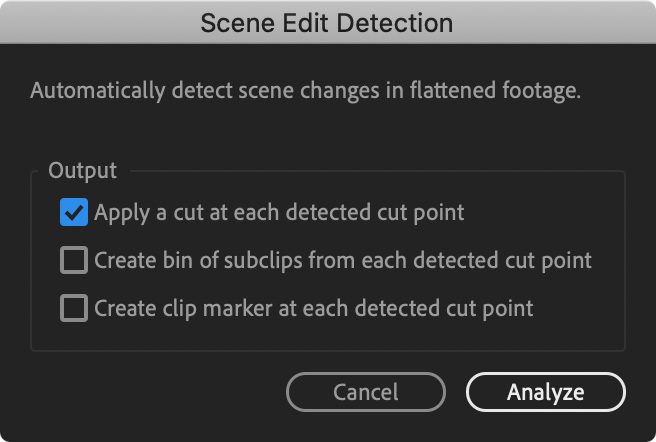
In this dialog, select what you what Premiere to do.
You can select one or more options from this dialog.
THE RESULTS
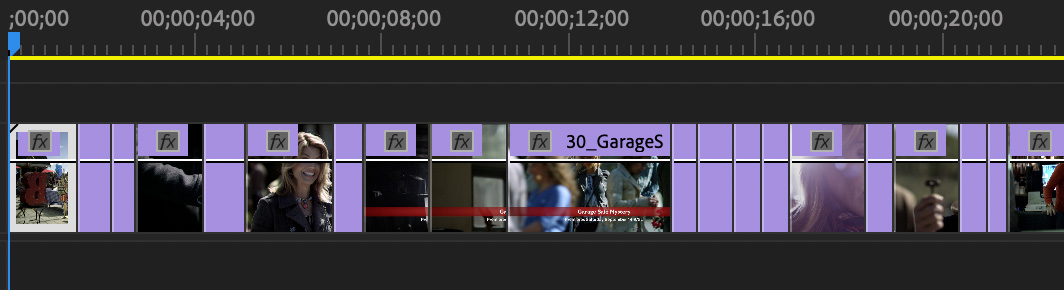
When you choose to cut the clip, you get this: An In at the start of each scene.
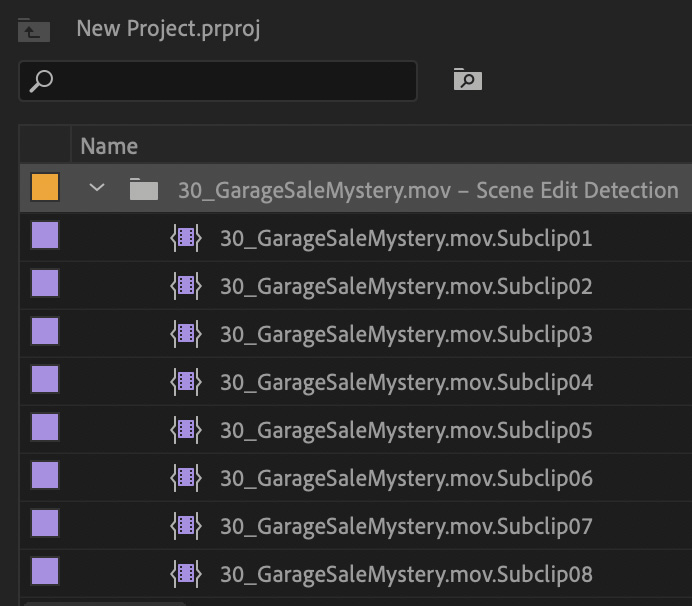
When you select subclips, you get a folder filled with subclips.
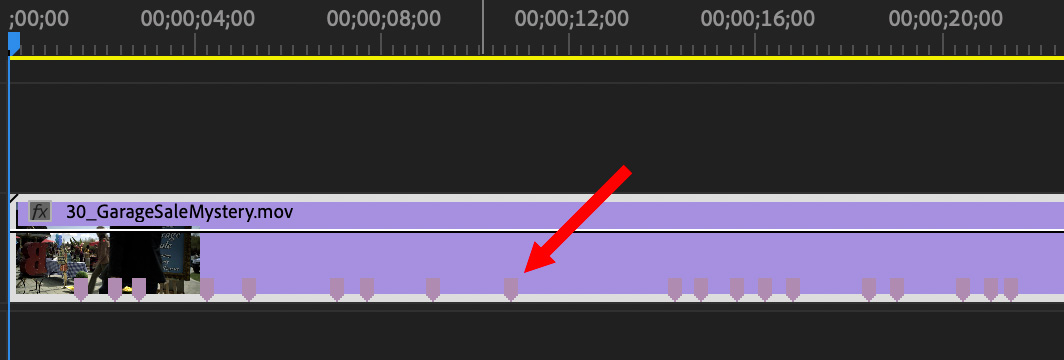
When you select markers, you get… wait for it – CLIP MARKERS!
THOUGHTS
In playing with this, I was impressed with both its speed and accuracy. It flags cuts nicely, but sometimes overlooks dissolves. It can also get confused if there’s a large graphic with multiple video clips cutting underneath.
While any automated process should have its results reviewed, for those video formats – like DV or HDV or anything already edited – where you can combine multiple shots into a single clip, this scene detection is fast, easy and accurate.
2,000 Video Training Titles
Edit smarter with Larry Jordan. Available in our store.
Access over 2,000 on-demand video editing courses. Become a member of our Video Training Library today!
Subscribe to Larry's FREE weekly newsletter and
save 10%
on your first purchase.
8 Responses to New! Automatic Scene Detection in Premiere Pro
Hi, have you tried this with LONG footage? I tried to apply this tool to a 2 hour Clíp and my computer hung because the software was using 64GB of memory (only at 10 percent of the analysis) TIA
Nihel:
I haven’t because I don’t have any long footage to test. Keep in mind that you an always cut a clip to make it shorter, which would prevent exceeding available memory.
Larry
It is insanely slow and eats all memory.
Testing with 14 minutes of uhd footage, this took 2,5 hour.
Alexander:
Thanks for letting us know. I suspect speed is dependent on frame size, as well as CPU and GPU speeds.
Larry
I tested this on three different clips and it did not recognize more than half of the cuts, some were jarring cuts and they went uncut. Mac OS 13.0.1, Premiere 2023
George:
Hmm… interesting and good to know.
Thanks for sharing this.
Larry
It worked! Using PC workstation. No doubt at the start the “scene edit ” was greyed out. Good thing is it can be exported as XML for old FCP 7!
Mark:
Yay! Thanks for letting us know.
Larry