 It’s true: I’m a keyboard shortcut junkie. But, there are some very cool mouse shortcuts in Apple Final Cut Pro X that even a dyed-in-the-wool keyboardist like me finds highly useful.
It’s true: I’m a keyboard shortcut junkie. But, there are some very cool mouse shortcuts in Apple Final Cut Pro X that even a dyed-in-the-wool keyboardist like me finds highly useful.
Granted, there are lots of obvious mouse tricks, like selecting a clip, trimming an edit point, dragging stuff. But, hidden in the FCP interface are far more intriguing options. Here are nine of my favorites; none of which require holding any keys down.
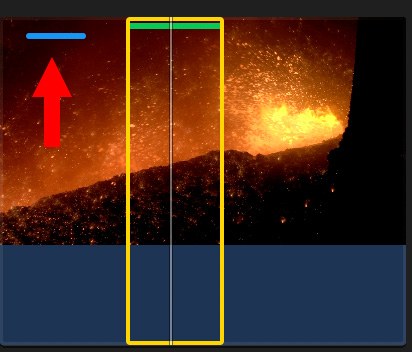
When you mark a range with a keyword (Cmd + K) or a Favorite (F), the Browser clip containing them displays a blue (keyword) or green (Favorite) bar. Click the bar and, poof!, the range is instantly marked with an In and Out.
![]()
Click the tiny clapper slate to the right of the Search box to display a ton of advanced search options.
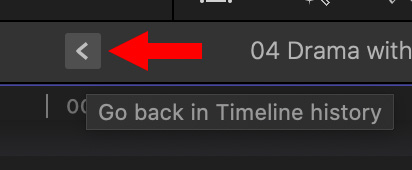
Click the small left- or right-pointing triangles on either side of the Project name at the top of the timeline. (These are called Timeline History arrows.) Click the left arrow to go back to the previously-opened project. Click the right arrow to go a project you opened after the current project.

Continuing that thought, click-and-hold a Timeline History arrow to select from all the projects you’ve opened. This is a fast way to jump from one project to another without using the Browser.
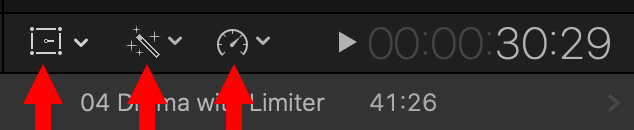
Click-and-hold one of these three icons at the bottom of the Viewer to select options for Transform, Auto-Enhancements and Retiming.
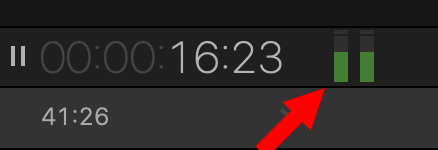
Click the small audio meter icon next to the timecode display to show or hide the audio meters.
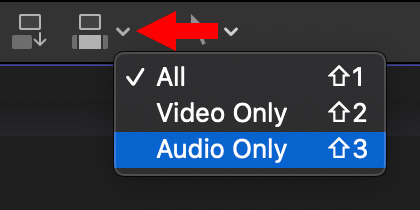
Click this small down arrow to switch between editing audio, video or both from a clip in the Browser to the timeline.
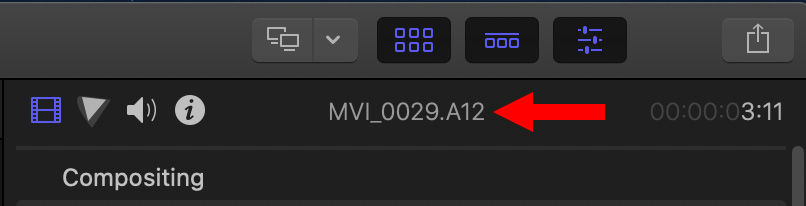
Double-click the clip title in the Inspector to expand the Inspector to full height.
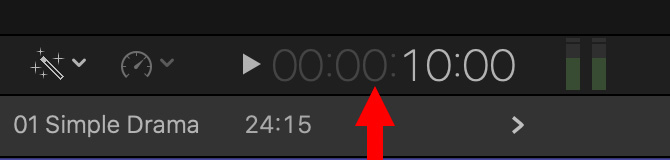
Click the numbers in the timecode display to switch to an empty timecode field. Type in a timecode address to jump the playhead to that point in the timeline. For example, here, I typed 1000 to move the playhead to ten seconds into my project. (Punctuation is not necessary.)
BONUS
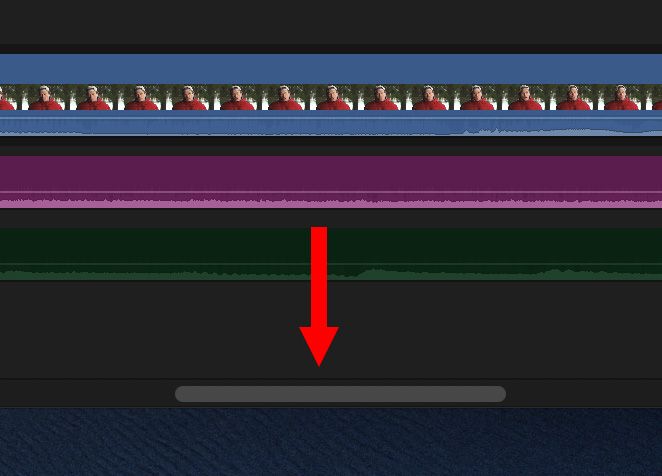
If you are zoomed into a project, you can drag the gray bar at the bottom of the timeline to move horizontally.
Let me know your favorites in the comments.
13 Responses to Final Cut Pro X: 9 Hidden Mouse Shortcuts
Larry, maybe there is the wrong picture above “Continuing that thought, click […]”
Rüdiger and Jan:
Fixed. Thanks!
Larry
Very helpful! Thank you
Shift-Z to see entire Viewer content or entire Timeline content. I use it all the time.
Philip:
This is a great shortcut, but it isn’t a MOUSE shortcut.
Larry
Just a suggestion: When you are typing a new timecode value into the timecode field, ignore the timecode display while you type. It may not seem to be related to your desired entry until you have completed your entry.
For example, if you want to move the playhead to 8;16,
-when you type “8” the timecode display shows ;08
-when you they type “1” the display shows 2;21 (81 frames at 30fps), which does not seem to be related to what you are trying to enter)
-finally, when you type “6” the display shows 8;16
My students have found this quite confusing. I tell them, “Ignore what it says. Just keep typing :-).”
Say what they say, Larry, you are my go-to-man.
Thanks for your dedication.
D, from Rome
OK . . . having used many different NLEs in a 30+ year career, and having only now been thrown into FCP after all these years . . .
is there a “stationary playhead / scrolling timeline” viewing mode that I seem to be missing in the UI?
TIA
Christopher:
Nope. It’s been everyone’s number 1 request for years. (And, yes, I’ve mentioned this to Apple – a lot.)
Larry
Very helpful…thanks! I baffles me that there isn’t a scroll wheel shortcut to zoom and pan the timeline. Virtually every other software of any kind has this in some form, but not here. And grabbing that little bar at the bottom to scroll horizontally can be very tricky at some zoom levels. Having to constantly switch to the panning hand is adding unnecessary keystrokes and hand motions…it’s like the middle mouse button doesn’t exist in FCP!
Deborah:
I totally agree – and bring this up to Apple at every opportunity.
Larry
You can hold H, drag, then let go of H and you’ll be back to your tool… Not ideal but it’s there
Francisco:
Very cool tip – just like the spacebar in Photoshop.
Larry