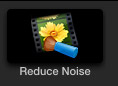 [ Please read my Disclosure Statement covering product reviews. ]
[ Please read my Disclosure Statement covering product reviews. ]
NOTE: I discovered this filter while researching my recent webinar:
3rd-Party Plug-ins for Final Cut Pro X.
Today is a time where everyone wants to shoot using natural light, or, put another way, not one wants to lug lights around anymore. During the day, this isn’t necessarily a bad thing, but at night… well, things are different.
One of the main differences between shooting during the day and shooting at night is that there is a significant decrease in the amount of available light at night. (Strange, but true.) What this means is that if you are using low-end cameras that are optimized for shooting in daylight, your night images are going to look very noisy.
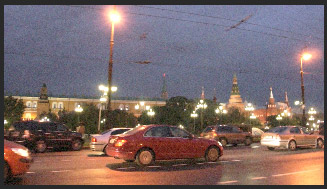
Noise is defined as grain or artifacts which mess up an otherwise very interesting shot. You can see an example of this in the screen shot above. The noise is everywhere, but is especially visible in the sky; it looks like excessive grain. (Footage courtesy of Neat Video.)
In fact the noise in this image is SO bad, that it gets in the way of the audience appreciating your incredible night-time composition and story-telling.
There are a number of companies that also provide video noise reduction filters; Boris FX and Red Giant come immediately to mind. But a company that specializes in video noise reduction is Neat Video (www.neatvideo.com). Their Reduce Noise filter is fast, easy to use and creates some amazing results.
WHAT IT WORKS WITH
The Neat Video Reduce Noise filter works with:
(I’m expecting a release for Bic pens later this month; um, that’s a joke.) For this review, I’m uisng Final Cut Pro X, though the results should be the same regardless off what software you use the filter with.
HOW IT WORKS
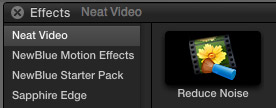
After you download and install the filter from the Neat Video website, you use it like any FCP X filter:
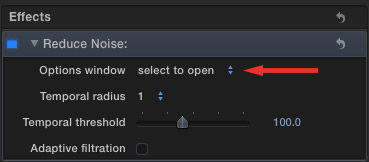
The Reduce Noise filter is located at the top of the Inspector. Reducing video noise is a three-step process:
To begin the process, double-click the “select to open” popup menu to display the analysis and settings window.
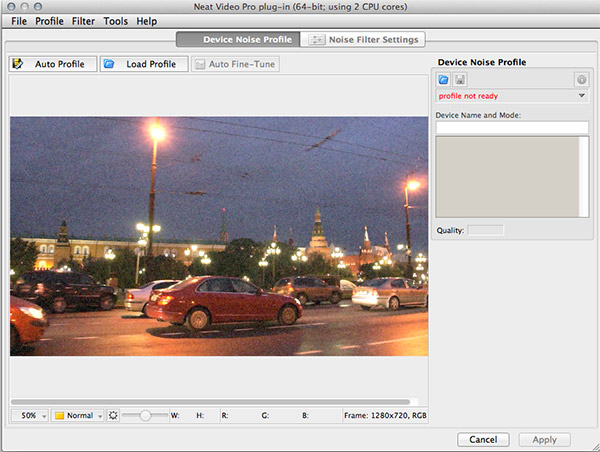
This allows you to examine the video clip in detail at a variety of sizes. This is fine for people with lots of time. I just want to get the clip fixed and get on with my edit.
NOTE: Neat Video has a lot more information about how to use and adjust, the filter on their website.
This window provides a wide variety of settings and tools, but, for simplicity and speed…
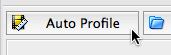
Click the Auto Profile button in the top left corner. This tells the filter to analyze the noise in the clip. Analysis is fast, but it isn’t instantaneous. (You can also save analysis profiles if you have a lot of clips to correct. This is useful if you shot a bunch of angles of the same night scene using the same camera on the same night.)
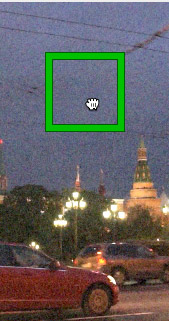
Select an area that contains a sample of the noise you want to get eliminate. In this example, I’m selecting a portion of the sky which makes it really easy to identify noise vs. essential image detail.

Click the Apply button to apply the corrections to the clip. The speed of applying the filter depends upon the duration of the clip, the frame size of the clip, the amount of noise in the clip, the temporal radius, and the speed of your processor.
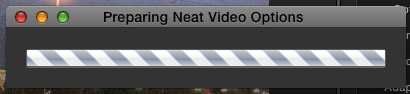
In my case, with this clip, this felt like about 3x real-time; it went too quickly for me to want to spend the time to actually time it. The filter displays a thermometer to give you a sense of how long to wait.

Here’s the result – displayed at 25% size in the Final Cut Pro X Viewer. The image improvement is pretty darn amazing!
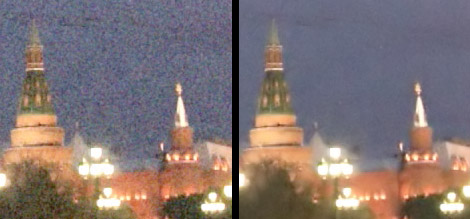
Compare these detail images which are both at 100% scale. The one on the left is before processing. The one on the right is after. Removing noise from an image generally softens it as well; there’s no such thing as a free lunch. So the challenge for developers is to reduce the most noise while softening the image the least.
Using the filter is fast, simple and straight-forward, provided you remember to double-click the Options menu in the Inspector to analyze the clip.
SUMMARY
The Neat Video Reduce Noise filter can save your posterior. The ideal solution to shooting in low light situations is to bring some lights. However, for those situations where that isn’t possible, this filter can convert trashy video into something near art in less time that it took to read this review. Both your clients and your viewers will be grateful.
PRICING
Pricing ranges from $49.90 to $199.90, depending upon the software you are using it with. They also have a free demo trial version. The version I am reviewing is the Pro plug-in for Final Cut Pro X, which costs $99.
Visit their website at www.neatvideo.com.
Visit our website to see Final Cut Pro Training & more!
2,000 Video Training Titles
Edit smarter with Larry Jordan. Available in our store.
Access over 2,000 on-demand video editing courses. Become a member of our Video Training Library today!
Subscribe to Larry's FREE weekly newsletter and
save 10%
on your first purchase.
16 Responses to Product Review: Neat Video Reduce Noise Filter
Newer Comments →-
 Jim says:
Jim says:
May 20, 2013 at 7:38 am
-
 RayG says:
RayG says:
June 13, 2013 at 8:23 am
-
 Larry Jordan says:
Larry Jordan says:
June 13, 2013 at 8:26 am
-
 Patrick says:
Patrick says:
August 13, 2013 at 6:36 pm
-
 Scott Higgins says:
Scott Higgins says:
September 12, 2013 at 1:38 am
-
 Myles Thompson says:
Myles Thompson says:
January 14, 2014 at 1:31 pm
-
 Larry Jordan says:
Larry Jordan says:
January 14, 2014 at 11:17 pm
-
 amanjot palaha says:
amanjot palaha says:
May 14, 2014 at 8:45 am
-
 Misha says:
Misha says:
August 11, 2014 at 6:34 pm
-
 Brie says:
Brie says:
October 17, 2015 at 4:04 am
-
 Just Browsing says:
Just Browsing says:
January 8, 2016 at 3:28 pm
-
 Larry says:
Larry says:
January 8, 2016 at 3:47 pm
-
 Just Browsing says:
Just Browsing says:
January 8, 2016 at 5:07 pm
-
 Nino says:
Nino says:
June 2, 2016 at 7:20 am
Newer Comments →I’ve used this filter and YES… it can save your ass. However, when fixing long clips it can take quite a while for it to finish rendering out, even in FCX.
Hello Larry,
Thank you for the review. It seems to work great however I have run into issues. I am editing in FinalCutProX (10.0.8) on a 1 hr. long film with several clips which I have applied the NeatVideo filter. My problem is that I also applied color correction on some of the same clips. Everything looks great and is ready for export! However…..When I attempt to share the production I receive the infamous “Quicktime error – 50”. I did not receive this error before applying the NeatVideo filter so there is definitely a conflict with FinalCut and NeatVideo.
Is there any way around this?…or do will I need to correct/filter each clip separately and export as new files. Then add the new clips to my FinalCut project? This can take hours and there is no guarantee it will work.
Unfortunately from what I am seeing FinalCut does not have any kind reporting and the generic Quicktime error -50 message is useless! So now I have to troubleshoot and correct each clip since I cannot pin point the problematic clip. Frustrating!
Any ideas?
-Ray
Ideas? Yup.
For problems like these, contact the folks at Neat Video directly. I’ve found them responsive to user problems and they want their software to work as well as you do.
Worst case, remove the Neat filter from your footage. Exporting your show is more important than making every clip look perfect and not being able to export it.
larry
I was given footage that was way too grainy despite the use of syudio lights. Apparently the camera guy had all settings on automatic so the gain shot all the way up. I bought the $100 version for FCPX, and it saved my @$$ big time. Neat Video is HIGHLY recommended. Thanks Larry!
Thanks for the tip, this absolutely saved my butt when my lighting kit failed on a gig.Worth every cent.Algorithm genius.
I just bought Neat Video, started using it for the first time on some 240fps FS700 footage shot under floodlights (American football). The footage was pretty noisy. I was sceptical at first at the prospect of using Neat Video but it looks pretty damn good compared to the original.
Myles:
Thanks for the report – good to know.
Larry
Just to let people know, as well as Jim from the first comment, there is a preference section under menus tools, which one can enter when the editing window opens. this preference allows the number of cores used, along with cpu and gpu usage, to be changed allowing faster/slower render times.
i was working on a project and neat video had only rendered 3% after 30 mins. after some investigation, i changed the preference settings, and this time 3% went by in a few minutes. big change lol.
neat video is by far the fastest solution for removing noise from 1080p videos. version 3.5 is nice beause it uses gpu & cpu when rendering thus making the process faster
Neat Video Noise reduction v4 is fantastic. I’m using it with Premiere. I didn’t have unusable clips, just minor noise, but it meant colour grading was somewhat limited. After using Neat video,I was able to do exactly what I wanted without that ‘plastic’ look to the denoised clips. For $150 I’m very happy. Quick to render too. I’m looking forward to doing more advanced work with this filter when not on such a tight deadline.
Is it necessary to transcode mts files before denoising? The reason is that when dealing with several hours of footage, the denoised file sizes are astronomical if they’ve been transcoded. It would be preferable of course to use Pro Res but is it necessary?
Just:
No. Transcode and edit your files. Only denoise the media you need for your finished project.
Larry
Thank you Larry,
In this case, it was a performance, so the finished file was about 1 1/2 hours, all MTS that needed to be denoised. It also needed some color correction on it. So what then would be the proper workflow?
I assumed I would:
1) Either A)Transcode a master from Premiere, denoise it from AE, then import back into Premiere, or B) Denoise the MTS files directly in AE, then import the denoised files into Premiere.
2) Edit in Premiere and add color correction or whatever filters,
3) Output to a Pro Res master,
4) Finish via AME to x264.
How would you have approached this given the color correction?
Generally, I’ve been importing, the AVCHD cards for Cam 1 and Cam 2 into Premiere, putting each in a timeline, outputting two separate files to Pro Res, then bringing those masters back into Premiere to edit with.
Thank you… (I feel so honored to have gotten a response from THE Larry Jordan!) lol =)
I got this program, yes it works but not as good as other competitors. It has a lot of issues, very slow in rendering, slows the whole editing software. “I’m using adobe premiere pro CC “with a very high spec pc, I’m using version 4.1 and it want Reduce Noise issue completely, it probably will reduce it by 80% at the most compared to other software… they’re support is not that fast or good. I do not recommend for pro user. maybe for home user at the most
This is just my experience with neat video 4.1