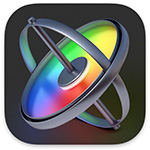 A new feature in Motion 5 is Auto-Shrink. This option changes the size of selected text to make sure it fits within the space you designed.
A new feature in Motion 5 is Auto-Shrink. This option changes the size of selected text to make sure it fits within the space you designed.
While this is a nice feature in Motion, this becomes VERY useful when creating text graphics in Motion for Final Cut Pro. While this isn’t hard to implement, it is really hard to find.
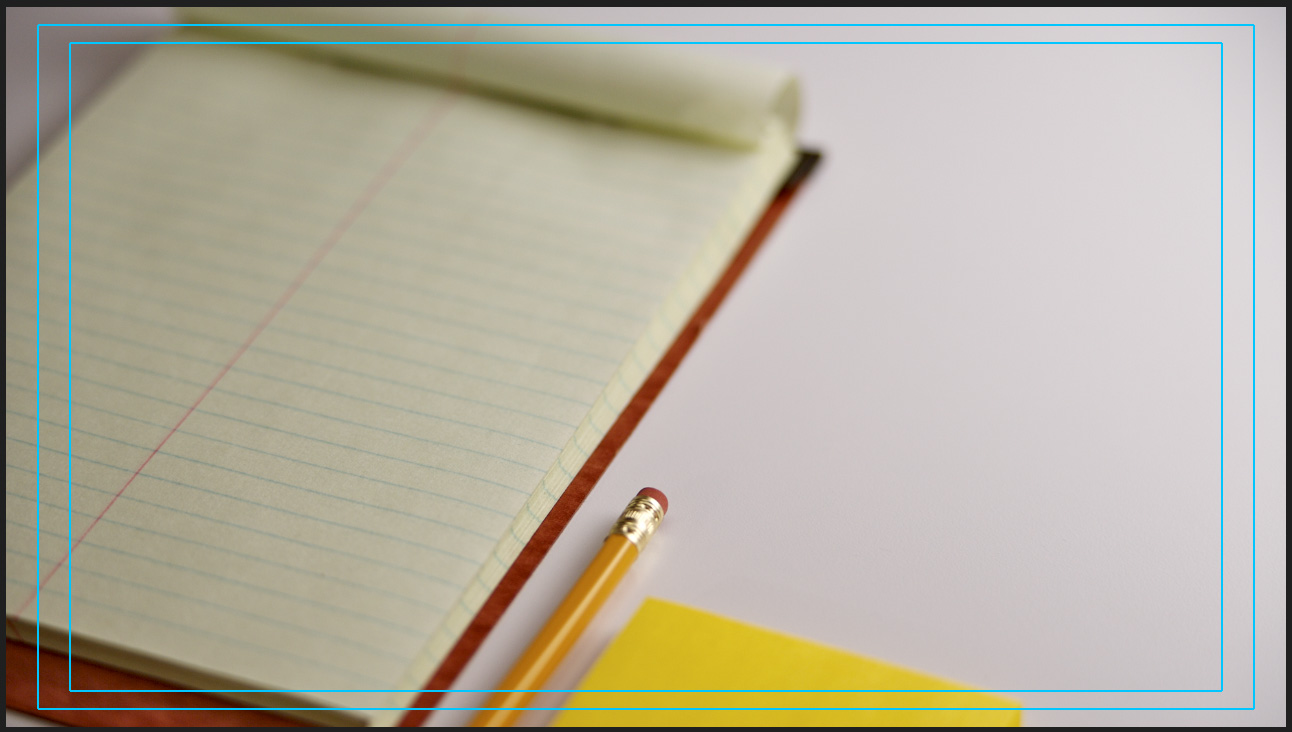
Here’s an example. Say I want to fit some “Tips on Notes” text within the yellow note pad, but I don’t yet know how much text I need to add.
First, we need to define the area where we want the text to appear.
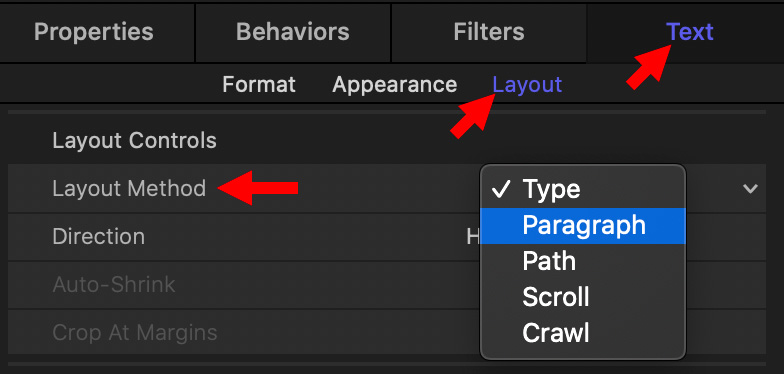
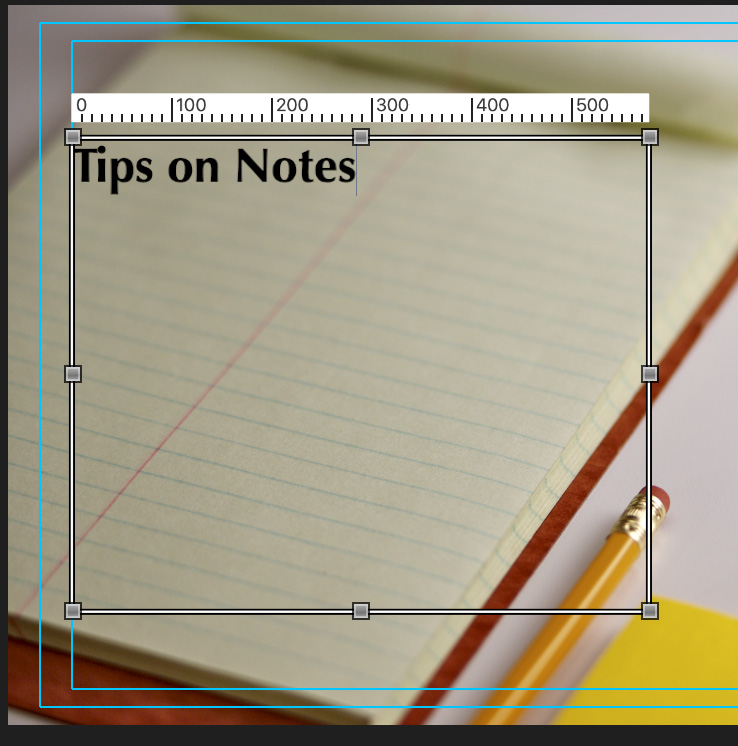
A white bounding box appears in the Viewer. Resize this until it has the size and position you want. This determines the area where text will appear.
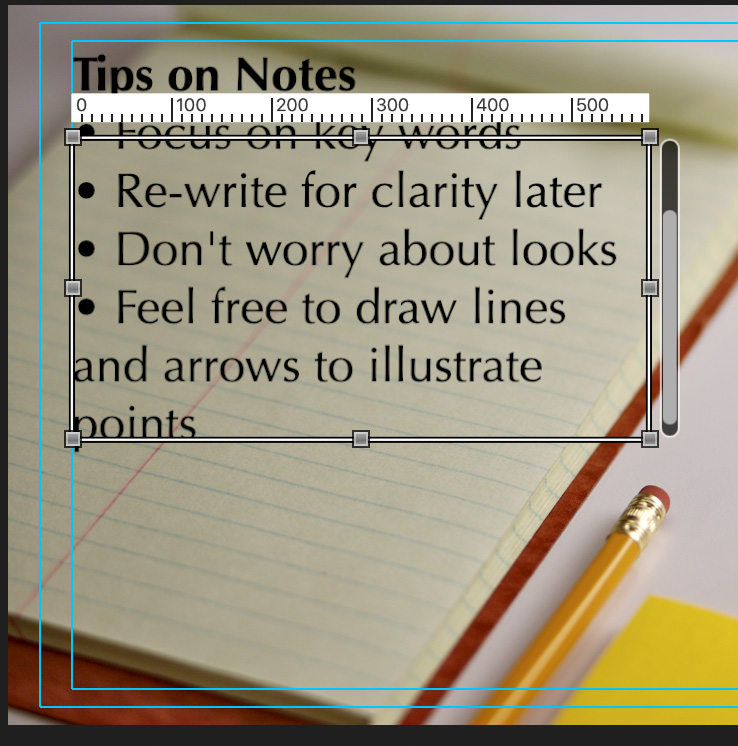
Continue entering text. As you type the box will fill and text will scroll out the top. This is probably not what you want.
Auto-shrink fixes this problem.
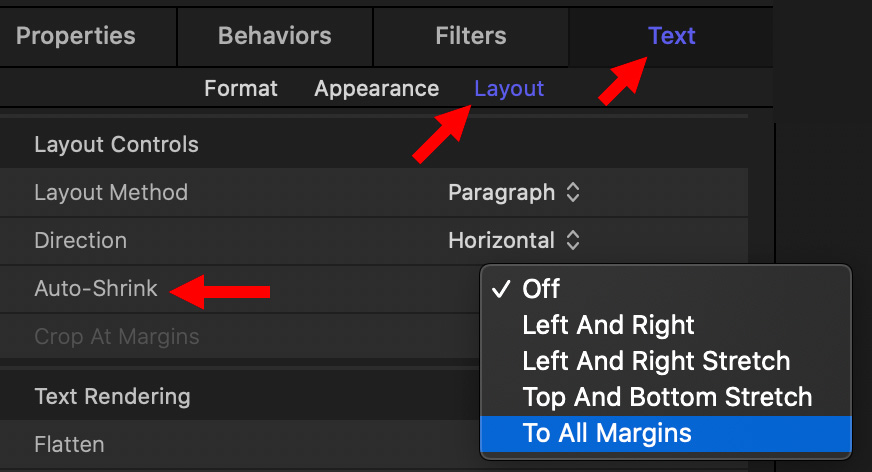
Go to Inspector > Text > Layout and set Auto-Shrink to All Margins. This shrinks the size of the text, proportionately, so it all fits in the box, even when you add more text.
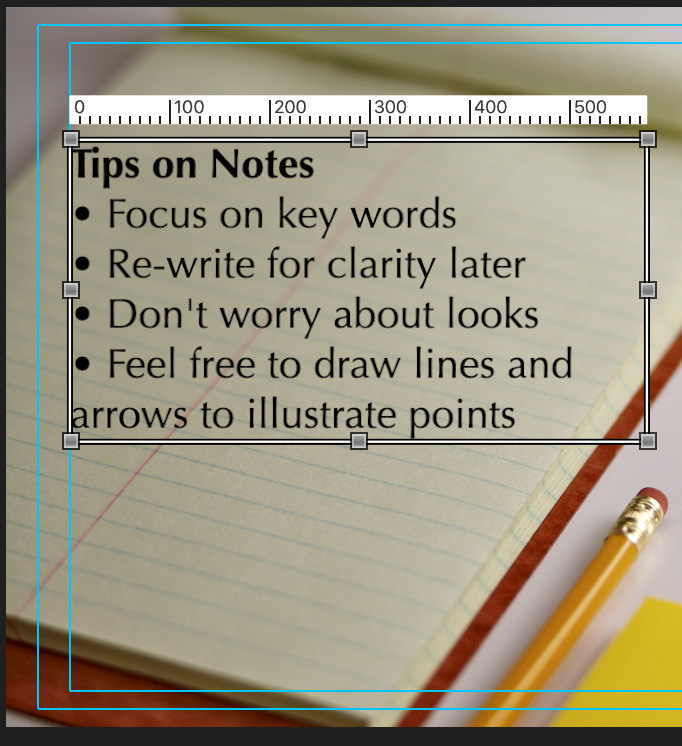
As you enter more text, all the text decreases in size so that everything fits; as illustrated in this screen shot. You don’t need to change the size of the text or the bounding box, the resizing happens automatically.
NOTE: Auto-Shrink also works when the Layout Method is set to Scroll or Crawl, but not the default setting of Type.
THIS REALLY BENEFITS FINAL CUT PRO
Auto-shrink is helpful in Motion. But, where it really shines is when creating text graphics for Final Cut Pro.
By enabling Auto-Shrink in your Motion templates, you can make sure that any text entered using that design in Final Cut will stay within the boundaries of the design created in Motion.
AUTO-SHRINK OPTIONS
There are five options for Auto-Shrink (quoting from Apple’s Help Files):
EXTRA CREDIT
Just below Auto-Shrink is Crop Margins. When this checkbox is selected, this will crop text that extends past the margins of the text object. This control is disabled when Auto-Shrink is enabled.
NOTE: For Crop At Margins to be active, Layout Method must be set to Paragraph, and the text object must be flattened.