 A LUT (short for color Look-Up Table) allows us to instantly convert a video clip from the way colors are mapped in the image sensor of a camera into a different set of values for display to a monitor.
A LUT (short for color Look-Up Table) allows us to instantly convert a video clip from the way colors are mapped in the image sensor of a camera into a different set of values for display to a monitor.
The reason LUTs exist is that most sensors can capture more color and gray-scale data than our monitors can display. LUTs allow us to convert and optimize an image for a particular scene or display.
LUTs are a part of the color grading process and much faster than adjusting color settings then rendering a clip. While LUTs have been in still image photography for a long time, they are only recently making their way into video. LUT support is new with the 10.4 version of Final Cut Pro X.
Craig Taylor recently wrote me with a reminder that, though LUTs are supported in FCP X, they may not be visible. So, with that as a reminder, here’s what you need to know to experiment.
LUT BASICS
Final Cut Pro X supports two types of LUTS:
An example of LUT software is: 3D LUT Creator.
Final Cut does not create or modify LUTs, it simply allows you to apply and change existing LUTs to your footage. On media import, FCP X will determine if the clips are in a supported log format, then automatically apply the appropriate built-in camera LUT.
You can also import additional camera LUTs (known as custom camera LUTs). Custom camera LUTs can be provided by camera manufacturers or created by your director of photography, digital imaging technician (DIT), or colorist using a third-party color grading app.
Supported cameras include those from:
Final Cut supports both the .cube and .mga LUT formats. This means that any custom LUT designed for DaVinci Resolve (.cube format) will also work with Final Cut. There are dozens, perhaps hundreds of .cube LUTs available from a variety of websites; just do a Google search for “CUBE LUTs”.
LUTs can be changed at any time, the source file is not affected and no permanent changes are made to your images until you export them.
DISPLAY LUT OPTIONS
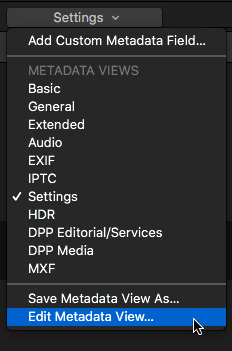
Before we can apply a LUT, we need to display the option. To do this:
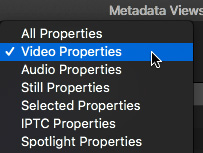
In the popup menu at the top of the Metadata View window, select Video Properties. While not really necessary, checking this option will save a lot of scrolling.
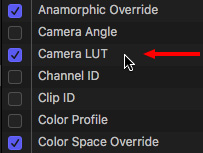
Then, check Camera LUT to display the LUT menu in the Inspector. It is off by default.
Finally, click OK in the bottom right corner of the Metadata View window.
CHOOSE LUT OPTIONS
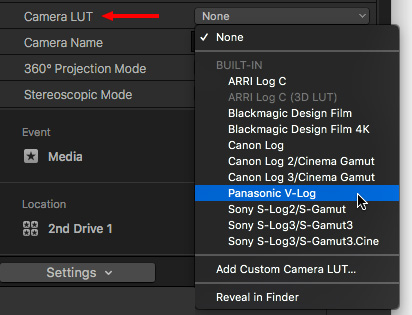
Now, when you select a clip that supports LUTs (i.e. RED, RAW or Log-C), pick the format that represents your camera from the Built-in LUT list.
To remove a LUT, simply select None from this same list.
IMPORT A CUSTOM LUT
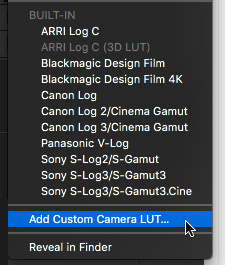
Once you’ve purchased and/or downloaded a custom LUT, you can import it into FCP X by selecting the Add Custom Camera LUT option. Remember, it must be in either .cube or .mga format.
NOTE: LUTs are NOT stored in the Final Cut Library file. This means that if you move the library, you will need to copy and move the LUTs separately.
SUMMARY
As we move increasingly into shooting media for HDR, LUTS will also become more and more important. The latest version of FCP X makes experimenting with different LUTs fast and simple.
49 Responses to Final Cut Pro X 10.4: Working with LUTs
Newer Comments →-
 Fergus Hammond says:
Fergus Hammond says:
January 8, 2018 at 9:44 am
-
 Larry says:
Larry says:
January 8, 2018 at 5:46 pm
-
 Fergus Hammond says:
Fergus Hammond says:
January 8, 2018 at 6:30 pm
-
 Larry says:
Larry says:
January 8, 2018 at 7:02 pm
-
 Fergus Hammond says:
Fergus Hammond says:
January 8, 2018 at 8:05 pm
-
 erik fuglseth says:
erik fuglseth says:
January 15, 2018 at 7:37 am
-
 Larry says:
Larry says:
January 15, 2018 at 8:38 am
-
 Travis Jay Moore says:
Travis Jay Moore says:
January 29, 2018 at 11:17 pm
-
 Larry says:
Larry says:
January 30, 2018 at 9:12 am
-
 Juan Gallego says:
Juan Gallego says:
February 12, 2018 at 2:18 pm
-
 Larry says:
Larry says:
February 12, 2018 at 6:15 pm
-
 Juan Gallego says:
Juan Gallego says:
February 13, 2018 at 2:38 am
-
 Bryan says:
Bryan says:
March 7, 2018 at 5:39 pm
-
 Larry says:
Larry says:
March 7, 2018 at 8:17 pm
-
 George says:
George says:
March 8, 2018 at 8:25 am
-
 Larry says:
Larry says:
March 8, 2018 at 8:41 am
-
 George says:
George says:
March 8, 2018 at 8:45 am
-
 Larry says:
Larry says:
March 8, 2018 at 9:19 am
-
 Gordian says:
Gordian says:
March 25, 2018 at 7:02 am
-
 Larry says:
Larry says:
March 25, 2018 at 9:23 am
-
 Fabien-Lesbordes says:
Fabien-Lesbordes says:
September 25, 2020 at 1:43 pm
-
 Thomas says:
Thomas says:
April 13, 2018 at 12:53 pm
-
 Larry says:
Larry says:
April 14, 2018 at 9:24 am
-
 Stefan Järvetun says:
Stefan Järvetun says:
August 30, 2018 at 1:26 am
-
 Larry says:
Larry says:
September 2, 2018 at 12:07 pm
-
 David Harris says:
David Harris says:
December 7, 2018 at 3:15 pm
-
 Larry says:
Larry says:
December 7, 2018 at 3:20 pm
-
 David Harris says:
David Harris says:
December 8, 2018 at 1:41 pm
-
 David Harris says:
David Harris says:
December 9, 2018 at 2:17 pm
-
 Larry says:
Larry says:
December 9, 2018 at 3:06 pm
Newer Comments →Do you know how to remove a LUT from the “Custom Camera” section of the LUT menu?
Fergus:
Go to bottom of the LUT menu and choose “Reveal in Finder.”
This displays all custom LUTs. Delete the ones you don’t need.
Larry
Interesting! I was hoping for an easy way to remove a LUT from this list but not delete it from my computer. I suppose moving it might have the same effect.
Fergus:
LUTs are not stored in the Library, they are a “system extension.” This allows LUTs to be available across libraries and projects.
Larry
Ah, got it. I didn’t realized they got copied to a new location. Thanks again!
Thanks for sharing info on working with Luts. Can the lut I choose be applied to the whole timeline?, i.e. several clips at the time, or must I select all the clips individually?
Erik:
You can’t apply it to the “Timeline,” but you CAN select all the clips in the timeline, then apply it to all selected clips.
Larry
Alternatively, you can add an adjustment layer over the clips you want to add the LUT to. Add the LUT to the adjustment layer (I also generally add a sharpen effect and color board for some saturation boost) and anything under that adjustment layer gets the color treatment.
Just as a follow-up to Travis’ comment, FCP X does not include adjustment layers natively, you will need to create them. Here’s an article that explains how.
https://larryjordan.com/articles/fcp-x-create-an-adjustment-layer/
Larry
Hi Larry thanks so much for the explanation.
I´m having problems with my FCPX though. It wont load any custom LUT. Every time I try a pop up message shows saying the LUT file may be corrupt or already loaded in the system. I have tried with reliable LUTs downloaded and with LUTs created by me with PS and none are working. Any ideas what may be wrong. Thanks so much for all your great work.
Juan
Juan:
Make sure you have Final Cut Pro X 10.4, earlier versions don’t support LUTs. Also, the LUT needs to be in .CUBE or .MGA format.
If you have the right version and the right LUT format, then its time to call Apple Support.
Larry
Larry
Thanks for your quick response Larry. It´s time for calling apple support then as I have FCPX and macOS latest versions and I was using .CUBE LUTs
Best Juan
Any luck with Apple support? Having same issue.
Bryan:
Apple has not reported anything back to me, which is not to say that they are not working on the problem.
Larry
Hey Larry,
Thanks for the informative article. I’m working in Sony Log2 and its been great for my footage. Only problem is: if I have a clip and I cut out different sections from that clip that I want to use in different places in the timeline then try to apply a LUT to a particular portion of that clip, it automatically applies it to all instances of the clip in the timeline. How do I apply an LUT to just that particular clip? Would I have to change the name of the clip or do something like that? Does my question make sense?
I know that in the Final Cut manual it says, ““Final Cut Pro applies the camera LUT you chose, and alters the look of the video clip accordingly. The change is applied to all instances of the clip, in all projects and events in the current library.”
What if I don’t want it to apply to ‘all instances of the clip’ ??
Thanks again.
George:
You can’t.
Larry
That’s perhaps a bit limiting, wouldn’t you say?
George:
Not really. LUTs are to set a base color and gray scale level for a clip based upon the format in which it was shot. For example, converting a RAW file to Rec. 709 for an HD edit.
LUTs apply to the entire clip.
Color grading is done after the LUTs are applied. Color grading can vary by clip and even vary within a clip.
LUTs sets the foundation for the entire shot, color grading allows you to adjust each element in the shot to create the specific look you are going for.
Larry
Hi Larry,
thanks for sharing all these informations. Can I apply different LUTs if I make a compound clip?
Gordian
Gordian:
Try it, but I suspect the LUT is applied to the source clip in FCP X, not different iterations of it.
Larry
Yes, got it, if it happens to someone, I had the same trouble and I fixed it by copying custom luts to /Users/XXX/Library/Application Support/ProApps/Custom Luts and btw deleted all “crap tests dowloaded” luts to keep the best 🙂 You can clea the Camera Luts folder too. Cheers
How can I use a display calibration Lut with FCPX (created in Resolve) ?
Thanks
Thomas:
Yes. Save the Resolve LUT in CUBE format. FCP X will be able to import it.
Larry
Hi Larry. Thank’s for all your great tutorials.
We are two people that share several hard drives (not at the same time) with several film projects on. The problem is “Missing LUT” when I open a project from a hard drive that my friend was the last one to work with. Do you know if there is a work arround for this situation?
Stefan from Sweden
Stefan:
LUTs are not stored in the Library, they are stored on your computer. This means that both systems will need to install the same LUTs.
Larry
Hi, I see instructions on how to share a custom LUT but can anyone tell me how to share a Built-in LUT? When I “reveal in finder” the “camera LUT” folder is empty… yet I still have the built-in lut’s in my drop down menu… so I’m not sure where they re located.
Many thanks
David
David:
Apple has hidden and locked these.
Larry
Hi Larry,
thanks so much for your reply!
David
HI Larry,
This is not a tech question as such but I’m trying to find a lut which closely resembles the built in sLog2/S-gamut Lut in FCPX. Any suggestions?
(For expediency half a project is being coloured in fcpx and half in resolve – trying to give the resolve colourist a similar lut to for consistency)
Many thanks,
David
David:
I can’t help here – perhaps another reader has an idea.
Larry